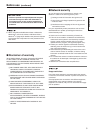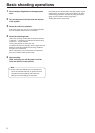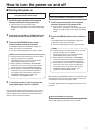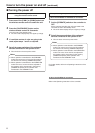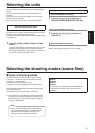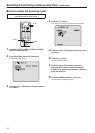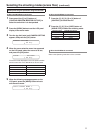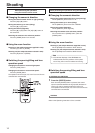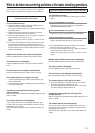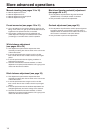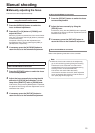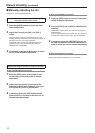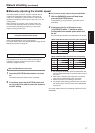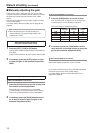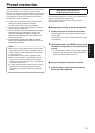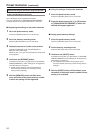13
Shooting
What to do when encountering problems in the basic shooting operations
If the trouble is not resolved by taking the action suggested
below, refer to “Troubleshooting” (page 42 in the <Basics>).
When performing the operations
using the wireless remote control
The unit does not move.
Press the [CAM1], [CAM2], [CAM3] or [CAM4] button to
select the unit which is to be operated.
If only one unit is being used, it is normally selected using
the [CAM1] button.
Check that the IR ID switches have been set correctly.
(Refer to pages 36 and 39 in the <Basics>.)
If the unit’s status display lamp is off or lights up orange, it
means that the unit’s power is not on.
Refer to “Turning the power on” (page 7), and turn on the
power.
If the unit’s status display lamp does not blink even when
the wireless remote control is operated near the unit’s
wireless remote control signal light-sensing area, it means
that the wireless remote control’s batteries have run down.
Replace the batteries.
Multiple color bands (color bars) are displayed.
Press the [MODE] button to switch to the camera picture.
The menu screen is displayed.
Press the [MENU] button for 2 seconds to exit the camera
menu.
The lens focus is not adjusted automatically.
Press the [A/FOCUS] button to switch to auto focusing.
The camera picture is too light or too dark.
1. Press the [A/IRIS] button to switch automatically to the
lens iris adjustment.
2. Press the [AUTO] button of [GAIN] to switch automatically
to the gain adjustment.
Something is wrong with the coloring of the
camera pictures.
Refer to “Auto tracking white adjustment (ATW)” (page 24), and
switch to “ATW”.
The camera menus are not displayed.
If any of the camera menus are displayed within less than
a minute after the camera was restarted, the menus will be
displayed in all the outputs.
Check “OSD Mix” (page 50) on the camera menu Other 3/3
screen.
When performing the operations using the controller
The unit does not move.
Select the unit to be operated by following the procedure
below.
When the AW-RP655 is connected:
Press the [1], [2], [3], [4] or [5] button of [CONTROL/
PREVIEW MONITOR OUT SEL].
When the AW-RP555 is connected:
Press the [1], [2], [3], [4] or [5] button of [CONTROL].
When the AW-RP50 is connected:
Refer to the Operating Instructions of the controller.
If the [OPERATE] lamp on the controller is off, it means
that the power of the controller is not on.
If the unit’s status display lamp is off or lights up orange, it
means that the unit’s power is not on.
Refer to “Turning the power on” (page 7), and turn on the
power.
Multiple color bands (color bars) are displayed.
Press the [MODE] button to switch to the camera picture.
The menu screen is displayed.
Press the [MENU] button to exit the camera menu.
The lens focus is not adjusted automatically.
Press the [EXT(AF)] button to switch to auto focusing.
The camera picture is too light or too dark.
1. Press the [IRIS] button several times to turn on its lamp,
and switch the lens iris adjustment to auto.
2. Press the [GAIN] button several times to turn on its lamp,
and switch the gain adjustment to auto.
Something is wrong with the coloring of the
camera pictures.
Refer to “Auto tracking white adjustment (ATW)” (page 24), and
switch to “ATW”.
The camera menus are not displayed.
If any of the camera menus are displayed within less than
a minute after the camera was restarted, the menus will be
displayed in all the outputs.
Check “OSD Mix” (page 50) on the camera menu Other 3/3
screen.