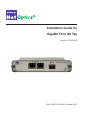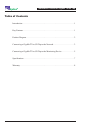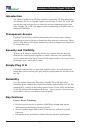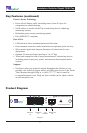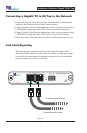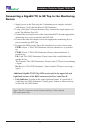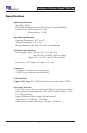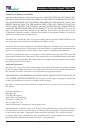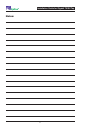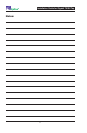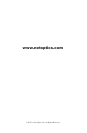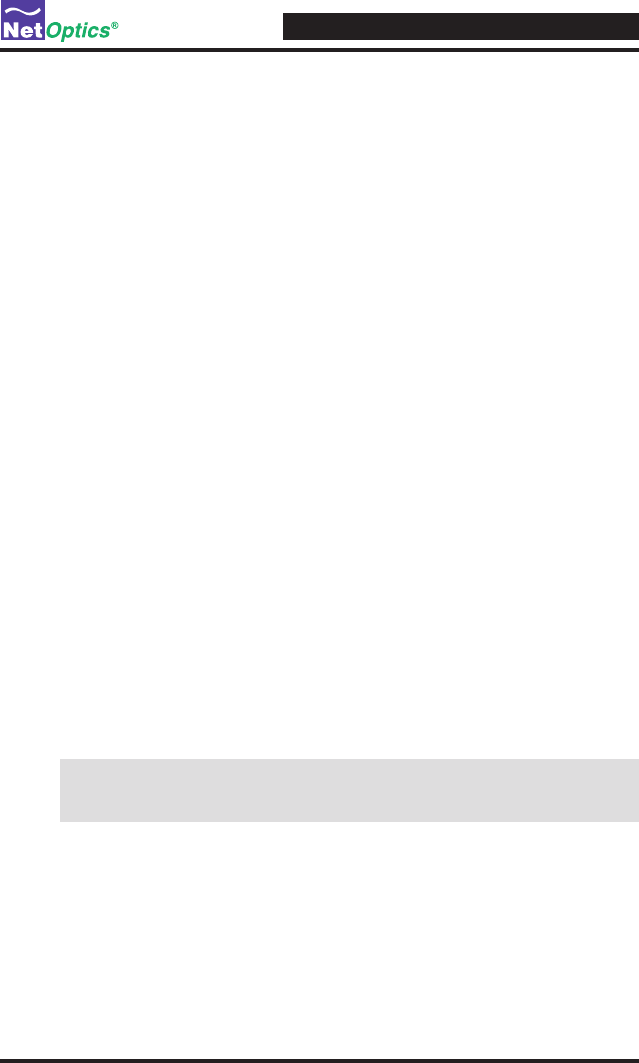
Installation Guide for Gigabit TX/SX Tap
4
Connecting a GigaBit TX to SX Tap to the Monitoring
Device
1. Supply power to the Tap using the 2 redundant power supplies included
with the unit. Verify that the Power LED illuminates.
2. Using a Net Optics Custom Monitor Cable, connect the single-duplex end
to the Tap Monitor Port A/B.
3. Connect the twin-duplex end of the cable labeled DCE into the appropriate
monitoring device port to monitor the DCE link.
4. Connect the other twin-duplex end to the appropriate monitoring device
port to monitor the DTE link.
5. Compare the LEDs on the Tap to the chart below to verify correct setup:
PWR1: Power 1. This LED illuminates (Green) when device is powered
up.
PWR2: Power 2. This LED illuminates (Green) when redundancy is
powered up.
LK: Link. This LED illuminates (Green) when link is established with
another device
Tx: Transmit. This LED illuminates (Green) when UTP port is transmitting
a signal.
Rx: Receive. This LED illuminates (Green) when UTP port is receiving a
signal.
Additional GigaBit TX/SX Tap LEDs are located in the upper left and
right hand corners of the RJ45 connectors for Port A and Port B.
• Link Indicator: Located in the upper right hand corner. If a good link is
established, the LED illuminates a steady green. If there is current activity
on this link, the LED ashes.
Note: The SC connectors on the Custom Analyzer Cable contain
RX connections only.