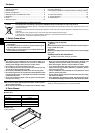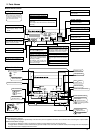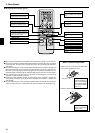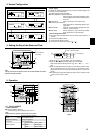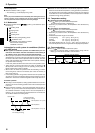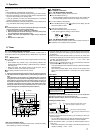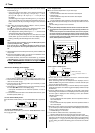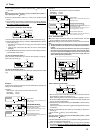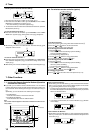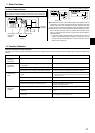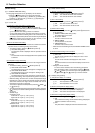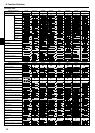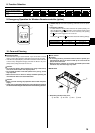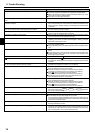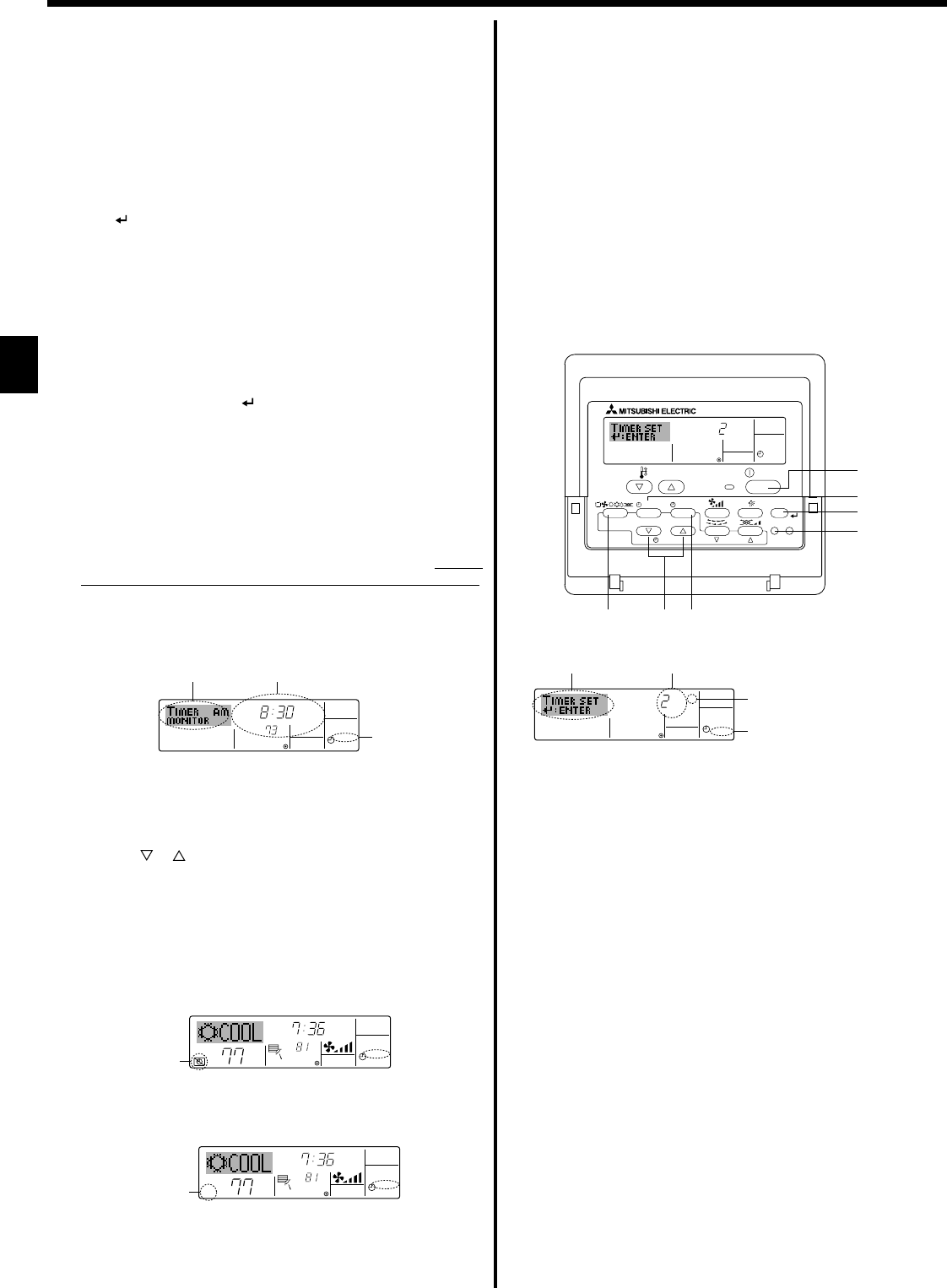
8
6. Timer
6.1.2. Simple Timer
■ You can set the simple timer in any of three ways.
• Start time only:
The air conditioner starts when the set time has elapsed.
• Stop time only:
The air conditioner stops when the set time has elapsed.
• Start & stop times:
The air conditioner starts and stops at the respective elapsed times.
■ The simple timer (start and stop) can be set only once within a 72-hour
period.
The time setting is made in hour increments.
Note:
*1. Weekly Timer/Simple Timer/Auto Off Timer cannot be used at the same time.
*2. The simple timer will not operate when any of the following conditions is in
effect.
The timer is off; the system is in malfunction state; a test run is in progress;
the remote controller is undergoing self-check or remote controller check;
the user is in the process of selecting a function; the user is in the process
of setting the timer; the system is under central control. (Under these con-
ditions, On/Off operation is prohibited.)
ONHr
AFTER
SIMPLE
PAR-21MAA
ON/OFF
FILTER
CHECK
OPERATION
CLEAR
TEST
TEMP.
MENU
BACK DAY
MONITOR/SET
CLOCK
ON/OFF
2A9
0
4
1
B
Action (On or Off)
* “— —” is displayed if there is no
setting.
<How to Set the Simple Timer>
1. Be sure that you are at a standard control screen, and that the simple
timer indicator is visible in the display (at 1).
When something other than the Simple Timer is displayed, set it to
SIMPLE TIMER using the function selection of remote controller (see
8.[4]–3 (3)) timer function setting.
2. Press the Timer Menu button B, so that the Set-Up screen appears.
(Note that each press of the button toggles the display between Set-Up
and Monitor.)
3. Press the ON/OFF button 1 to display the current ON or OFF simple
timer setting. Press the button once to display the time remaining to ON,
and then again to display the time remaining to OFF. (The ON/OFF
indication appears at 3).
• “ON” timer:
The air conditioner will start operation when the specified number of
hours has elapsed.
• “OFF” timer:
The air conditioner will stop operation when the specified number of
hours has elapsed.
4. With “ON” or “OFF” showing at 3: Press the appropriate Set Time button
A as necessary to set the hours to ON (if “ON” is displayed) or the hours
to OFF (if “OFF” is displayed) at 4.
• Available Range: 1 to 72 hours
5. To set both the ON and OFF times, repeat Steps 3 and 4.
* Note that ON and OFF times cannot be set to the same value.
6. To clear the current ON or OFF setting: Display the ON or OFF setting
(see step 3) and then press the Check (Clear) button 0 so that the time
setting clears to “—” at 4. (If you want to use only an ON setting or only
an OFF setting, be sure that the setting you do not wish to use is shown
as “—”.)
7. Press the appropriate Set Temperature button 3 to set the desired
temperature (at 7).
* Each press changes the setting, in the following sequence: No
display (no setting) ⇔ 76 °F [24 °C] ⇔ 78 °F [25 °C] ⇔ ... ⇔ 84 °F
[29 °C] ⇔ 86 °F [30 °C] ⇔ 54 °F [12 °C] ⇔ ... ⇔ 73 °F [23 °C] ⇔
No display.
(Available range: The range for the setting is 54 °F [12 °C] to 86 °F
[30 °C]. The actual range over which the temperature can be con-
trolled, however, will vary according to the type of the connected
unit.)
8. After making the appropriate settings at Steps 5, 6 and 7, press the
Filter
button 4 to lock in the values.
To clear the currently set values for the selected operation, press
and quickly release the Check (Clear) button 0 once.
* The displayed time setting will change to “—:—”, and the On/Off
and temperature settings will all disappear.
(To clear all weekly timer settings at once, hold down the Check
(Clear) button 0 for two seconds or more. The display will begin
flashing, indicating that all settings have been cleared.)
Note:
Your new entries will be cancelled if you press the Mode (Return) button
2 before pressing the Filter
button 4.
If you have set two or more different operations for exactly the same
time, only the operation with the highest Operation No. will be carried
out.
9. Repeat Steps 3 to 8 as necessary to fill as many of the available cells
as you wish.
10.Press the mode (Return) button 2 to return to the standard control
screen and complete the setting procedure.
11.To activate the timer, press the Timer On/Off button 9, so that the
“TIMER MODE OFF” indication disappears from the screen.
Be sure
that the “TIMER MODE OFF” indication is no longer displayed.
* If there are no timer settings, the “TIMER MODE OFF” indication
will flash on the screen.
<How to View the Weekly Timer Settings>
ONHr
AFTER
SIMPLE
4
1
3
2
Timer Setting
˚F
˚F
TIME SUN
WEEKLY
0
˚F
˚F
TIME SUN
WEEKLY
0
1.
Be sure that the weekly timer indicator is visible on the screen (at 1).
2. Press the Timer Menu button B so that “TIMER MONITOR” is indi-
cated on the screen (at 8).
3. Press the Timer On/Off (Set Day) button 9 as necessary to select
the day you wish to view.
4. Press the
or Operation button (7 or 8) as necessary to change
the timer operation shown on the display (at 9).
* Each press will advance to the next timer operation, in order of
time setting.
5. To close the monitor and return to the standard control screen, press
the Mode (Return) button 2.
<To Turn Off the Weekly Timer>
Press the Timer On/Off button 9 so that “TIMER MODE OFF” appears at
0.
Timer Settings
˚F
TIMER
SUN
ON
OFF
WEEKLY
1
9
8
<To Turn On the Weekly Timer>
Press the Timer On/Off button 9 so that the “TIMER MODE OFF” indica-
tion (at 0) goes dark.
KB79P513H01_EN.pm65 6/25/09, 4:59 PM8