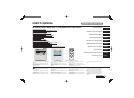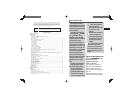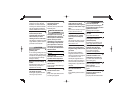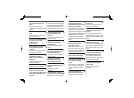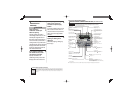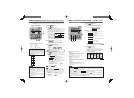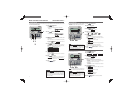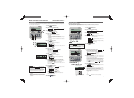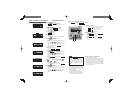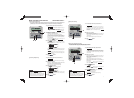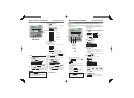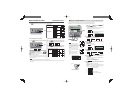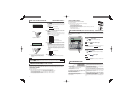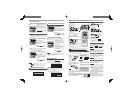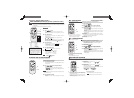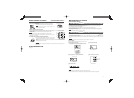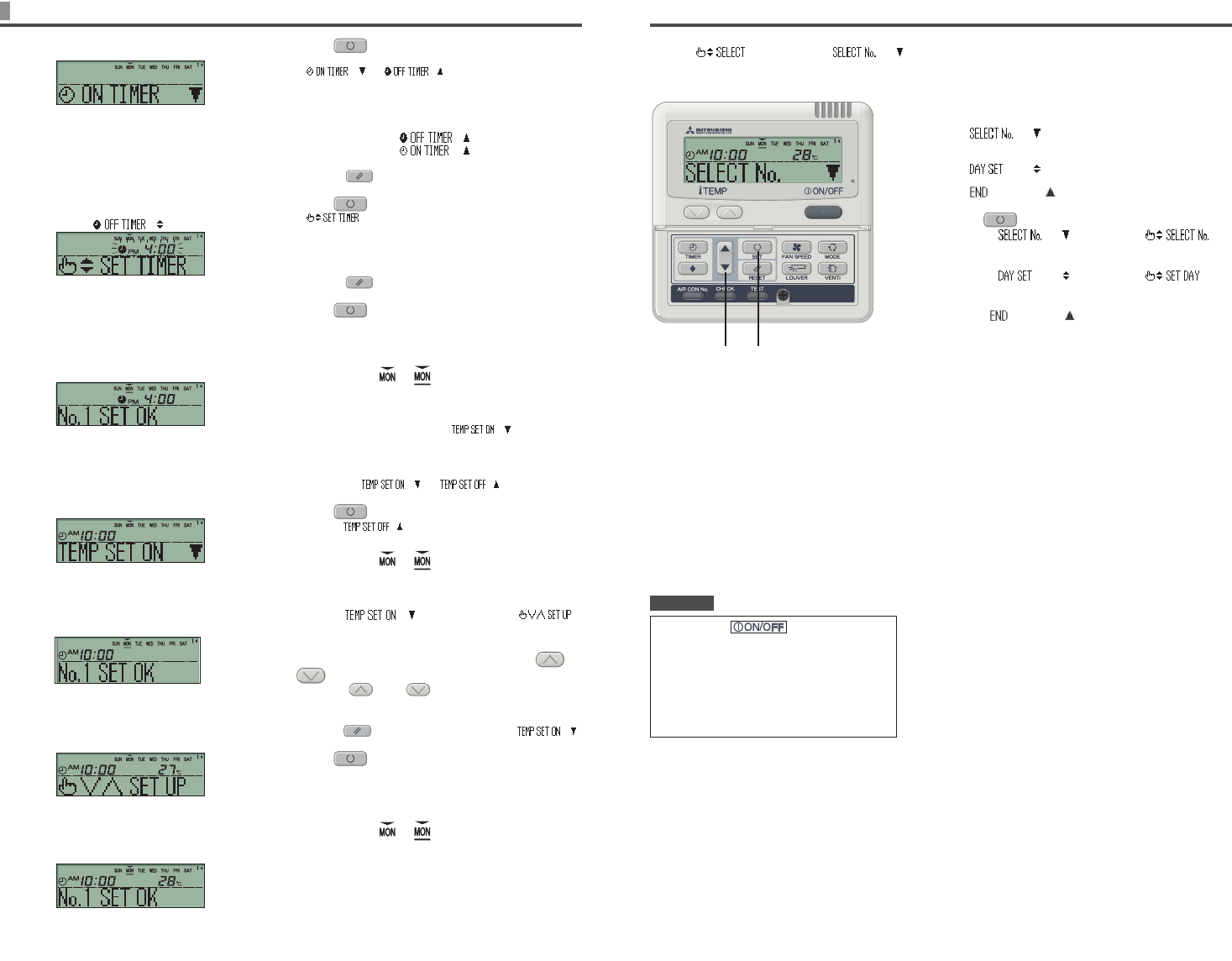
8
• If you select a day of the week for which setting
have already been mode, all the timer numbers
that have been set are displayed. And the details
of the timer setting for the number which has “◄”
mark is displayed. You can modify the selected
setting by overwriting it.
•
In case you set ON timer and OFF timer operating
at the same time, OFF timer will be effective.
• If the same two time are set for ON timer on the
same day, the lower number shows preference.
JNext setting and Exiting Weekly timer Mode
After “ ” is displayed, “ ” is displayed.
1 Press ▲ or ▼ button.
By pressing ▲ or ▼ button, it is possible to choose the item to set.
“
” (selecting the next timer operation number
for the same day of the week)
↕
“
” (selecting the next day of the week)
↕
“ ” (Timer mode ends)
2 Press SET button.
In case “ ” is selected, “ ” is
displayed.
Repeat step 3 and onward of Weekly timer setting on page 7.
In case “
” is selected, “ ” is
displayed.
Repeat step 1 and onward of Weekly timer setting on page 7.
In case “
” is selected, timer mode is ended.
2 1
JDisplay after Weekly timer Modes Setting
• The day of the week set is underlined.
• The ▼ mark is displayed above the current day of the week.
• The display of all the timer operation numbers set for the
current day is turned on. The ◄ mark indicates the next
setting number to be activated, and the set time is displayed.
• The timer operations are executed in order, and the number
and time display is turned off when all the timer operations
for the current day is completed.
• If you press
button while timer
mode is operative, timer mode is canceled and
the display will return to the original display.
• If you do not press any button for several
minutes after entering the timer mode, the
timer mode ends and returns to the original
display.
ATTENTION
HOW TO PERFORM THE TIMER OPERATION < WIRED REMOTE CONTROL >
5 Press SET button.
◄ mark next to a number is switched to light.
“ ” or “ ” is displayed.
The settings so far are effective and the display buttons to the left
diagram.
6 Press ▲ or ▼ button.
Press ▼ button and “ ” is displayed.
Press ▲ button and “ ” is displayed.
Select either of the above two.
Press the
RESET button to return to the step 3 display.
7 Press SET button.
“ ” is displayed
8 Press ▲ or ▼ button.
Set the time.
Press the
RESET button to return to the step 5 display.
9 Press SET button.
Time display is switched to light, and is fixed.
In case of OFF timer setting, setting process is completed on
this step.
A “_” mark is lit (
Æ
) under the day of the week which
you set and the display appears as the left diagram.
Proceed to “Next setting and Exiting Weekly timer Mode” on the
right page.
In case of ON timer setting, “
” is displayed,
proceed to step 10.
10
Press ▲ or ▼ button.
Select either “ ” or “ ”.
11
Press SET button.
In case “ ” has been selected, ON timer setting
process is completed.
A “_” mark is lit (
Æ
) under the day of the week which
you set and the display appears as the left diagram.
Proceed to “Next setting and Exiting Weekly timer Mode” on the
right page.
In case “
” has been selected, “ ”
is displayed; Proceed to step 12.
12
Press the temperature setting buttons or
.
Press the or the button to increase or decrease by
1°C.
Set the temperature of operation starting.
Press the reset button to return to the display “ ”.
13
Press SET button.
ON timer setting with start-up temperature has been
completed.
The temperature display switches from flashing to lighting
stably.
A “_” mark is lit (
Æ
) under the day of the week which
you set and the display appears as the left diagram.
Proceed to “Next setting and Exiting Weekly timer Mode” on the
right page.
<When “ ” is selected>