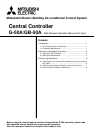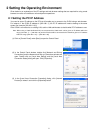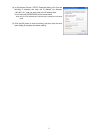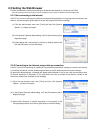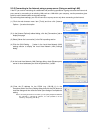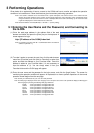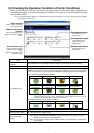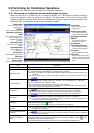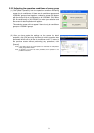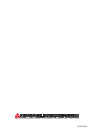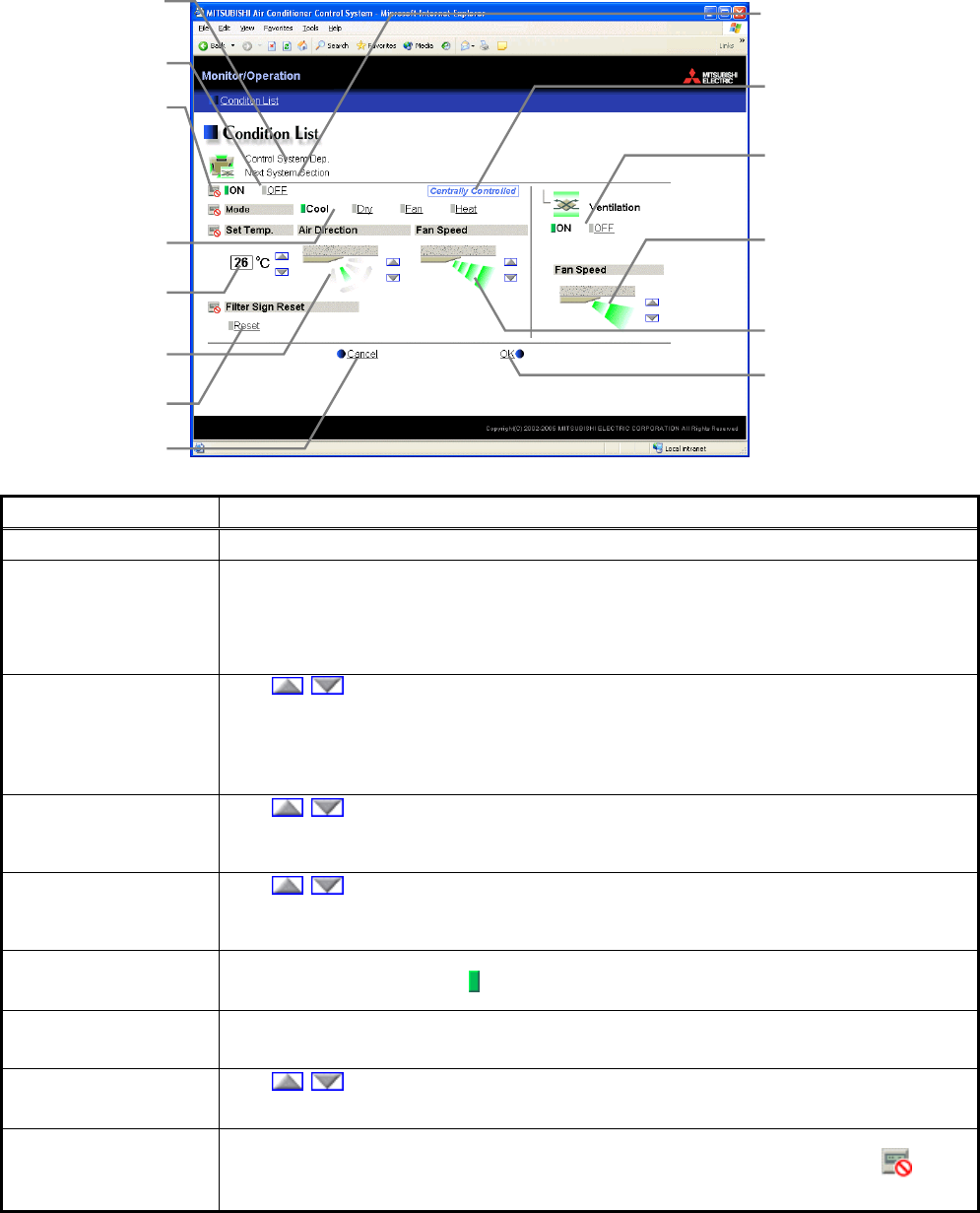
8
3-3 Performing Air Conditioner Operations
Given below is an explanation of how to perform air conditioner operations.
3-3-1 Performing air conditioner operations that target one group
When you click on an air conditioner icon or ventilator (Lossnay) icon in the operation condition monitoring
screen, the operation screen for that group will appear. The items shown in this screen are the current
operation conditions. Modify the items you want to change and click [OK] to confirm the operation details. Click
[Cancel] to return to the previous screen without making any changes.
Item Description
ON/OFF Click [ON] or [OFF] to switch to ON or OFF.
Operation mode
Click [Cool], [Dry], [Fan], [Heat] or [Auto] to switch the operation mode.
If it is a ventilator group, select [Bypass], [Heat Recovery] or [Auto].
Note: Some unit models do not support certain operation modes. Unsupported operation modes are not
displayed.
Note: For K control models, all modes are displayed, however, choose only the modes that can be
operated.
Set temperature
Click to adjust the set temperature.
For [Cool] and [Dry], the setting range is 19 ~ 30°C/67 ~ 87°F, for [Heat] it is 17 ~ 28°C/63 ~
83°F, and for [Auto] it is 19 ~ 28°C/67 ~ 83°F.
Note: The temperature setting range varies depending on the unit model.
Note: If the setting range for set temperature is restricted, the temperature setting range will be smaller.
Note: If it is a ventilator model, this item is not displayed.
Air direction
Click to adjust the air direction.
Note: If it is a model that does not support air direction adjustment, this item is not displayed.
Note: If it is a model that does not support the swing feature, the swing option is not displayed.
Note:
The temperature display can be set to display in either Celsius (°C) or Fahrenheit (°F).
Fan speed
Click to adjust the fan speed.
Note: If it is a model that does not support fan speed adjustment, this item is not displayed.
Note: The number of available fan speeds will be 2 settings, 3 settings or 4 settings, depending on the
number of fan speeds supported by the model.
Filter sign
Click [Reset] to specify whether to reset the filter sign. It is set to reset when a green indicator is
displayed on the left of Reset ([
Reset]).
Note: If filter signs are not triggered in the group, then this item is not displayed.
Interlocked ventilator
ON/OFF
Click [ON] or [OFF] to switch interlocked ventilator ON or OFF.
Note: For groups that are not connected to an interlocked ventilator, the items related to interlocked
ventilators are not displayed.
Fan speed of interlocked
ventilator
Click to adjust the fan speed of the interlocked ventilator.
Note: For groups that are not connected to an interlocked ventilator, the items related to interlocked
ventilators are not displayed.
Operation Prohibition
mark
When air conditioners are centrally controlled, the central control mark will be displayed, and if
the prohibit setting has been set for any operations, the operation prohibition mark [ ] will
be displayed next to those operation items.
If the prohibit setting has been set for an item, it is not possible to operate that item.
Fan speed of
interlocked ventilator
Click to adjust the fan speed
of the interlocked ventilator.
Interlocked ventilator
ON/OFF
Click to switch interlocked
ventilator ON or OFF.
Group name
The name of the group is
displayed here.
Fan speed
Click to adjust the fan speed.
OK button
Click to confirm the operation
details. You must press the O
K
button for the operation to take
effect.
Central control mark
This is displayed when the
units are centrally controlled
.
ON/OFF
Click to switch to ON or OFF.
Set temperature
Click to adjust the set
temperature.
Operation mode
Click to switch the operation
mode.
Air direction
Click to adjust the air direction.
Filter sign
Click to reset the filter sign.
Cancel button
Click to cancel all operations.
Operation prohibition
mark
If the prohibit setting has been
set for an operation, the
prohibition mark will be
displayed.
Block name
The name of the block is
displayed here.