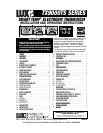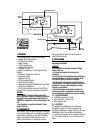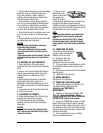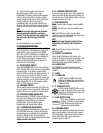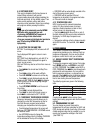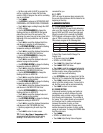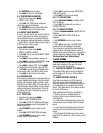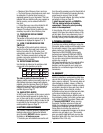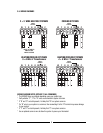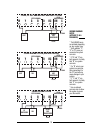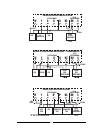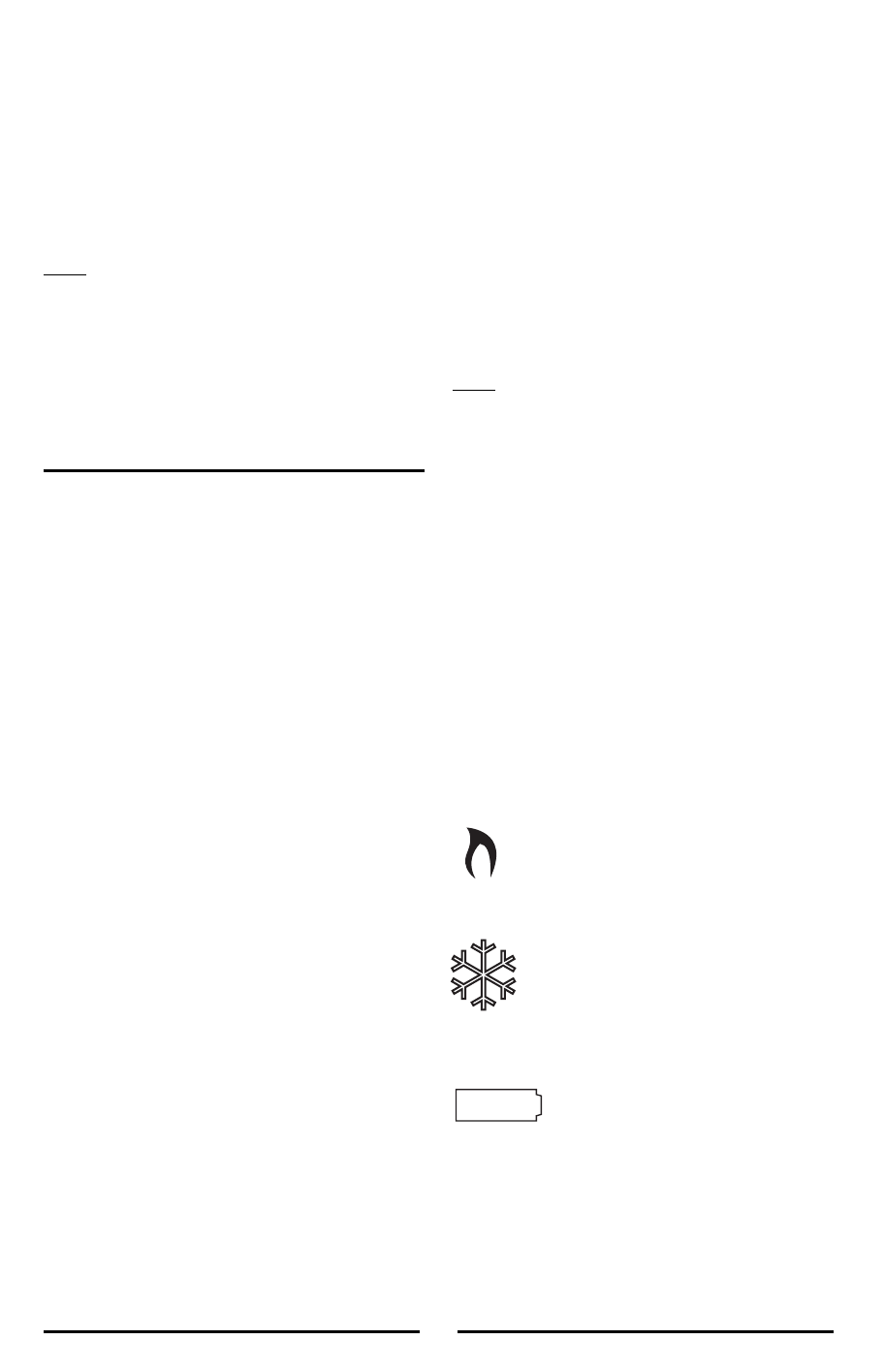
18. Verify that the system and its fan are
operating properly. When set to a high
temperature, the heating system should provide
warm air after a short time. Likewise a cooling
system should provide cool air after a short time.
Usually sound from the furnace and air
conditioning units can be heard while they are
running. The rush of moving air should be heard
within a short time after either has been started.
NOTE:
If you have an electric heat system and the blower
does not operate after installation, see figure in
Section 7 to find the electric/gas heat jumper on the
back of the body. Move the jumper to the ELEC
position.
19. Your installation is now complete.
4. OPERATING INSTRUCTIONS
The TX9000TS displays the current time and the
room temperature. It also displays the day of the
week and the current program period, MORN,
DAY, EVE, or NITE. Temperature is indicated near
the center of the display, and time is indicated on
the left. Setting and program changes can be
made with the thermostat body on the wall, or
removed from its base plate.
4.1. SYSTEM MODE SWITCH
The SYSTEM MODE SWITCH has three positions
HEAT, OFF and COOL. Each sets the corresponding
operating mode. In the winter, set the system
switch to HEAT to control your heating system. In
the summer, set the switch to COOL to control
your air conditioner. In spring and fall or when the
windows are open, you can set the switch to OFF.
When thermostat is in the OFF position, neither
HEAT or COOL programs will run.
4.2. FAN MODE SWITCH
The fan switch has two positions; AUTO will only
run your system’s fan as required for heating and
cooling. ON runs your system’s fan continuously.
4.3. UP/DOWN CHANGE ARROW KEYS
While operating the TX9000TS there will often be
two arrow keys visible (just to the right of the
temperature) one pointing up and the other
pointing down. They are used to adjust
temperatures and change other settings.
4.3.1. TEMPERATURE ADJUSTMENT
Touch the displayed temperature once then touch
the UP/DOWN arrow key; it adjusts the flashing
set temperature by one degree in the associated
direction. Holding the key will automatically
advance the setting in the associated direction.
For
simple operation see HOLD.
4.3.2. CHANGING OTHER SETTINGS
If there are many choices for a value, usually that
setting will automatically advance by holding one
of the arrow keys. Some settings though, must be
changed one touch at a time.
4.4. NAVIGATION KEYS
MENU
: Touch this key to begin viewing available
menus.
SCROLL
: Use this key to see the available menu
choices.
YES
: Touch this key to enter a menu. When
present on a menu, touching this key accepts any
setting changes you have made.
NOTE:
Neglecting to accept changes by touching this key
when present, will leave the unit at its previous
setting.
EXIT
:
Touch this key to return to the main
operating screen.
4.5. DISPLAY ILLUMINATION
Press the light bulb button at the lower right
corner of the body to illuminate the display. It will
remain illuminated for 15 seconds. Touching a
field in the screen extends illumination time.
4.6. AUDIBLE BEEP
The TX9000TS will emit an audible beep to
acknowledge that a field in the screen has been
touched.
4.7. ICONS
4.7.1 FLAME ICON
In HEAT mode a FLAME icon will be
visible to the right of the current room
temperature. While heating is active, the
FLAME will flash.
4.7.2. SNOWFLAKE ICON
In COOL mode a SNOWFLAKE icon will
be visible to the right of the current room
temperature. While cooling is active, the
SNOWFLAKE will flash.
4.7.3 LOW BATTERY ICON
When the Low Battery level has been
reached, the battery icon will appear.
It will disappear only when fresh
batteries have been installed.
4.8. HARDWARE RESET
This button will unlock the touchscreen and read
option switch positions before the unit resumes
normal operation. Programs and other settings
will be maintained. See jumper and switch
positions figure on Page 12.
4
REPLACE