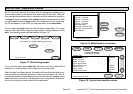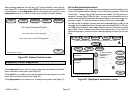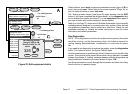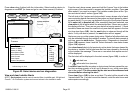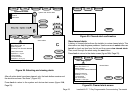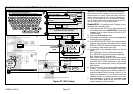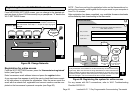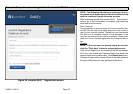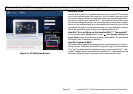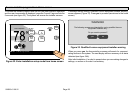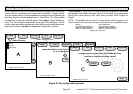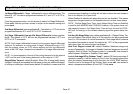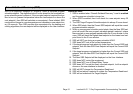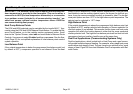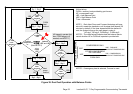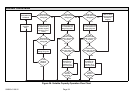icomfort Wi-Fit 7−Day Programmable Communicating Thermostat
Page 27
Personal Computer Welcome page; Interactive Demo; Online icomfort information; Using Gelaskins
Figure 31. PC Welcome Screen
Welcome home.
Access all the great Wi−Fi enabled features on your icomfort
®
thermostat
from our secure web portal. After signing in, you´ll be able to view your icom-
fort system settings, adjust the temperature and view reminders and alerts ˘
just as you would on your icomfort Wi-Fit thermostat at home. With a famil-
iar look and settings this simple, you should feel right at home. Don´t forget to
check out the available Apps and customizable skins using the links on the
right side of the page. From the welcome page, you may also click on links to
launch an interactive demo or learn more abouticomfort Wi-Fit.
How Do I Turn on Skins on the icomfort Wi-Fit Thermostat?
From the thermostat Home screen, press then display setting then
power save buttons. From the pop−up menu, select skins. The skin picture
will appear after 30 seconds of inactivity.
How Do I Upload a Skin?
Skins should be ordered from www.gelaskins.com/lennoxicomfort. After or-
dering the skin, Gelaskins will email the image file (.jpg) to the homeowner.
This .jpg" has been altered to display correctly on the icomfort Wi-Fit Ther-
mostat. Images can be uploaded to the icomfort Wi-Fit thermostat from the
consumer portal site (www.myicomfort.com) under the tab "skins".