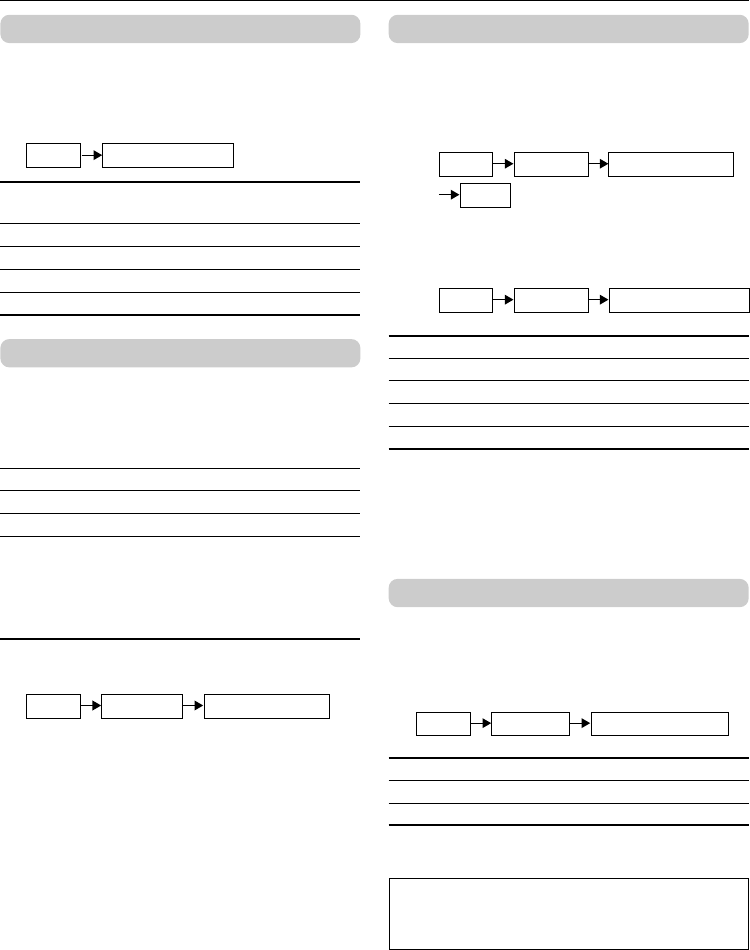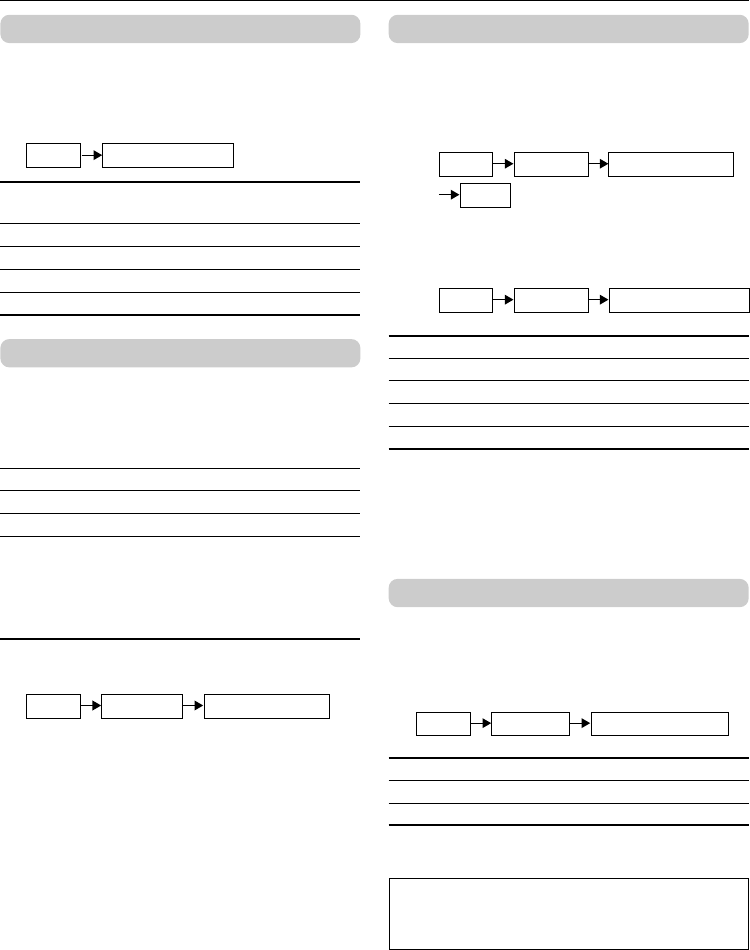
8
Basic setting for picture
COLOR SYSTEM
You can select the appropriate color system
when the picture is not clear or no color appears.
Select COLOR SYSTEM, then choose the
desired setting.
❇
AUTO Color system changes automatically
according to the current input.
PALFor PAL system.
SECAM For SECAM system.
NTSC 3.58 For NTSC 3.58 MHz system.
NTSC 4.43 For NTSC 4.43 MHz system.
PICTURE MODE
You can choose the desired picture setting with
one-touch.
Press the PICTURE MODE button to select a
setting.
SOFT Softens contrast and sharpness.
BRIGHT Heightens contrast and sharpness.
STANDARD Standard picture setting.
USER You can change this picture setting
as you like.
Select USER and adjust items in the
PICTURE SETTING menu (see the
right column).
To operate this function with a menu:
❇
Adjusting the picture—USER
You can adjust the desired picture setting when
selecting USER in PICTURE MODE.
1 Select USER in PICTURE MODE under
PICTURE menu.
❇
2 Select PICTURE SETTING in the
PICTURE menu, then adjust the
setting.
❇
CONTRAST 2: Lower contrast 3:
Higher contrast
BRIGHT 2: Darker 3: Brighter
SHARP 2: Softer 3: Higher
COLOR 2: Lighter 3: Deeper
TINT* 2: Reddish 3: Greenish
*TINT can only be adjusted in NTSC system.
To return the USER setting to the default, press
the RESET/MUTING button when the
PICTURE SETTING menu appears.
WHITE BALANCE
You can change the white balance of the picture
to better match the type of video being viewed.
Select WHITE BALANCE in the PICTURE
menu, then choose the desired setting.
❇
NORMAL Normal white balance.
COOL Bluish white.
WARM Reddish white.
❇ For the basic operations of the menu, please
see “How to operate menus” on page 7.
PICTURE PICTURE MODE
USER
MENU
PICTURE PICTURE SETTINGMENU
PICTURE PICTURE MODEMENU
PICTURE WHITE BALANCEMENU
MENU COLOR SYSTEM
05-12_TM-21A2U-f.p65 06.3.6, 9:53 AM8