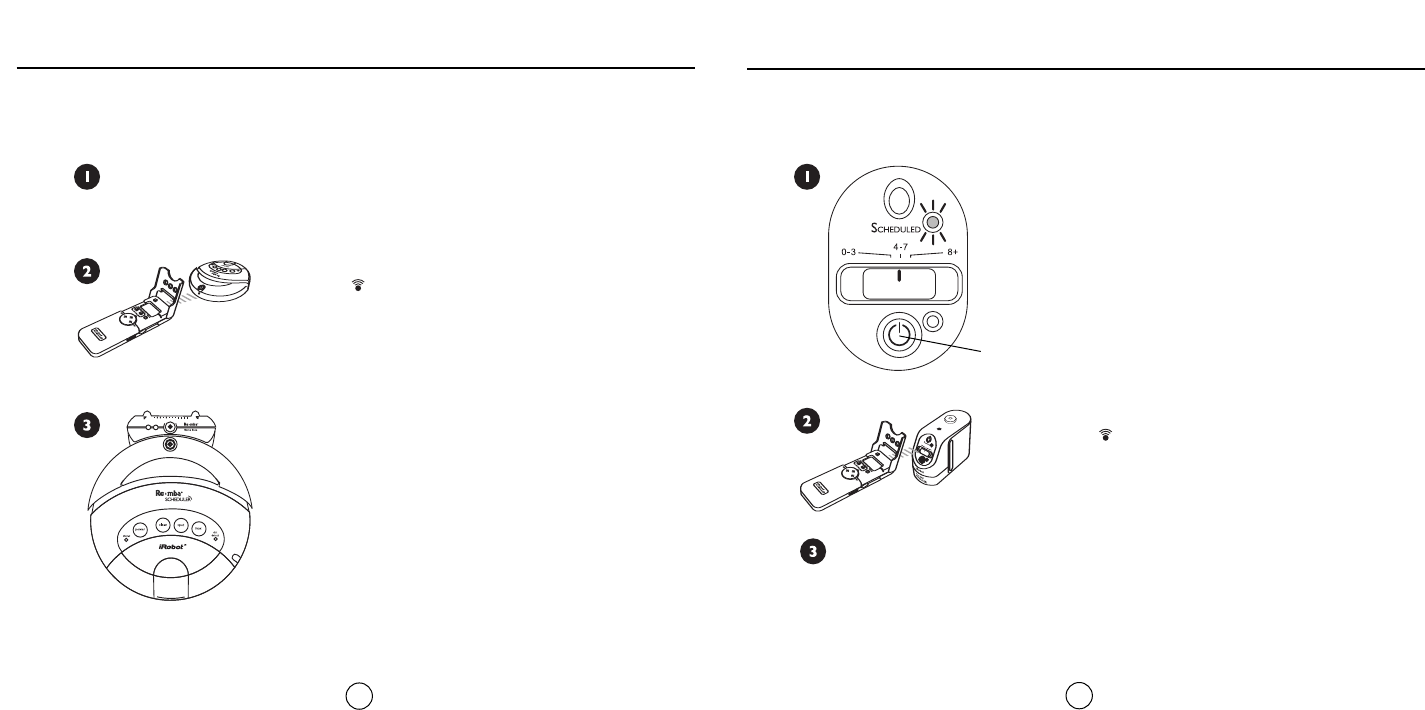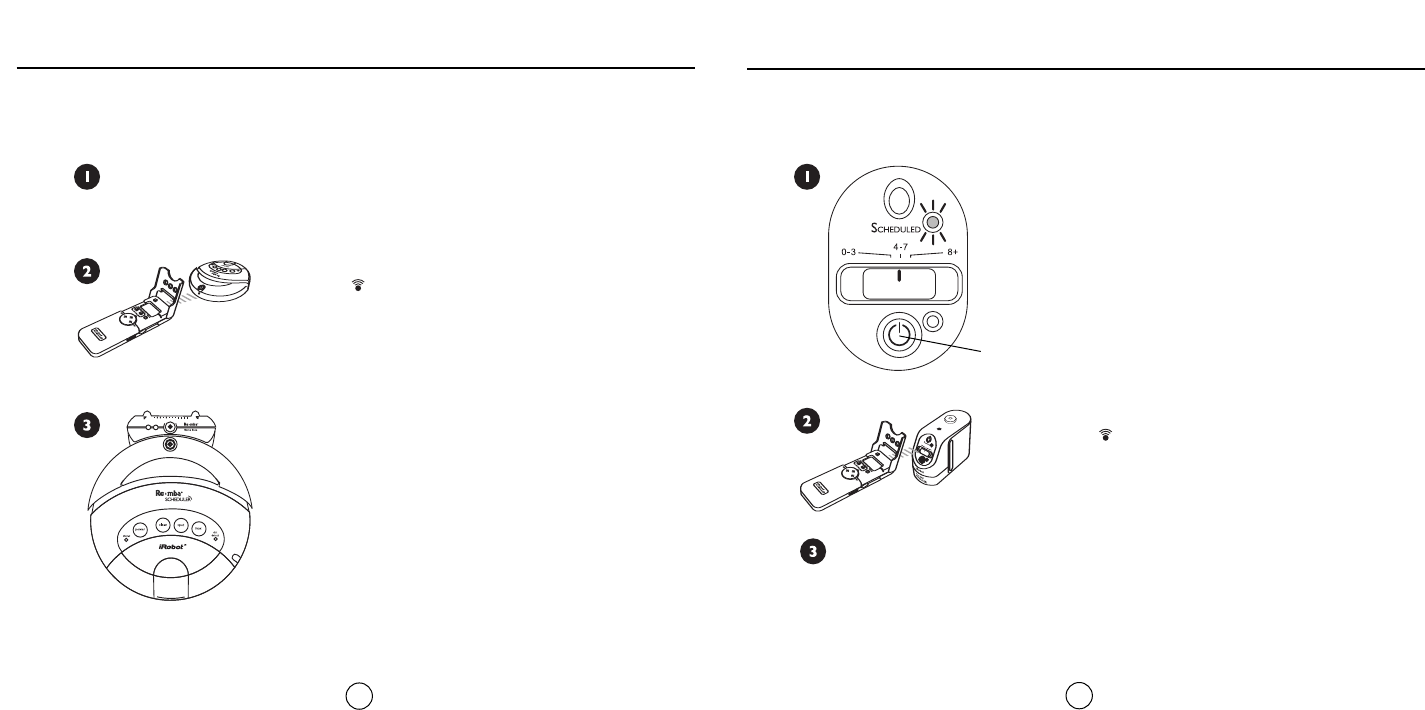
Using iRobot Scheduler
13
Using iRobot Scheduler
12
After setting a cleaning time, you need to send the schedule to iRobot Roomba.
To send a schedule to your Roomba:
Open Scheduler's cover, point Scheduler at Roomba and press
Send All.The image will flash to indicate Scheduler is sending
code. Roomba will play a song to indicate the schedule is
received and the Status light will begin blinking.
Make sure Roomba is on the Home Base or in the center of
the area you want to clean. Roomba will clean at the time you
have scheduled.
Roomba's Status light will blink amber to indicate that
Roomba is scheduled to clean.
Press and hold the power button on the Virtual Wall
Scheduler until the Scheduled light turns on.
The Virtual Wall's Scheduled light will blink indicating that the wall is scheduled to
automatically turn on at the time you programmed.
You can clear the schedule from the Virtual Wall Schedulers by removing the batteries from
the Virtual Walls, or by deleting all cleaning times from the remote and re-sending the clear
schedule to the Virtual Wall Schedulers.
To send a schedule to your Virtual Walls:
Point Scheduler at each Virtual Wall and press Send All to send
the schedule.The image will flash to indicate the Scheduler is
sending the schedule.
Power Button
iRobot Scheduler,Virtual Walls, and Home Base all operate using invisible infra red beams. If used in the same
area, Roomba may see multiple infra red signals and not respond to commands.
Power on Roomba. Make sure all Virtual Walls are off when using iRobot Scheduler,
and that Roomba is 8 feet away from the Home Base
OR that Roomba is completely
on the Home Base and both LEDs are on.
Sending Schedules Sending Schedules