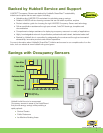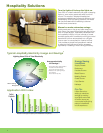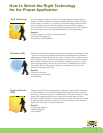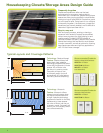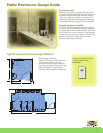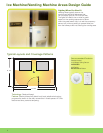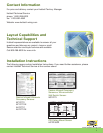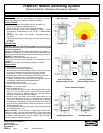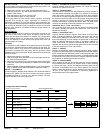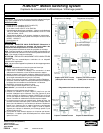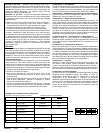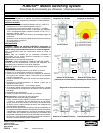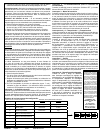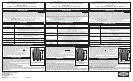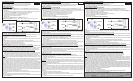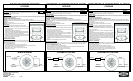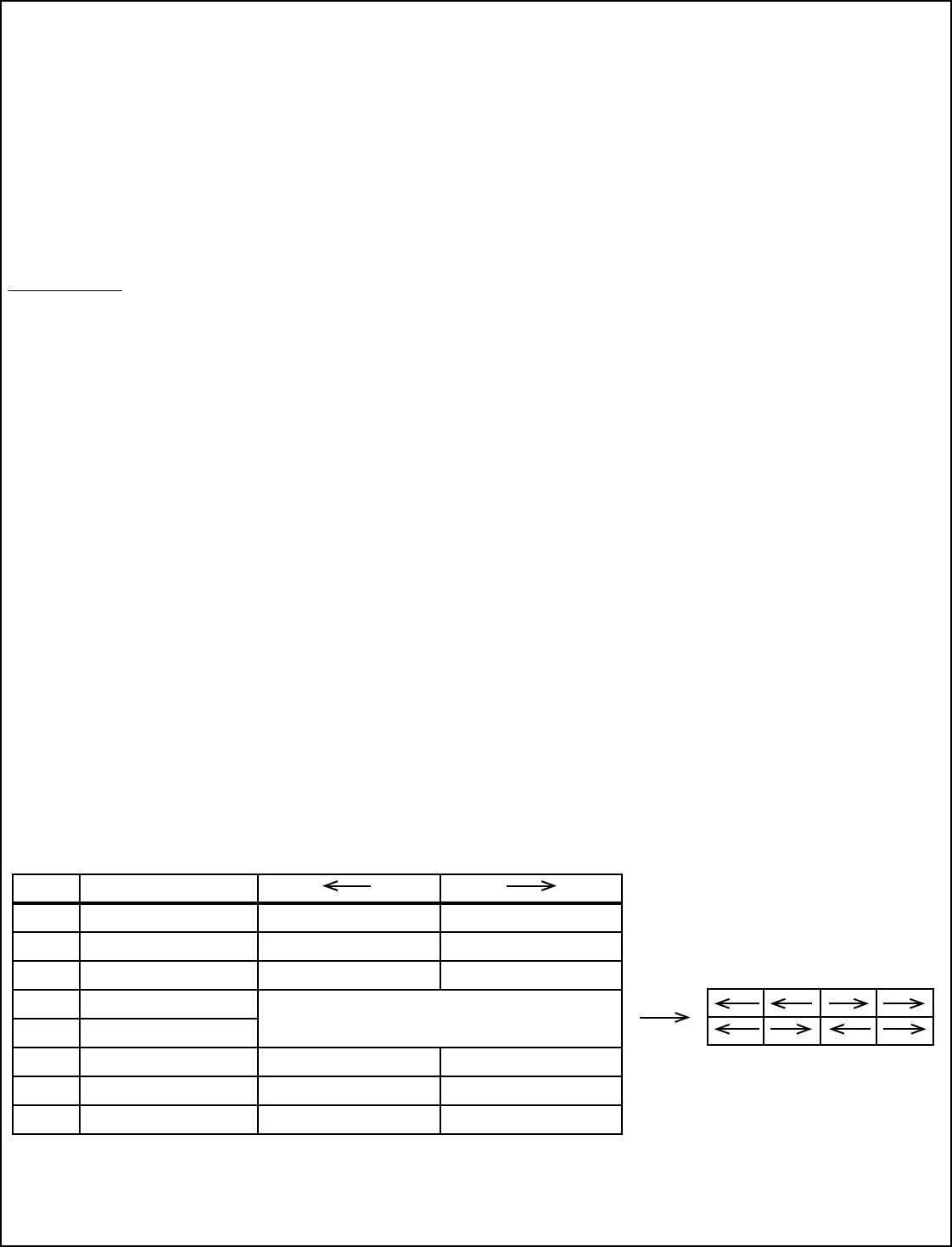
Air-Gap Override – If it is necessary to service the controlled
circuits without de-energizing them at the breaker panel (this is not
recommended as a standard procedure):
1. Remove the sensor’s cover plate (see Adjustments section).
2. With the circuit(s) on, turn the air-gap switch to OFF (toward the
outside of the sensor).
3. Push the button(s) to turn the circuit(s) OFF.
4. Push the button(s) again to verify override.
The air-gap switch will now interrupt sensor operation, preventing
output(s) from turning on again, regardless of occupancy or
pushbutton conditions. To return the sensor to normal operation, fl ip
the air-gap switch to the ON position and push the button(s) to return
the circuit(s) to Automatic mode. Re-install the sensor cover. Note:
Sensor cover cannot be re-installed unless the air-gap switch is in
the ON position.
ADJUSTMENTS
Open the sensor cover by inserting a small blade screwdriver into
the catch at the bottom of the sensor and gently snap the cover
loose. Set the adjustment switches as desired (see Confi guration
Switch Settings below). To re-install cover, insert catches at top of
cover into recesses in sensor housing and gently snap cover into
catch at bottom of housing.
Photocell
The photocell is used to detect if other light sources such as sunlight,
are enough to illuminate the space without turning on the lights. For
Dual Circuit versions, only Circuit B is controlled by the photocell.
The sensor is shipped from the factory with the photocell control
disabled. If use of the photocell is desired, calibrate the photocell set
points as follows:
1. Remove the sensor’s cover plate.
2. With the sunlight at the desired level where the lights should turn
on, press the photocell button.
3. Step back from the sensor to avoid changing ambient light levels
in the room. Note: During calibration the sensor will turn the lights
off and on.
4. After the calibration process is complete (approx. 7 min.), reinstall sensor
cover. (Calibration is over when LED’s blink in response to motion.)
Switch 1 – Auto/Manual
Controls selection between Auto ON/Auto OFF Mode and Manual
ON/Auto OFF Mode. For Dual Circuit versions, this switch controls
Auto/Manual Mode for Circuit A only. (Manual ON/Auto off mode
requires A button push to turn lights ON.)
Switch 2 – Auto/Manual B (Dual Circuit Versions Only)
Controls selection between Auto ON/Auto OFF Mode and Manual
ON/Auto OFF Mode for Circuit B.
Switch 3 – Photocell Mode
Controls selection between One Way Mode and Continuous Mode. In
One Way Mode, the sensor turns lights on in response to occupancy
when light levels are below the photocell set point then maintains
them in the on condition regardless of light level. In Continuous Mode,
the sensor functions the same as One Way Mode, except that during
periods of occupancy it will turn the lights off if ambient light levels
increase suffi ciently to illuminate the space. Note: For Dual Circuit
versions, the photocell controls the operation of Circuit B only.
Switches 4 and 5 – Timer 1 and Timer 0
Use to set the initial timer value that the sensor will maintain lights
on without detecting occupancy. See Auto/Fixed Timer below for
additional information.
Switch 6 – Auto/Fixed Timer
Controls selection between Adaptive Timer Mode and Fixed Timer
Mode. In Automatic Adaptive Timer Mode, the sensor will use the
timer interval setting from switches Timer 0 and Timer 1 above. It will
then begin adjusting it’s timer settings as appropriate for the lighted
space to optimize performance based on occupancy patterns. In
Fixed Timer Mode, the sensor’s self-adapting timer functions are
disabled and the sensor maintains the lights in the space according
to the switch settings of Timer 0 and Timer 1.
Switch 7 – Hallway
Disables or enables the sensor’s hallway algorithm. When enabled,
this feature reduces false tripping of the lights associated with hallway
traffi c outside the room where the sensor is controlling the lights. This
feature should be enabled when the sensor is installed facing toward
the entryway into the room and sensor’s range of detection extends
into a hallway or adjoining areas with occupancy.
Switch 8 – Adaptive Reset
When toggled on then off, this switch resets the sensor’s adaptive
timer and sensitivity settings. The adaptive timer is reset according
to Timer 0 and Timer 1 above. The adaptive sensitivity (both PIR and
Ultrasonic as applicable) are reset to factory default. The Photocell
Sensor is also reset to factory default (disabled) such that the sensor
will turn on the light(s) in response to occupancy regardless of
ambient light levels in the lighted space.
Switch Toggle Direction
Switch Function
8 Sensitivity/Timer/Photocell Enable Adaptation Restore Factory Default
7 Hallway Mode Disable Enable
6 Timer Mode Automatic Fixed
5 Timer Select 1
4 Timer Select 0
3 Photocell Control Mode One Way Continuous
2 Relay override B Automatic Manual
1 Relay override A Automatic Manual
4 min. 8 min. 15 min. 30 min.
PD2218 Page 2 04/09 PRINTED IN USA
Confi guration Switch Settings
(As seen on front of sensor)