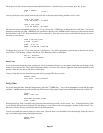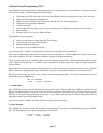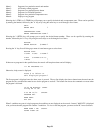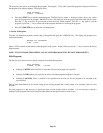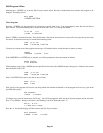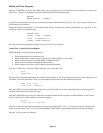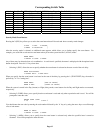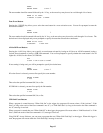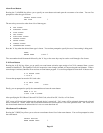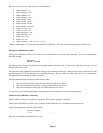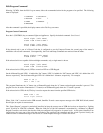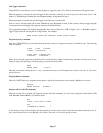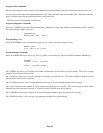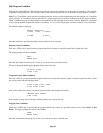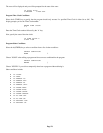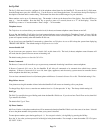Alarm Event Buttons
Pressing the 5 (ALARM) key allows you to specify an event button activated upon the occurrence of an alarm. You are first
prompted to select the type of alarm:
SELECT ALARM TYPE
ANY TYPE ↓
The arrow keys are used to select from a list of alarm types:
• ANY ALARM
• BURGLARY ALARM
• FIRE ALARM
• GAS ALARM
• AUXILIARY ALARM
• FREEZE ALARM
• WATER ALARM
• DURESS ALARM
• TEMPERATURE ALARM
Press the ' # ' key when the desired alarm type is shown. You are then prompted to specify the area, if area arming is being used:
AREA:
ENTER AREA 0=ALL
↓
T he area number should be entered followed by the ' # ' key, or the arrow keys may be used to scroll through a list of areas.
X-10 Event Buttons
Pressing the 6 (X-10) key allows you to specify an event button activation upon receipt of an X-10 command from a source
external to OmniPro II. The OmniPro II can also respond to scene changes initiated at Compose keypads and dimmers. When a
scene change is initiated, OmniPro II can activate an event button program. You are first prompted to enter the X-10 house code:
X-10 HOUSE CODE:
1-16=A-P
You are then prompted to enter the X-10 unit code:
X-10 UNIT CODE:
1-16 0=ALL
Finally, you are prompted to specify the command that activates the event button:
WHEN X-10 A1:
0=OFF 1=ON 2=SCENE
After specifying the X-10 House Code and X-10 Unit Code, select 0 for Off, 1 for On, or 2 for Scene.
"Off" events will be activated whenever the selected device is turned off. "On" events will be activated whenever the selected
device is turned on. "Scene" events will be activated whenever the selected device is set to the specified scene. "On" events will
also be activated whenever the selected device is set to a scene other than off.
Miscellaneous Event Buttons
Pressing the 7 (MISC) key allows you to select an event button from a list of other event buttons. You are first prompted to select
the event button:
SELECT BUTTON:
WHEN PHONE DEAD
↓
Page 64