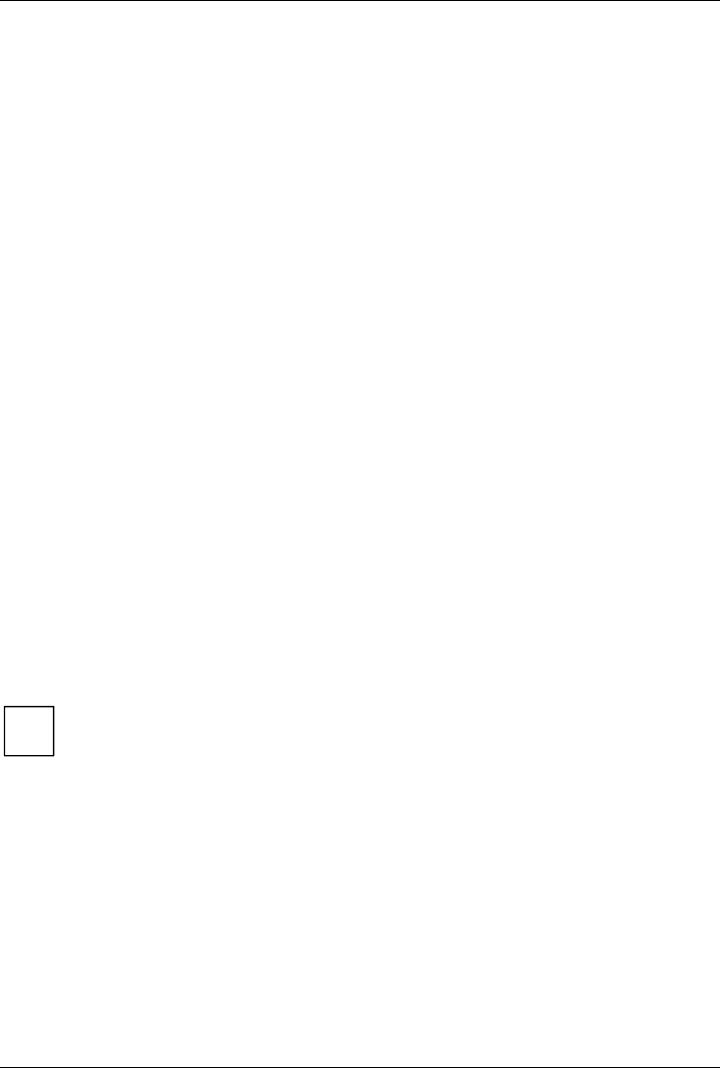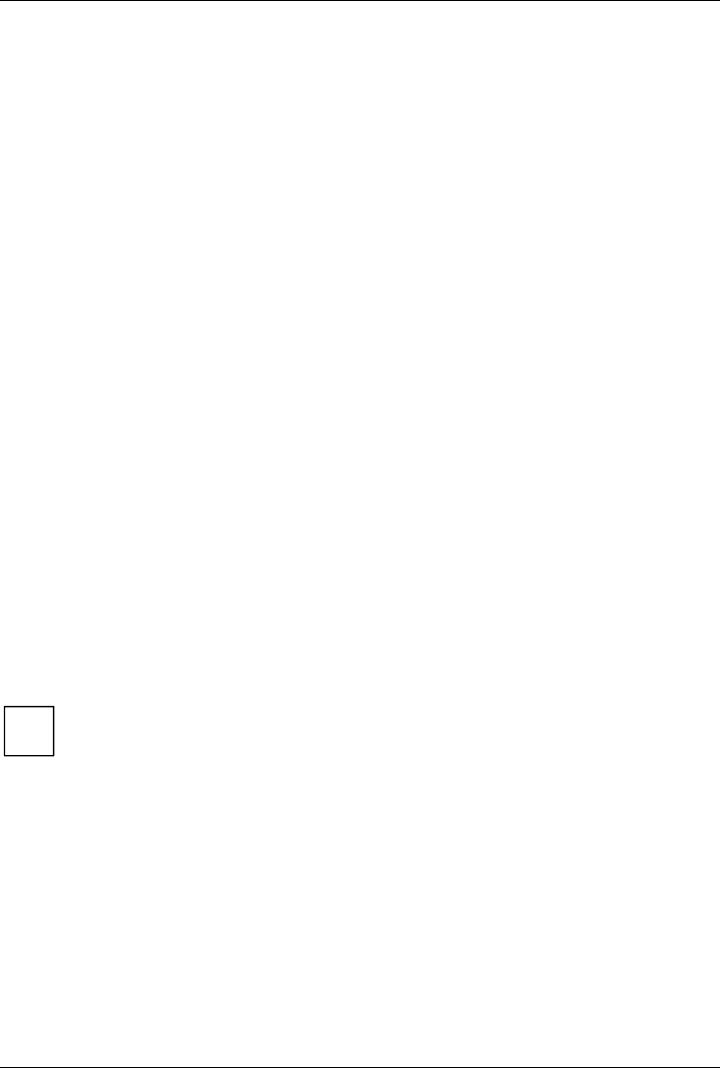
Add-on modules / Upgrading
24 - English A26361-D1522-Z120-3-6319
Safety for processor on Fujitsu Siemens Computers mainboards
If the processor uses an old or incorrect microcode, error-free operation cannot be ensured. Fujitsu
Siemens Computers has therefore implemented a function on its mainboards that interrupts the
booting process if no suitable microcode is available for the installed processor. The output error
message is
Patch for installed CPU not loaded. Please run the bios flash update
diskette.
This message appears until the microcode update has been carried out. If the computer is
nevertheless operated without a microcode update, error-free operation is not ensured.
When should a microcode update be carried out?
A microcode update should be carried out in the following cases:
• Following installation of a new processor
• When a new microcode update is issued.
In contrast to the BIOS update, only an updated version of the processor command set is stored.
The system BIOS remains unaffected by this.
Microcode update under DOS with bootable microcode update floppy disk - brief description
Ê Download the update file from out website to your PC.
Ê Insert an empty floppy disk (1.44 MB).
Ê Run the update file under DOS (e.g. 1495101.EXE).
Ê A bootable update floppy disk is created. Leave the floppy disk in the drive.
Ê Restart the PC.
Ê Follow the instructions on screen.
To determine whether the latest microcode update has been loaded, the so-called Patch-ID of the
processor can be read out.
Ê Press the [F1] key in the BIOS Setup.
The entry CPU / Patch ID is shown on the displayed information page.
A list with the current processors and the related Patch-IDs is available on the Internet.
i
If the processor is not recognised, you also require the microcode update tool for
processors of the P6 family.
Drivers
Only when no drivers are installed on your system, or you want to update these, proceed as follows:
Ê Insert the CD "Drivers & Utilities Collection" into the CD ROM drive.
Ê If the CD does not start automatically, run the START.EXE programme in the main directory of
the CD.
Ê Select DeskUpdate - Fully automatic installation.
Ê Follow the screen instructions.