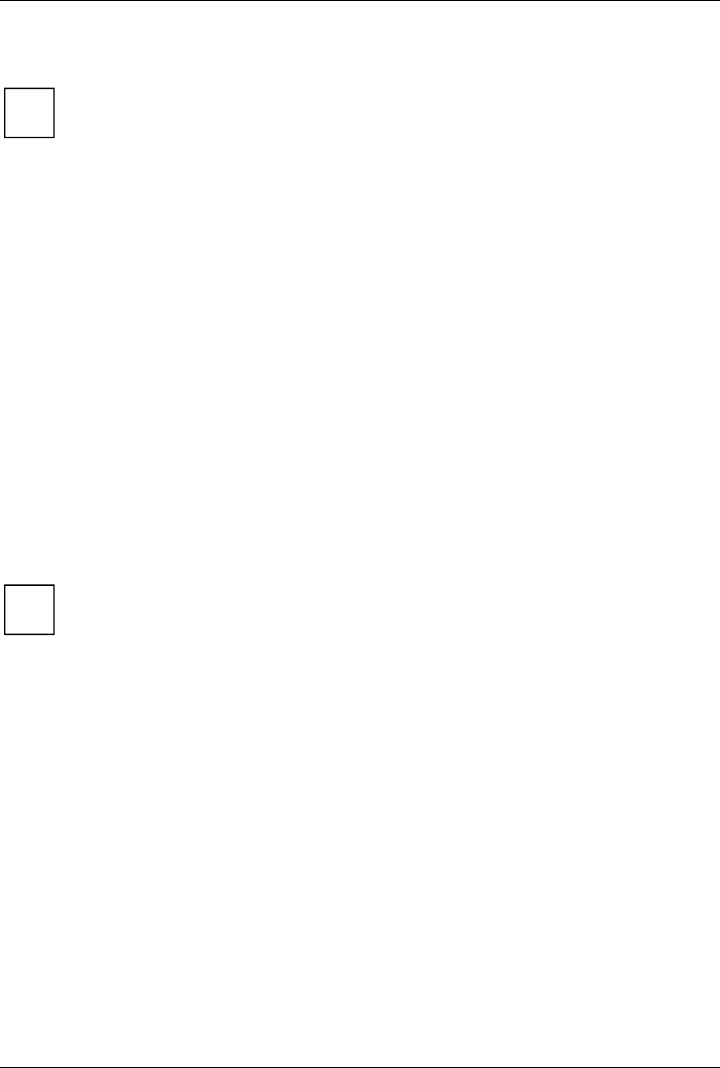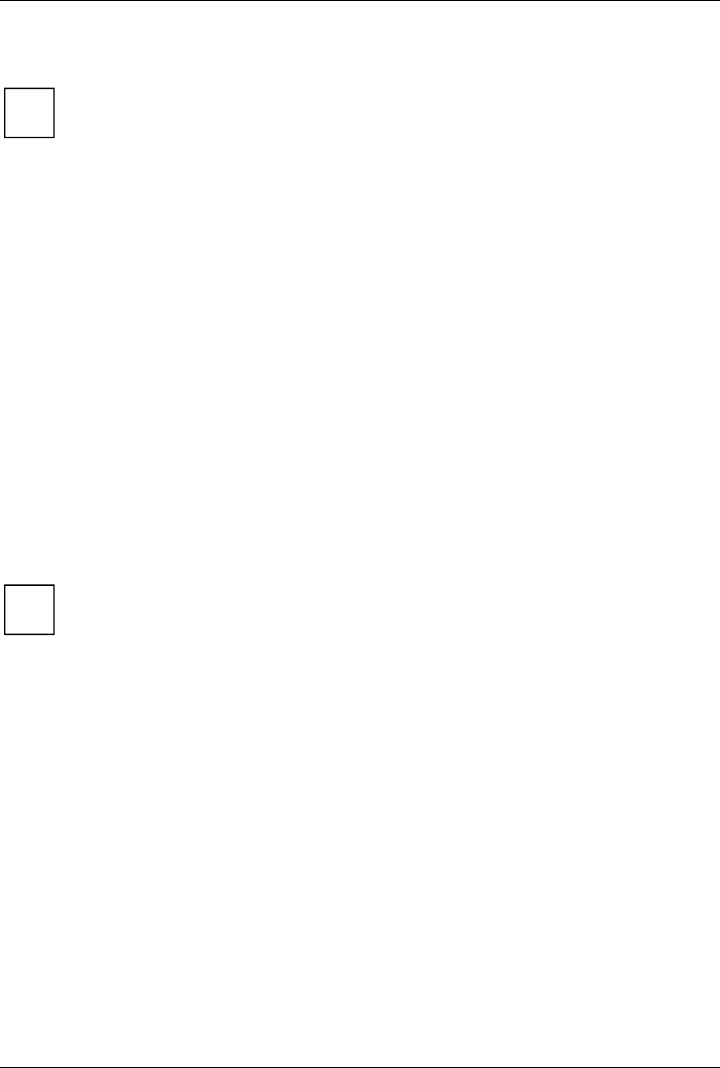
Add-on modules / Upgrading
A26361-D1522-Z120-3-6319 English - 23
BIOS Recovery - Recovering System BIOS
i
All BIOS settings are reset to the default values.
Ê Open the casing as described in the operating manual.
Ê Set the switch for "Restore system BIOS" to ON or plug the corresponding jumper (see
"Settings with switches and jumpers" chapter).
Ê Close the casing as described in the operating manual.
Ê Insert a BIOS update floppy disk and start the PC.
Ê Note the signals issued from the loudspeaker. You have successfully restored the BIOS if you
hear the signal sequence “short-short- long- long- long" and the diskette access indicator is
dark. This can take a few minutes.
Ê Open the casing as described in the operating manual.
Ê Set the switch for "Restore system BIOS" to OFF or remove the corresponding jumper (see
"Settings with switches and jumpers" chapter.
Ê Close the casing as described in the operating manual.
Ê Remove the floppy disk from the drive.
Ê Start the PC and invoke BIOS Setup.
Ê Select the menu item Reset Configuration in the menu Advanced and change the setting to Yes.
Ê Save the change and terminate BIOS Setup.
The BIOS recovery has now been completed. The system restarts.
i
Detailed information on the BIOS recovery is contained in the manual "BIOS Setup"
("Drivers & Utilities" CD).
Microcode Update
What is a microcode update?
As there are no drivers for processors, Intel offers the possibility from the P6 family (Pentium Pro)
on to update the command set (microcode) of the processor. This enables minor errors to be
corrected and the performance to be increased.
To guarantee the best possible performance and error-free operation, Intel recommends updating
the microcode regularly. Intel refers to the use of the processor without regular microcode updates
as operation outside the specifications.