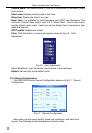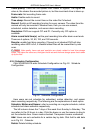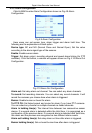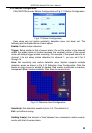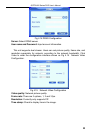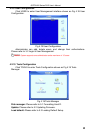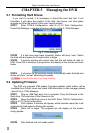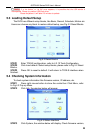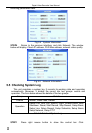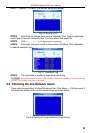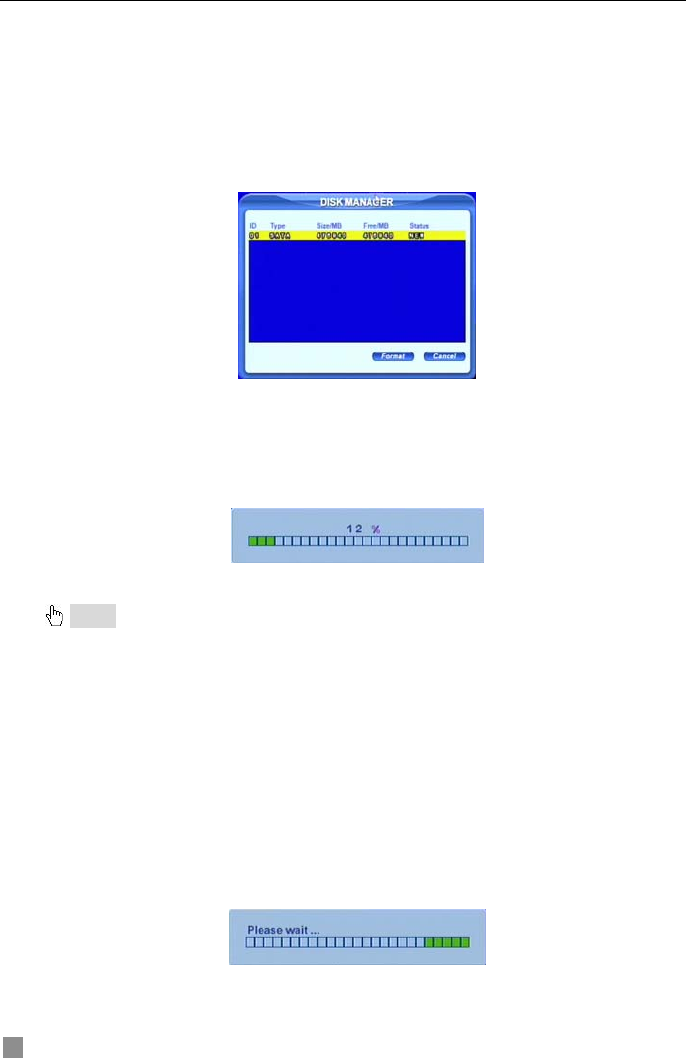
Digital Video Recorder User Manual
CHAPTER Managing the DVR 5
5.1 Formatting Hard Drives
If you want to record, it is necessary to format the hard disk first. If not
formatted, it will show the position of the disk, free space, and total space
showing as 0M at the bottom of the main viewing screen.
STEP1 Enter TOOLS Configuration, refer to 4.2.10 Tools Configuration.
Press Disk Manager, a window will pop up shown as Fig 5.1 Disk Manager.
Fig 5.1 Disk Manager
STEP2 If a disk has never been formatted, Status will show “new”. Select
the hard disk and press the Format button to begin.
STEP3 A security window will remind user that this will delete all data on
HDD. Press OK to continue. A progress bar will display on the screen as shown
below.
STEP4 It will return to the previous screen automatically when finished and
status will show “normal” after being formatted.
Notice: All recorded files will be lost during formatting.
5.2 Updating Firmware
The DVR only supports USB update. Firmware updates, when written, will be
available from Q-See. Users can check USB information in disk manager, please
refer to Fig 5.1 Disk Manager.
STEP1 Plug an USB flash drive into a computer. Copy the firmware to the
flash drive. The extension of the firmware is tar.
STEP2 Move the USB flash drive to the DVR. Enter TOOLS Configuration,
refer to 4.2.10 Tools Configuration.
STEP3 Click Update. A window will appear, which reminds users that it will
automatically load default settings after update.
STEP4 Press OK to begin. The progress bar will display on the screen
during update.
STEP5 After finished, the unit needs restart.
38