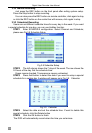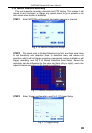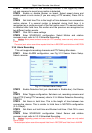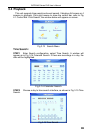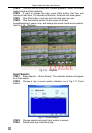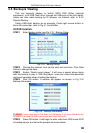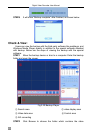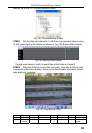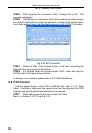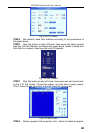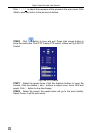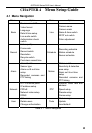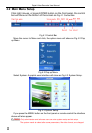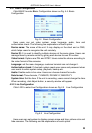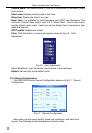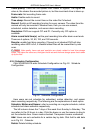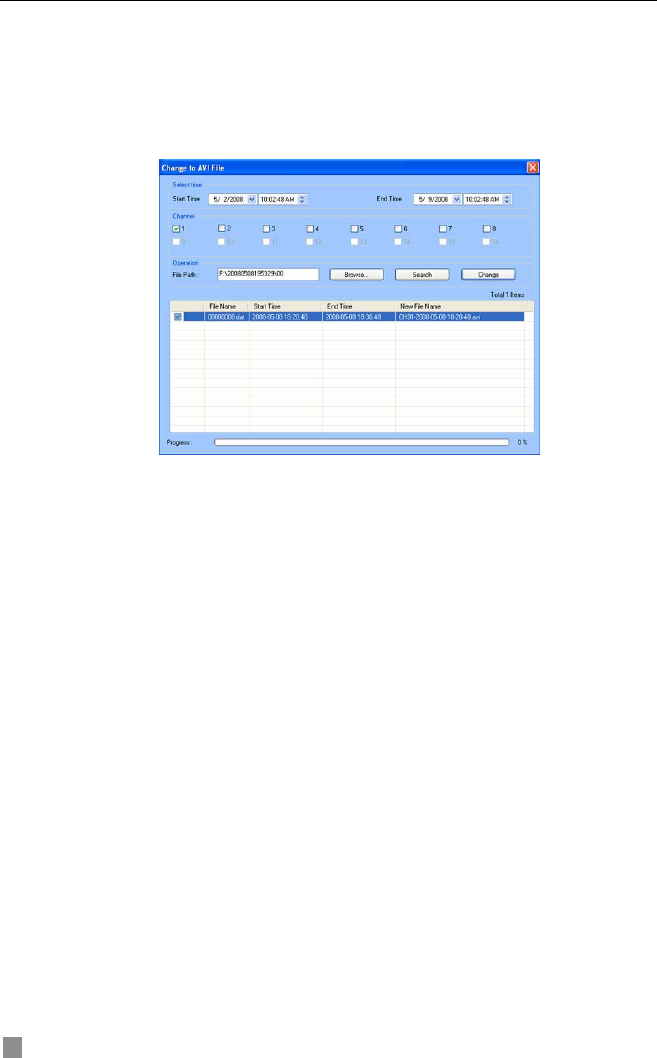
Digital Video Recorder User Manual
Tab 3.1 Backup View Control
STEP5 DVR supports AVI conversion. Click “Change File to AVI”. The
converter will appear.
STEP6 Click Browse to choose the folder that contains the video backup
first. Set the start/end time, select the channels, and then Click search button.
It will show backup files in the file display area as in Fig 3.24 AVI Converter:
Fig 3.24 AVI Converter
STEP7 Select the files. Click Change button, it will start converting the
files and show the process at the bottom.
STEP8 It is finished when the process shows 100%. Users can play the
AVI files with a third party player directly.
To backup over a network, please refer to 6.3.2 Remote Backup.
3.6 PTZ Control
Connect speed domes to the DVR via RS485 first, refer to 2.3.1 Rear
Panel . In addition, make sure the speed dome has the protocols this DVR
supports and set the parameters according to its manual.
STEP1 Press right mouse to show the control bar. Enter
Menu---->System--->P.T.Z, see Fig 3.25.
24