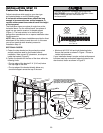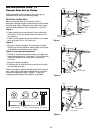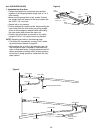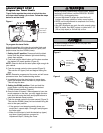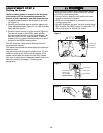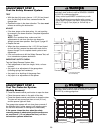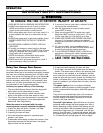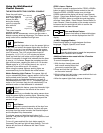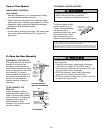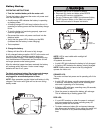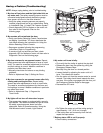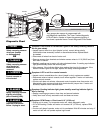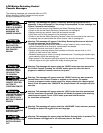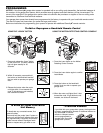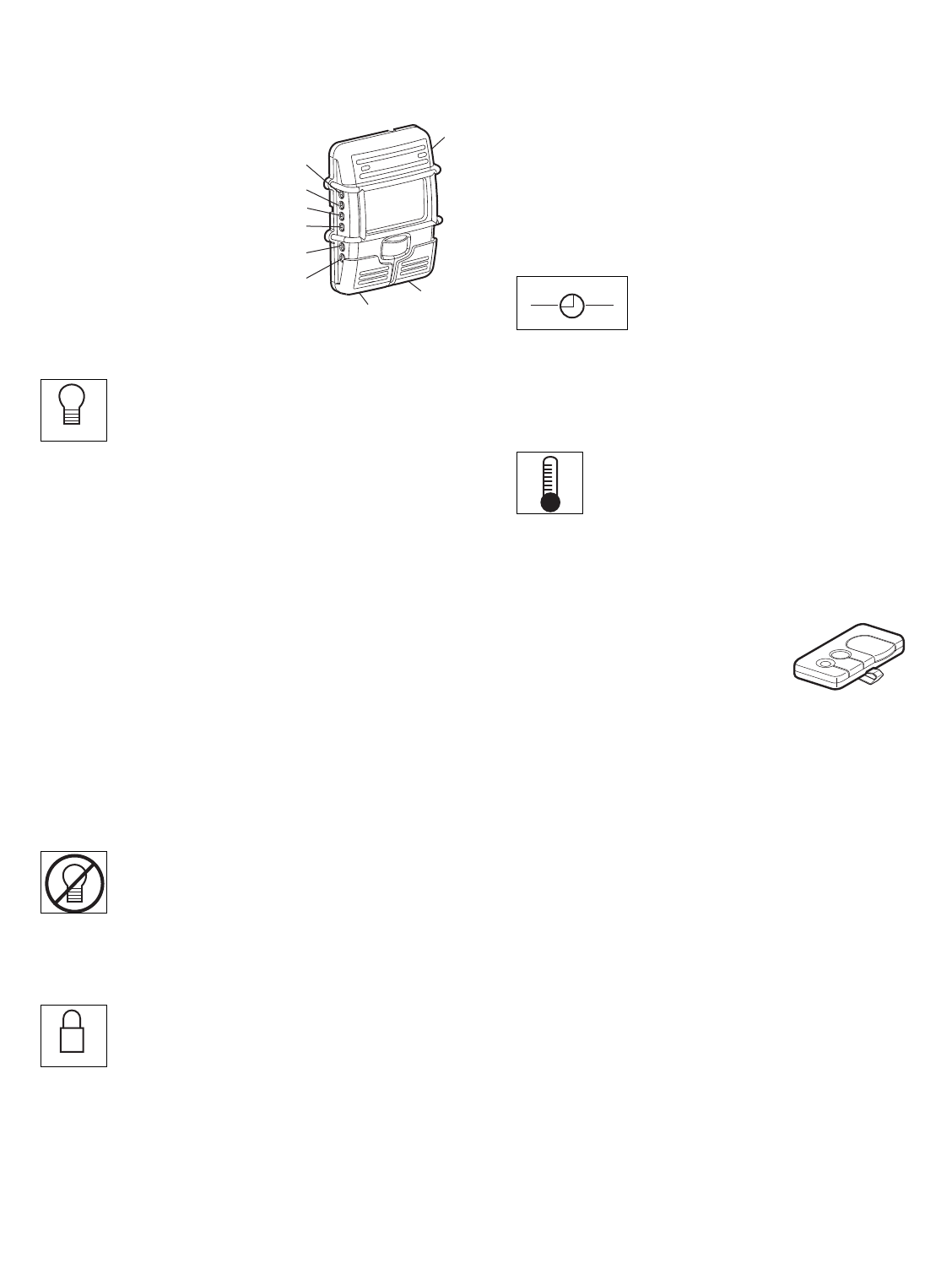
31
Using the Wall-Mounted
Control Console
THE MOTION DETECTING CONTROL CONSOLE
Press the push button
to open or close the
door. Press again to
reverse the door
during the closing
cycle or to stop the
door while it’s
opening.
This control console
contains a motion
detector that will automatically turn on the light when it
detects a person entering the garage. This feature can be
easily turned off for extended work light use.
Light Feature
Press the Light button to turn the opener light on
or off. It will not control the opener lights when the door is
in motion. If you turn it on and then activate the opener,
the light will remain on for 4-1/2 minutes. Press again to
turn it off sooner. The 4-1/2 minute interval can be
changed to 1-1/2, 2-1/2, or 3-1/2 minutes as follows:
Press and hold the Lock button until the light blinks
(about 10 seconds). A single blink indicates that the timer
is reset to 1-1/2 minutes. Repeat the procedure and the
light will blink twice, resetting the timer to 2-1/2 minutes.
Repeat again for a 3-1/2 minute interval, etc., up to a
maximum of four blinks and 4-1/2 minutes.
When using the opener lights as working lights, we
recommend that you first disable the motion sensor.
Motion Detecting Light Feature: The opener light will
turn on automatically when a person walks in front of the
wall-mounted control console. This feature works by
detecting motion and body heat and may not work in
temperatures around 100˚F, 37.7C. The opener light will
come on for 5 minutes, then shut off automatically if no
additional motion or heat differential is calculated.
To disable this feature, press the Automatic Light
On/Off button on the left side of the control
console.
We recommend that you disable the motion sensor when
using the opener lights as working lights. Otherwise, they
will turn off automatically if you are working beyond the
sensor’s range.
Lock Feature
Designed to prevent operation of the door from
hand-held remote controls. However, the door will open
and close from the control console, the Outside Keylock
and the Keyless Entry Accessories.
To activate, press and hold the Lock button for 2
seconds. The push bar light will flash as long as the Lock
feature is on.
To turn off, press and hold the Lock button again for
2 seconds.The push bar light will stop flashing. The Lock
feature will also turn off whenever the “learn” button
is activated.
PROG <Learn> Feature
The control console is equipped with a PROG <LEARN>
button to assist in learning remote controls to the unit.
Press the PROG <LEARN> button once to initiate
LEARN mode and the display will show ‘Learn Remote
Control - Press Learn Button Again to Confirm.’ Press the
PROG <LEARN> button a second time and the display
will show ‘Learn Mode - Press Remote Control Button to
Learn Remote.’ Press the button of the remote control to
be learned and the worklight will blink to confirm the
remote control has been learned.
Hour and Minute Feature
Press or hold either of these side buttons
to increment the hour or minute displayed on the LCD
display.
<LANG> Language Feature
Press this side button to toggle between the three
languages - English, Spanish, and French.
Degrees F/C Feature
Press this side button to toggle the temperature
units between Fahrenheit and Celsius.
Additional feature when used with the 3-Function
hand-held remote
To control the opener lights:
1. With the door closed, press and
hold a small remote button that
you want to control the light.
2. Press and hold the Light button
on the control console.
3. While holding the Light button, press and hold the Lock
button on the control console.
4. After the opener lights flash, release all buttons.
Push Bar
Motion Detecting
Light On/Off
Prog <Learn>
Hour
Minute
Light Button
Lock Button
Language
Degrees (F/C)
LIGHT
LOCK
H M