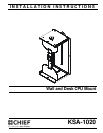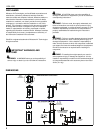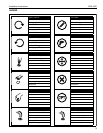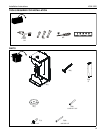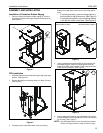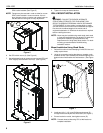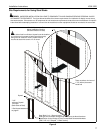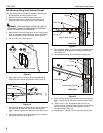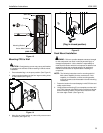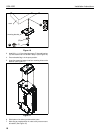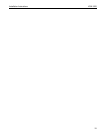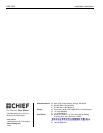KSA-1020 Installation Instructions
6
CPU’s to be installed. (See Figure 5)
NOTE:
Flanges may be reversed in order to allow for narrow
CPU’s to be installed in a secure manner. If this is
done, be sure to also to remove and reinstall strap so
that the buckle is facing out for easy adjustment.
Figure 5
6. Set CPU within mount (A). (See Figure 6)
7. Use adjustment knobs to compress mount around CPU until
CPU is tightly secured within mount (A). (See Figure 6)
Figure 6
8. Tighten front strap to desired tension.
WALL MOUNT INSTALLATION
WARNING:
FAILURE TO PROVIDE ADEQUATE
STRUCTURAL STRENGTH FOR THIS MOUNT CAN
RESULT IN SERIOUS PERSONAL INJURY OR DAMAGE
TO EQUIPMENT! It is the installer’s responsibility to make
sure the structure to which this mount is attached can support
five times the combined weight of the mount and all
equipment attached to it. Reinforce the structure as required
before installing the mount.
NOTE:
Mount may be installed using wood studs, steel studs
or it may be installed directly into drywall. For steel stud
and drywall installation, proceed ahead to Site
Requirements for Using Steel Studs section. For desk
mounting, proceed ahead to Desk Mounting
Installation section.
Mount Installation Using Wood Studs
1. Determine location for mount keeping in mind CPU size and
safety requirements.
2. Using the removed mounting bracket as a template, mark
and then drill two 7/64" diameter pilot holes through top and
bottom holes of wall bracket into wall structure. (See Figure
7)
Figure 7
3. Install two #12 x 2 1/2" round Phillips wood screws (G)
through bracket and drywall into wood stud. (See Figure 7)
4. Ensure bracket is vertical, then tighten screws (G).
NOTE:
Proceed ahead to Mounting CPU to Wall section to
complete installation.
5
7
7
2
3
(G) x 2
mounting bracket