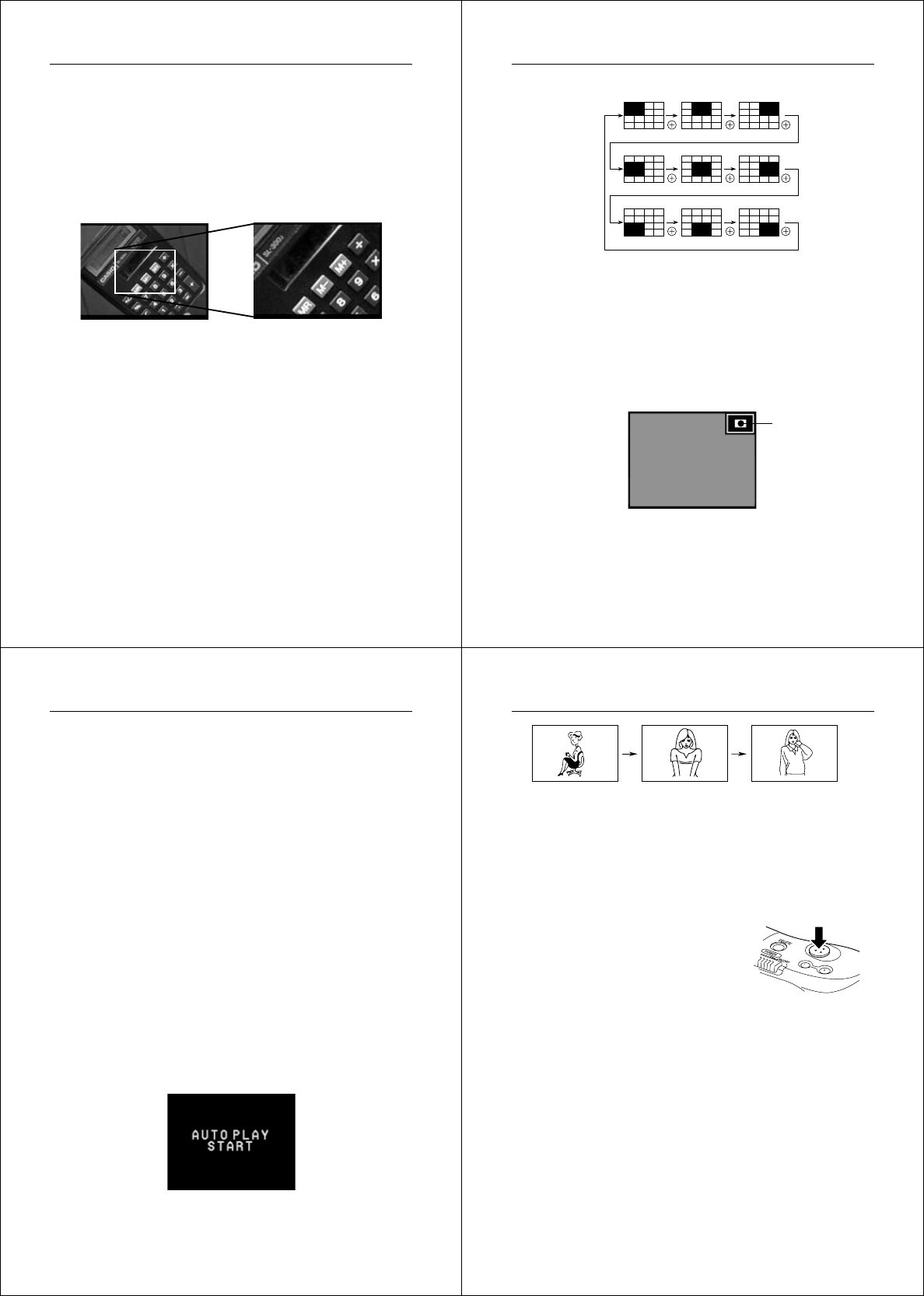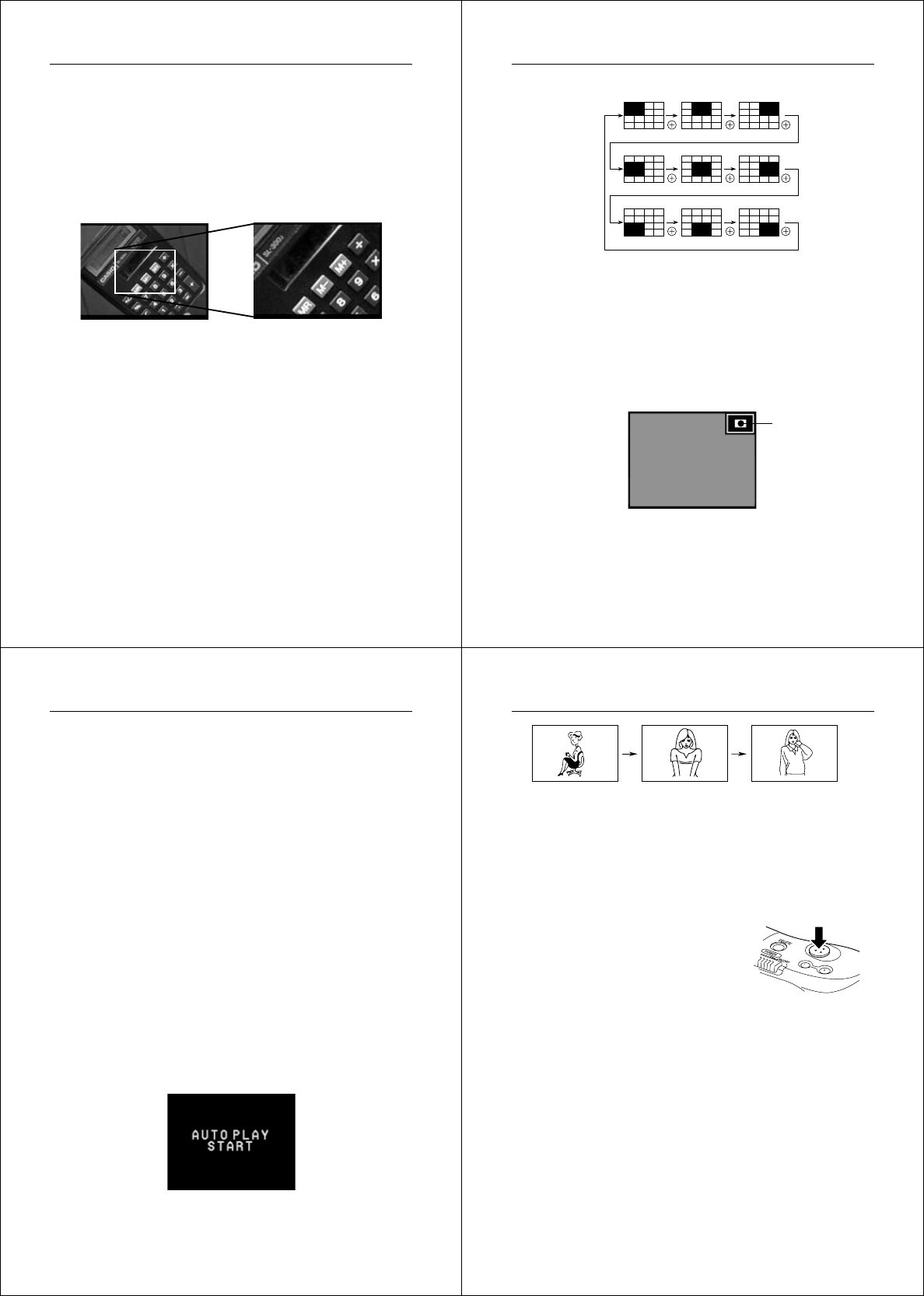
57
Playing Back Images
Using the Zoom Function
This function lets you select a specific part of a stored image and
enlarge it to twice its normal size.
1. Display an image.
2. Press the ZOOM button to zoom in on the center of the im-
age.
• The center of the image is enlarged to twice its normal size.
3. Change the position of the zoom area.
• You can use [+] and [–] to change the position of the zoom
area in the sequence shown on page 58.
4. Press the ZOOM button again to return the image to its
original size.
Operation
58
Changing the Location of the Zoom Area
• Pressing [–] moves the zoom area in the opposite direction.
Notes
• If the page number is displayed in the upper right corner of the
screen when you perform a zoom operation, the number is replaced
by a zoom area indicator. This indicator shows you what part of the
image is currently enlarged on the display. You can turn the zoom
area indicator on and off by pressing the DISP button.
• Note that turning display of the zoom area indicator on and off dur-
ing a zoom operation also affects the display of the image number
in the Record Mode (page 52), and the memory page number in the
Playback Mode (page 43).
Zoom area indicator
59
Playing Back Images
Using Auto Play
Auto play lets you automatically scroll through the camera’s memory
pages quickly and easily. You can specify the speed of the scroll, the
display format (1-page, 4-page, or 9-page), and the range of pages to
be included in the scroll operation.
Important!
• The camera’s Auto Power Off function (page 29) does not function
while an auto play operation is in progress. If you forget to turn the
camera off, there is the danger that auto play will continue until bat-
teries are dead. To avoid this, make sure that you stop the auto play
operation and turn the camera off when you finish viewing.
To start the auto play operation
1. Enter the Playback Mode and turn on the camera.
2. Start the auto play operation.
• Hold down the [+] and [–] buttons until the message “AUTO
PLAY START” appears.
• There must be at least two images (two pages) recorded in
memory to use the auto play operation. Otherwise, the
"AUTO PLAY START" message will not appear on the dis-
play.
• After about one second, this message disappears and the
auto play operation starts.
Operation
60
3 seconds
3 seconds
• Auto play continues to loop through the memory pages. This
means that when it reaches the last page, it starts again
from the first page.
3. Press the shutter button to stop the auto play operation.
• Pressing any button except the
MODE button stops the auto play
operation.
• Note that the buttons of the cam-
era do not operate while a page
change operation is in progress.
Make sure that an image is shown
on the display when you press a
button to stop the auto play opera-
tion.
Other Auto Play Features
When using auto play, you can specify the speed of the scroll, the
display format (1-page, 4-page, or 9-page), and the range of pages to
be included in the scroll operation.