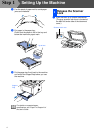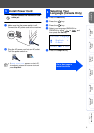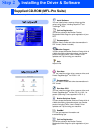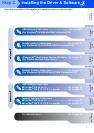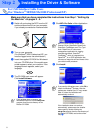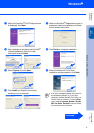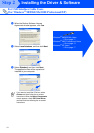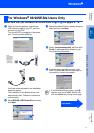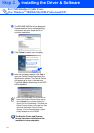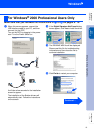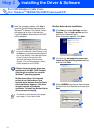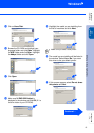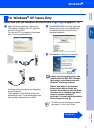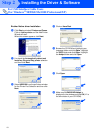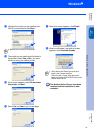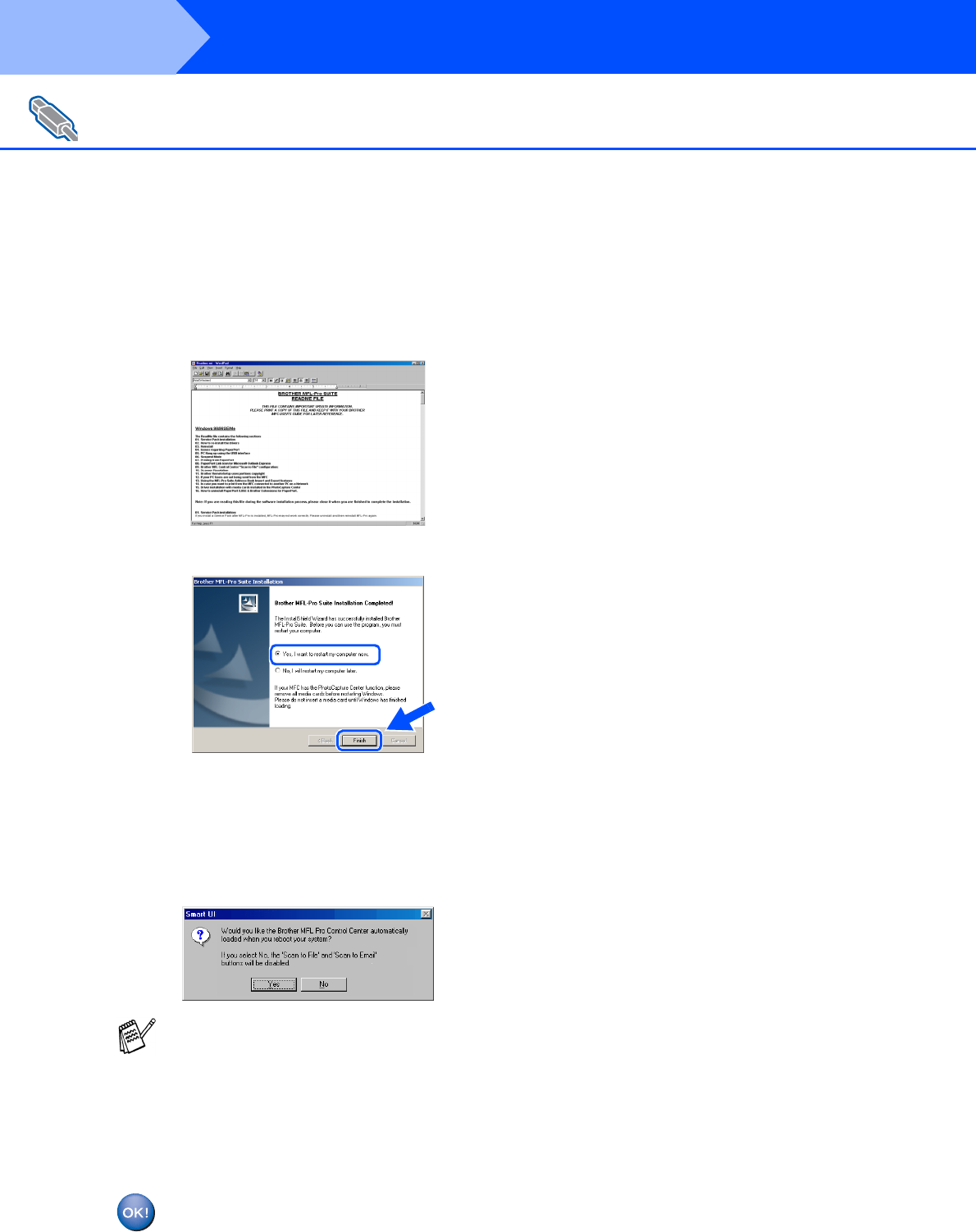
12
Installing the Driver & Software
L
The README.WRI file will be displayed.
Please read this file for troubleshooting
information and then close the file to
continue installation.
M
Click Finish to restart your computer.
N
After the computer restarts, click Yes to
have the Control Center load each time
Windows
®
is started. The Control Center
will appear as an icon in the task tray.
If you click No the Scan keys on the DCP
will be disabled.
The Brother Printer and Scanner
drivers have been installed and the
installation is now complete.
For USB Interface Cable Users
(For Windows
®
98/98SE/Me/2000 Professional/XP)
Even if you select NO, you will be able to
launch the Brother Control Center later to
use the Scan key by double clicking the
Smart UI icon on the desktop. This loads the
Brother Control Center to the task tray. See
AutoLoad the Brother Control Center,
Chapter 15 in the Documentation (User’s
Guide) located on the CD-ROM.
Step 2