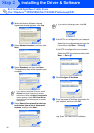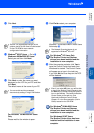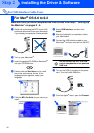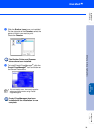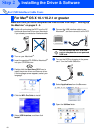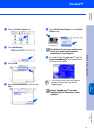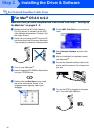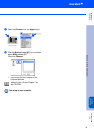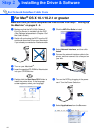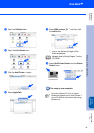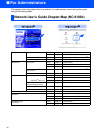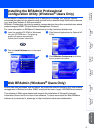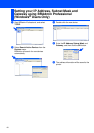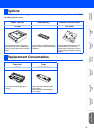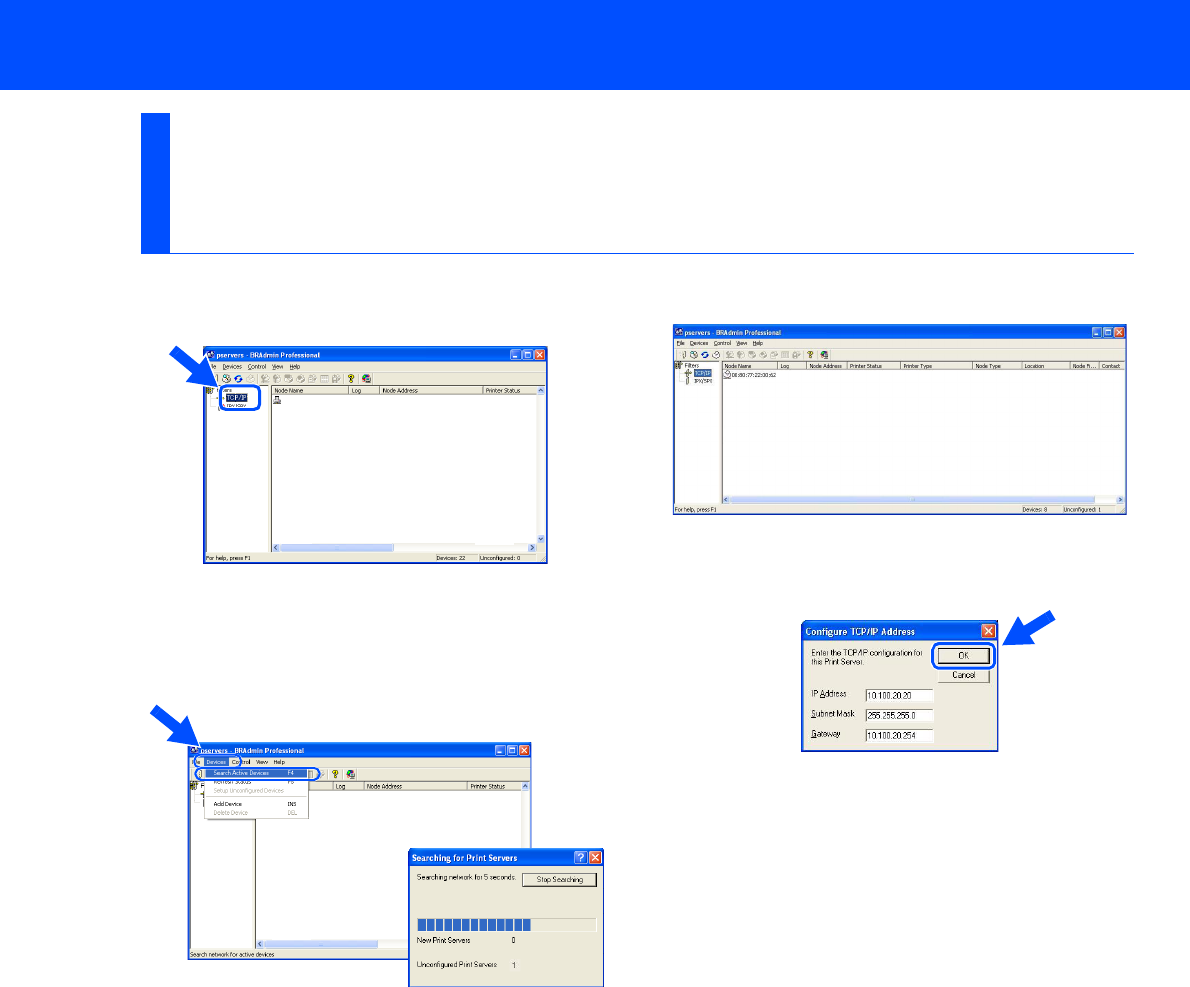
48
1
Start BRAdmin Professional, and select
TCP/IP.
2
Select Search Active Devices from the
Devices menu.
BRAdmin will search for new devices
automatically.
3
Double-click the new device.
4
Enter the IP Address, Subnet Mask and
Gateway, and then click the OK button.
5
The address information will be saved to the
printer.
Setting your IP Address, Subnet Mask and
Gateway using BRAdmin Professional
(Windows
®
Users Only)