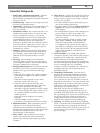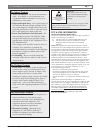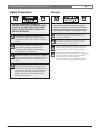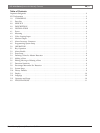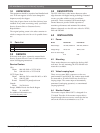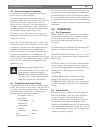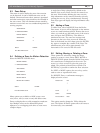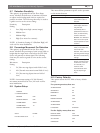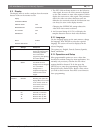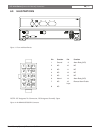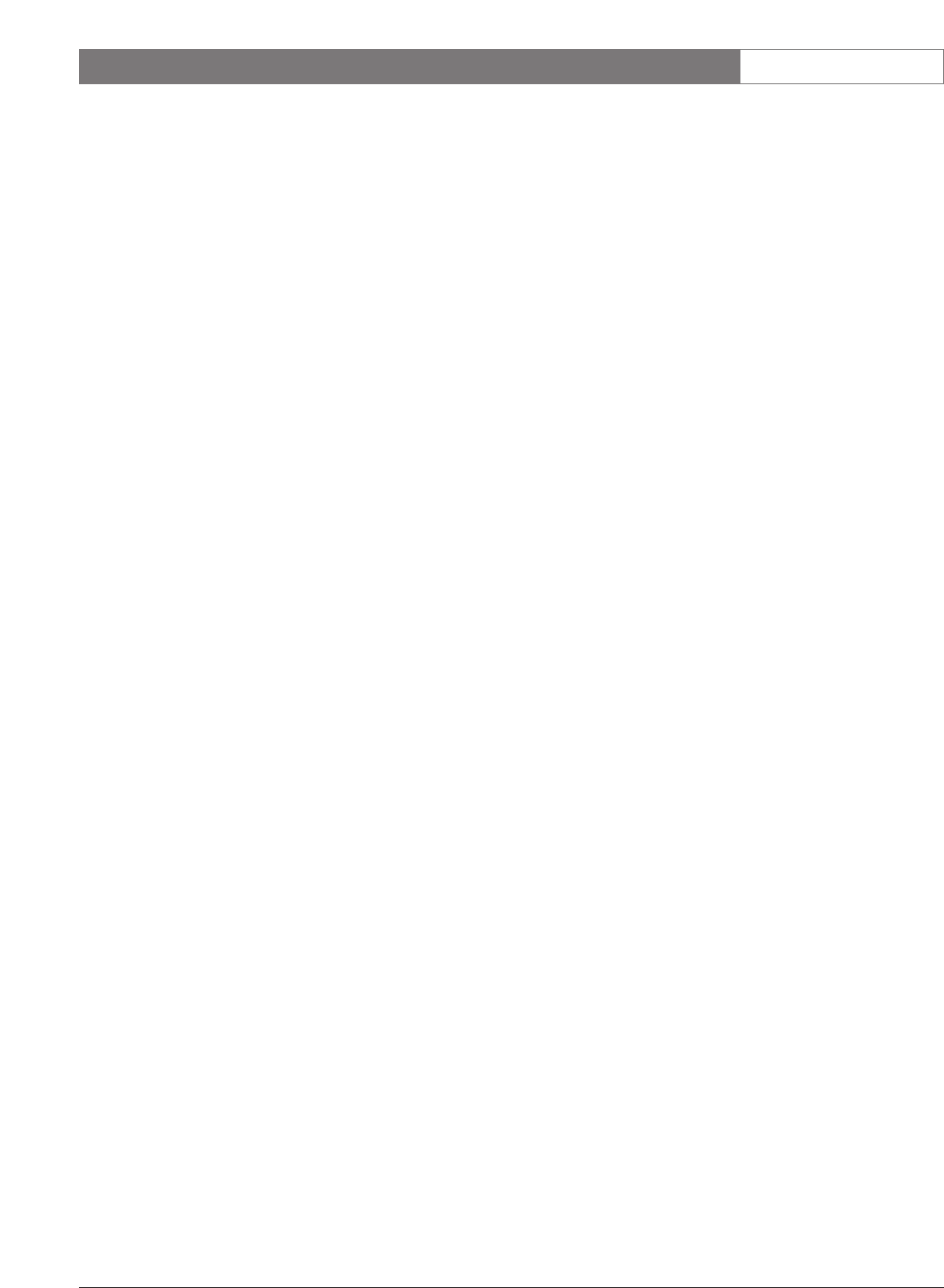
LTC 2210 Series | Instruction Manual | Operation
Bosch Security Systems | December 17, 2004
EN
|
8
5.3 Zone Setup
This menu is used to define the areas where motion
can be detected. A total of 8 different zones can be
defined. Unrestricted areas where motion is permitted
and other unnecessary areas should not be included in
the active zones. This will eliminate alarms caused by
motion in areas which are not considered important for
security purposes.
ZONE SETUP
>PREVIOUS MENU
DEFINE ZONES
SENSITIVITY 3
MOVEMENT 2
Select: ENTER
Prev Menu:ESC Scroll: ↓
5.4 Defining a Zone for Motion Detection
Select the DEFINE ZONES menu.
DEFINE ZONES
>PREVIOUS MENU
ADD ZONES
EDIT ZONES
MOVE ZONES
DELETE ZONE
DELETE ALL ZONES
Select: ENTER
Prev Menu:ESC Scroll: ↓
Menu options are available to ADD (create a new
zone) move, edit (re-create a zone) and delete zones.
Zones are displayed as a solid rectangular translucent
box. Multiple zones can be defined and placed
adjacent to or overlapping each other to create more
complex shapes.
A single line of help is displayed by default at the
bottom of the screen. Zones can also be created over
this area. If this hinders defining the zone area, the
help information can be removed from the screen by
pressing the arrow â, ß keys simultaneously. Pressing
these keys again will display the help information once
more.
5.5 Adding a Zone
To add a Zone, select Add ZONE from the Define
Zone menu. A cursor will be displayed on the monitor
screen as a small translucent block. Position the cursor
where you wish the top left hand corner of the zone to
start, and press the ENTER key. This defines a
minimum size zone. The zone size increases and
decreases as the arrow keys are moved. When the
Zone is the desired size and shape; press the ENTER
key again to complete the creation of the Zone. The
minimum zone area will be approximately 15%
horizontal & 15% vertical of the full screen.
5.6 Editing, Moving or Deleting a Zone
These options are selected to change the shape,
position or remove a zone. Select EDIT, MOVE or
DELETE ZONE options from the Define Zone menu.
All created zones are displayed on the screen. The
arrow á or â keys are used to select the zone to be
edited. The presently selected Zone will flash. The
ENTER key is pressed to confirm the Zone selection.
For EDIT or MOVE options, the arrow keys can be
used to resize or reposition the zone.
For DELETE Zone; a confirmation message is
displayed on the screen.
Delete Zone: NO
↑
Scroll: ↓↑
Select: ENTER
Previous Menu: ESC
This option must be changed to YES to delete the
zone. The Delete All Zones options allows all zones to
be removed by one command.