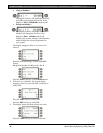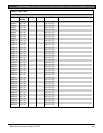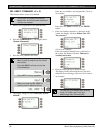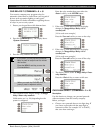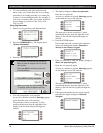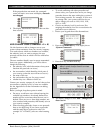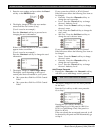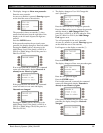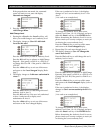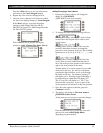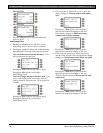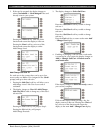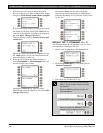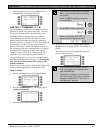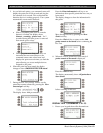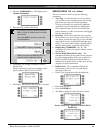D1260/D1260B | Owner's Manual | Part III: Advanced Commands - ADD/CHANGE USER (COMMAND + 5 + 6)
56 Bosch Security Systems | 9/04 | 50410D
If the passcode does not match, the command
center will emit an error tone and display
Passcode not changed
.
5. Press the
<Exit
soft key to return to the
Add/Change Menu
.
Add/Change Level
1. Pressing the
<Level
or the
Level>
soft key will
allow you to add/change a user’s authority level.
2. The display changes to
User 123 Add Auth.
Level for this user?
Press the
Yes>
soft key to add an Authority Level.
Press the
No>
soft key to advance to Add/Change
Passcode - if the panel is a D9112 or a D7212) or
to Change Sub-User ID - if the panel is a D9412 or
a D7412.
Press the
<Exit
soft key to exit out of this menu
and return to the
Level changed.
display (Refer
Step 7).
3. The display changes to
Is this user authorized in
Area 1?
Press the
Yes>
soft key to/add change this user’s
authority level in Area 1.
Press the
No>
soft key if the user isn’t authorized
in Area 1 and proceed to display user’s
authorization in Area 2.
Press the
<Exit
soft key to exit out of this menu
and return to the Level changed display.
If the user is authorized in Area 1, the displays
changes to User’s current authority level: 14 for
Area 1.
(14 is used as an example here)
To change the Authority Level, Enter a new
authority level (from 1 to 14), if desired, and press
either the
Enter>
soft key or the ENTER button.
Before determining the Authority Level for a user,
please consult your security company to assist you
in selecting the correct authority level.
Press the
<Exit
soft key to exit out of this menu
and return to the
Level changed
display.
4. Repeat Step 3 for each area through Area 8.
5. The display changes to
User 123 Change this
user’s Auth. Level?
Press the
Yes>
soft key to add/change this user’s
authority level in Area 1.
Press the
No>
soft key to advance to Add/Change
Passcode (if the panel is a D9112 or a D7212) or to
Change Sub-User ID (if the panel is a D9412 or a
D7412).
Press the
<Exit
soft key to exit out of this menu
and return to the
Level changed.
display (refer to
Step 7).
If the user is authorized in Area 1, the displays
changes to
User’s current authority level: 14
for
Area 1.
(14 is used as an example here)
To change the Authority Level, Enter a new
authority level (from 1 to 14), if desired, and press
either the
Enter>
soft key or the ENTER button.
Before determining the Authority Level for a user,
please consult your security company to assist you
in selecting the correct authority level.