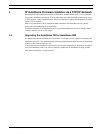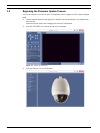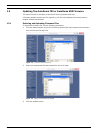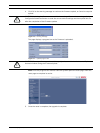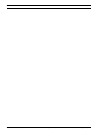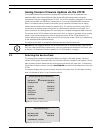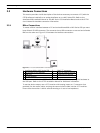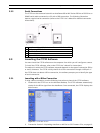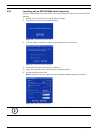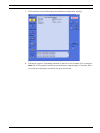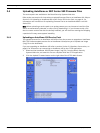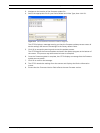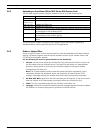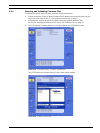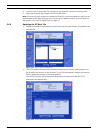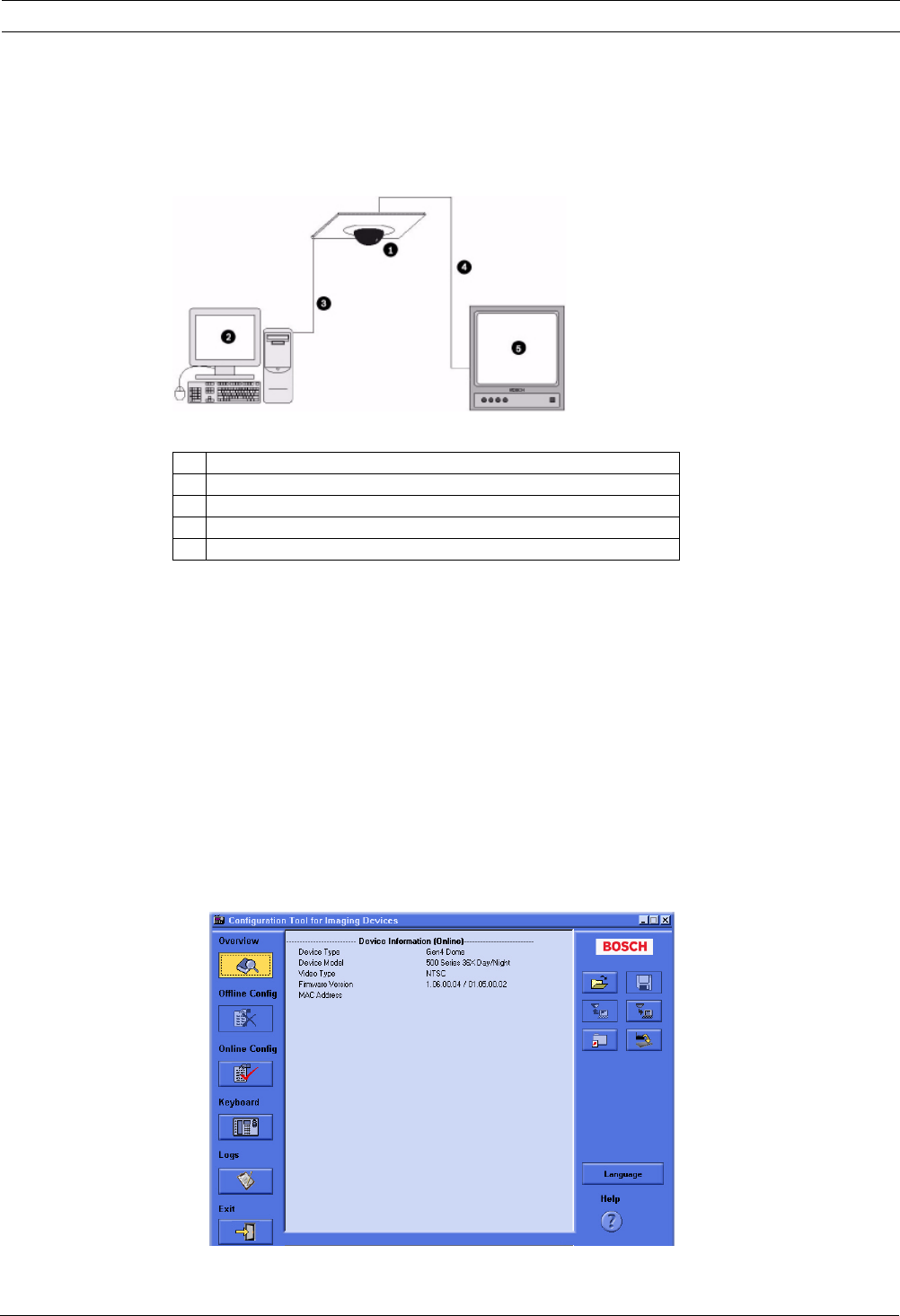
Analog Camera Firmware Updates via the CTFID | en 9
Bosch Security Systems, Inc. Firmware Update Manual F.01U.097.269 | 4.0 | 2012.02
2.2.2 Serial Connections
The CTFID can also communicate with an AutoDome 600 or MIC Series 550 via an RS232 or an
RS485 serial cable connected to a PC with a DB9 connection. The following illustration
depicts a typical serial connection (refer to the CTFID User’s Manual for detailed connection
instructions) .
Figure 2.4 PC to AutoDome Serial Connections
2.3 Launching the CTFID Software
You must install the CTFID software on the computer from which you will configure a camera.
To install the CTFID software, refer to the CTFID User’s Manual for instructions.
The method in which the CTFID software responds depends on the type of connection (Bilinx
or serial) it detects. The CTFID initially checks for a Bilinx connection through a USB port. If
the CTFID does not detect a Bilinx connection, the software prompts you to identify the type
of serial connection.
2.3.1 Launching with a Bilinx Connection
If using a Bilinx connection, use the following instructions to launch the CTFID software:
1. Double-click the CTFID icon on the Windows Desktop. The CTFID software automatically
checks for the Bilinx signal from the AutoDome. Once connected, the CTFID displays the
Main Screen:
Figure 2.5 CTFID Main Screen
2. Proceed to Section 2.4 Uploading AutoDome or MIC Series 550 Firmware Files, on page 12.
1 AutoDome 100 or 600 Series AutoDome or MIC Series 550
2 PC Running CTFID Software
3 RS-232 Connection
4 Coax to Monitor Input
5 Typical CCTV Monitor