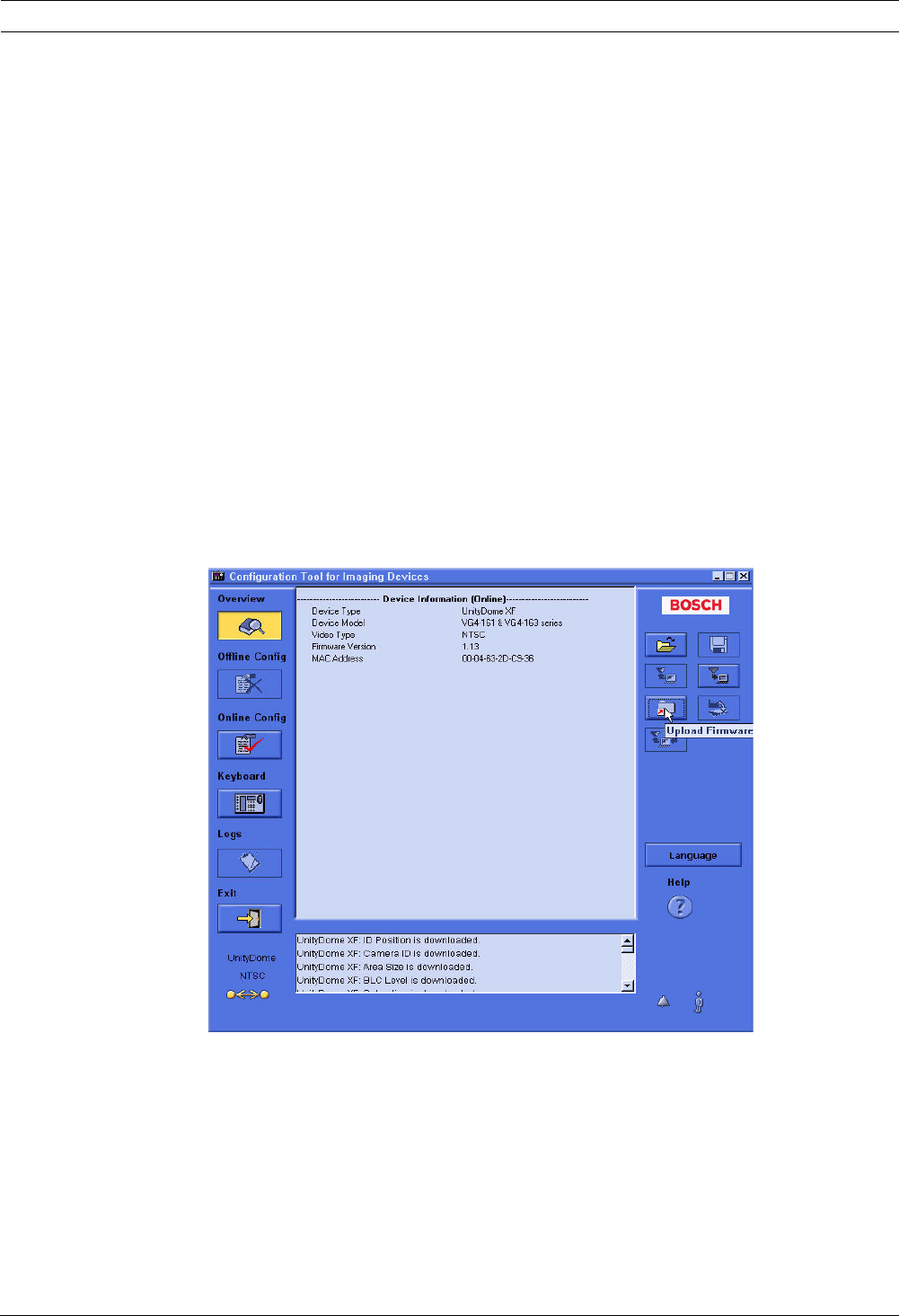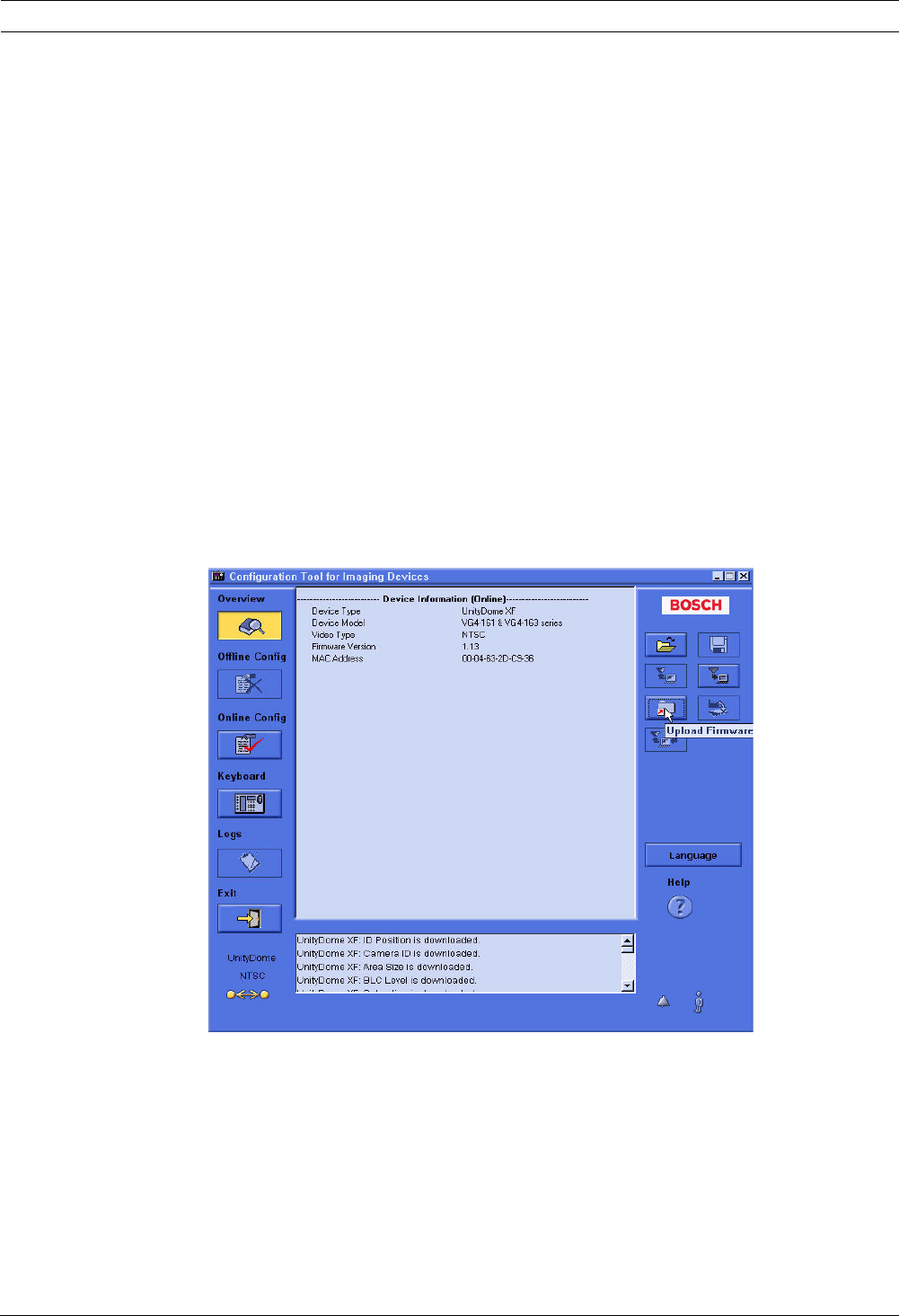
12 en | Analog Camera Firmware Updates via the CTFID
F.01U.097.269 | 4.0 | 2012.02 Firmware Update Manual Bosch Security Systems, Inc.
2.4 Uploading AutoDome or MIC Series 550 Firmware Files
The service packs are available on the Bosch Security Systems Web site.
Refer to the next section for instructions to upload firmware files to an AutoDome 100. Skip to
Section 2.4.2 Uploading an AutoDome 600 or MIC Series 550 Service Pack, on page 14, for
information and instructions for uploading firmware files to an AutoDome 600 or to a MIC
Series 550.
Note: When uploading a service pack to an analog camera you can choose to install the files
which are automatically selected, or skip a file by deselecting it. If you choose to skip a file
that is a newer version than the one already installed, you will receive a warning that skipping
a particular file may cause system instability.
2.4.1 Uploading an AutoDome 100 Service Pack
The upgrade process for an AutoDome 100 differs from the process to upgrade an AutoDome
600. The firmware update process for an AutoDome 100 requires you to upload one image
(.img) file to the AutoDome.
If you are upgrading an AutoDome 100 refer to section Section 2.2 Hardware Connections, on
page 8, for instructions on connecting an AutoDome 100 to the CTIFD application.
1. Download the AutoDome 100 firmware image (.img) file, from the Bosch Security
Systems Web site, and save this file to a computer with the CTFID application.
2. Click the Upload Firmware button on the right side of the CTFID Main Screen.
Figure 2.10 Upload Firmware Button