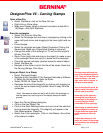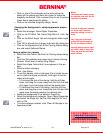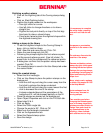2009 BERNINA
®
of America, Inc DL Page 3 of 3
Digitizing a pattern stamp
• Click on the Digitizing tab of the Carving stamp dialog
box.
• Click on Start Digitizing button.
• Digitize the shape needed on the workspace.
⇒ Use right clicks for curves.
⇒ Use left clicks to change directions or to draw a
straight line.
⇒ Digitize the last point directly on top of the first digi-
tized point to draw a closed shape.
⇒ Press enter twice to place the digitized shape within
the digitized drawing box.
Adding a stamp to the library
• To add the digitized shape to the Carving Stamp Li-
brary, click on Add to Library.
• Click New Set and name the set. Click OK.
• Name the new stamp and click OK.
• Following the prompts digitize the first reference point
and the second reference point. (Use left clicks.) Or,
press Enter to let the software set the reference points.
• A dialog box confirms that the pattern stamp has been
created. Click OK.
•
The created stamp is saved in the Use Stamp tab under
the named folder.
Using the created stamp
•
Select the third rectangle.
•
Click on Use Stamp to place the pattern stamps on the
background.
⇒
Hold the shift key and drag the cursor away from the
first click to enlarge the stamp as desired.
⇒
Hold the shift key and drag the cursor toward the first
click to decrease the size of the stamp.
⇒
A stamp extended beyond the parameters of the
background fill, will be stamped partially on the fill.
•
Place the stamps as desired on the background.
•
Open Object Properties and click on the Fill Stitch tab.
•
Select step fill # 4.
•
Click on Apply.
•
Select the Stitch angle tab.
•
Change the angle to 95°. Click on OK.
•
Make sure the rectangle is selected.
•
Click on the Appearance tab.
•
Select the Raised stamp option.
•
Save the design.
It is necessary to complete
the entire shape, pressing
enter will not close the ob-
ject..
No spaces or punctuation
should be in the name of the
file.
The reference line sets the
baseline of the stamp.
Rename and delete custom
stamps by right clicking and
choosing the desired option.
Reshape the carving stamps
by selecting the background
object and selecting the Re-
shape icon.
Move, rotate, scale, reshape,
or delete. See pages 251-253
in the Help Manual.
Vectors shapes from Art
Canvas may be used as
carving stamps.
Care must be used when
changing the Raised appear-
ance of a stamp since satin
stitches are added. Switch to
Design View and check for
any streaked lines in the
stitching—these indicate
satin stitches are too long.