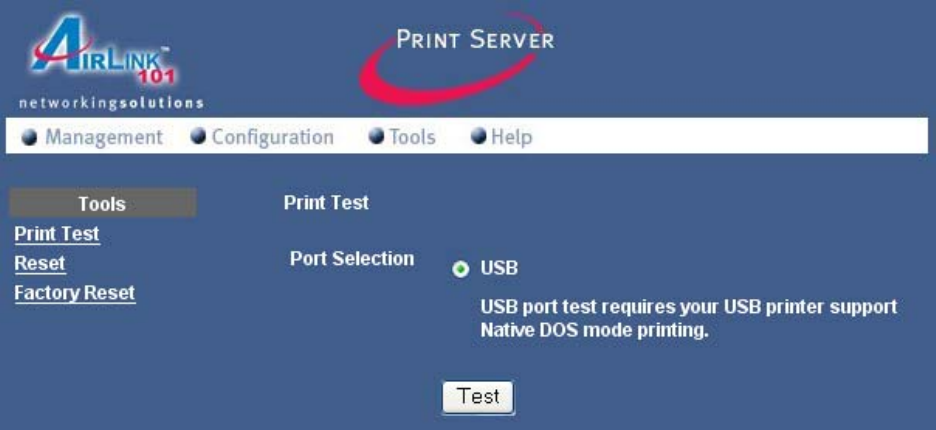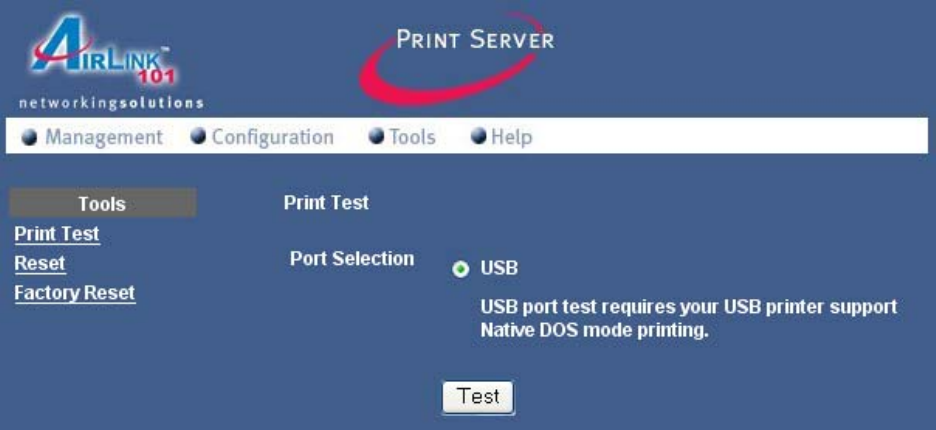
9
Step 5 Click on the Tools link and select the port your printer is connected to and click
the Test button. The Print Server will perform a low-level print test, bypassing the
operating system layer.
Note: Your printer should print out a test page. If not, verify that the printer is powered
on and all cables are securely connected and try again. If the printer still fails to print a
test page, please check the printer compatibility list on our web site at
www.airlink101.com for a list of compatible printers. If your printer is not on the list, it
may not be compatible with the Print Server.
Step 6 Once the printer successfully prints out a test page, you may close the web
browser and proceed to the next section.
6. Running PS Wizard
Warning: Make sure you have installed the printer driver locally on every computer in
your network before running the PS Wizard. Otherwise, the PS Wizard will not run
properly. Be sure to run the PS Wizard on all the computers in your network.
Step 1 Insert the provided CD and wait for the setup menu to appear.
Step 2 Click on PS Wizard.