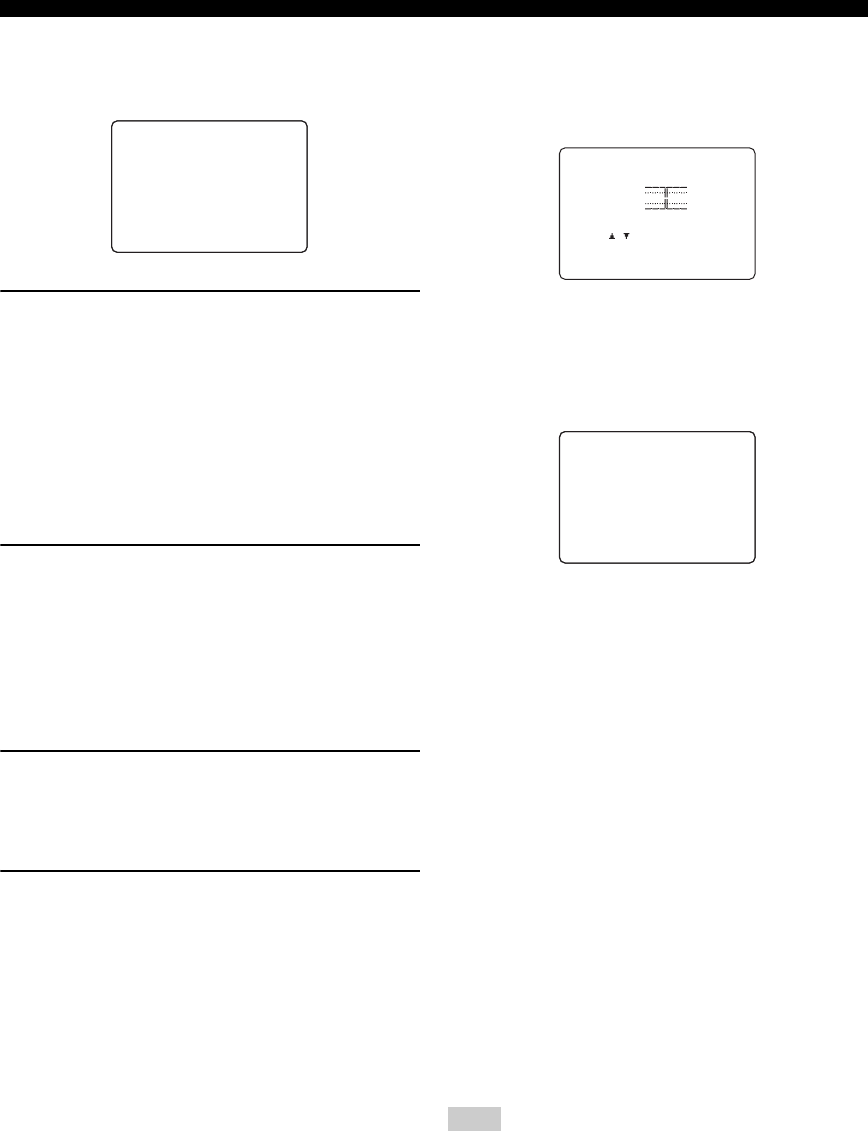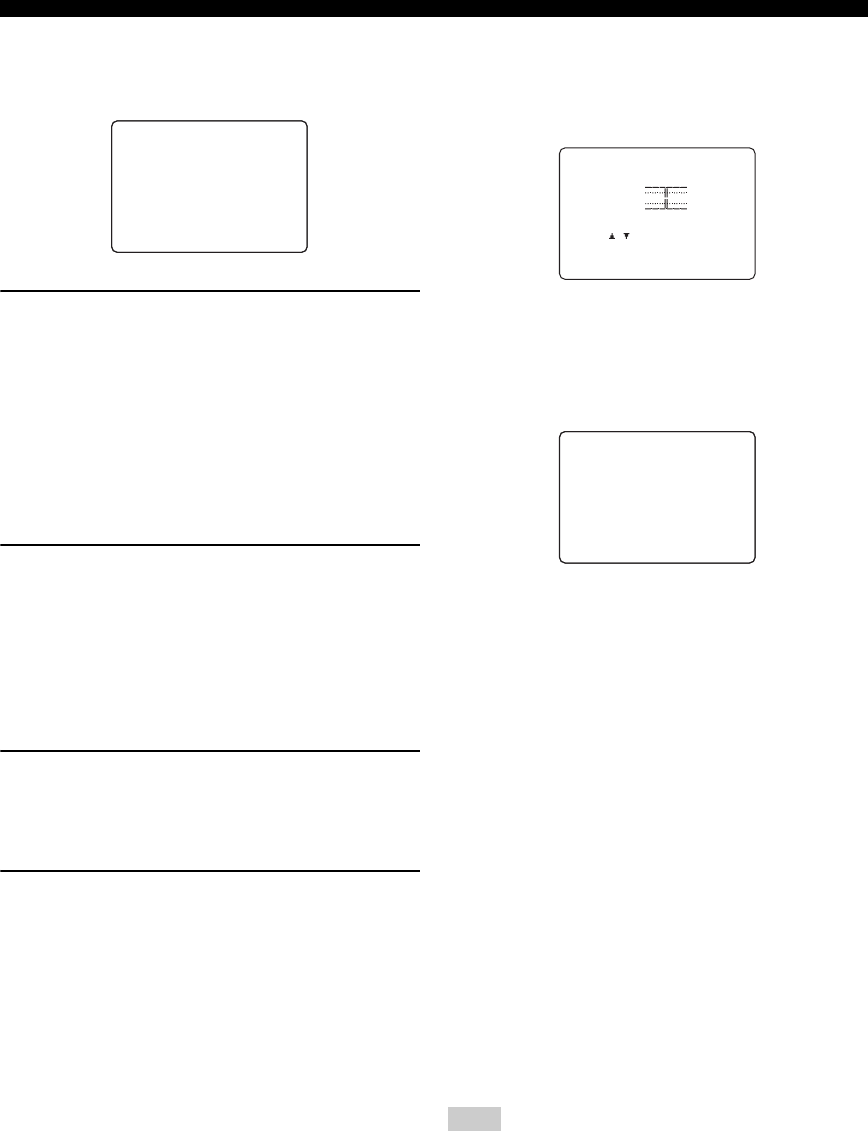
62
SET MENU
■ Low frequency test G)LOW FRQ. TEST
Use this feature to adjust the output level of the subwoofer
so it matches your other speakers.
1 Press l / h to set TEST TONE to ON, and
adjust the volume with VOL –/+ so you can
hear the tone.
Do not turn up the volume too high. If no test tone is
heard, turn down the volume, set this unit in the
standby mode and make sure all the necessary
connections are correct.
The tone generator produces a narrow-band noise
centered on a specified frequency by the band pass
filter, as well as a wide-band noise.
2 Press n to go to OUTPUT and press l / h to
select the speaker you want to compare with
the subwoofer.
Choices: FRONT L/R, FRONT L, CENTER,
FRONT R, SUR.R, SBR
*
, SBL
*
, SUR.L, SWFR,
PRESENCE
* “SB” will be displayed if you selected only one surround
back speaker in SURR B L/R SP (page 59).
3 Press n to go to FRQ and press l / h to
select the frequency you want to use.
Choices: 35 to 250 (Hz), WIDE
Initial: 88 Hz
4 Adjust the volume of the subwoofer with the
controls on the subwoofer so it matches that
of the speaker you are comparing it to.
y
You can use the test tone not only for adjusting the subwoofer
level, but also for checking the low-frequency characteristics of
your listening room. Low-frequency sounds are especially
affected by the listener’s position, speaker placement, subwoofer
polarity and other conditions.
■ Headphone tone control H)HP TONE CTRL
Use to adjust the amount of bass and treble output to your
headphones.
Choices: –6 to +6 (dB)
• Use BASS to adjust the headphone bass level.
• Use TRBL to adjust the headphone treble level.
■ Audio set I)AUDIO SET
Use to customize this unit’s overall audio settings.
Mute MUTE
Use to adjust how much the mute function reduces the
output volume.
Choices: MUTE, –20 dB
• Select “MUTE” to completely halt all output of sound.
• Select “–20 dB” to reduce the current volume by 20
dB.
Audio Delay AUDIO DELAY
Use to delay the sound output and synchronize it with the
video image. This may be necessary when using certain
LCD monitors or projectors.
Choices: 0 to 240 (ms)
Dialog lift DIALG.LIFT
Use to turn on/off the DIALG.LIFT parameter (see
page 88). This parameter adjusts the height of the front
and center channel sounds (dialog, vocals, etc.) by
assigning some of the front and center channel elements to
the presence speakers.
Choices: ON, OFF
• Select “ON” to turn on DIALG.LIFT effect.
• Select “OFF” to turn off DIALG.LIFT effect.
DIALG.LIFT appears only when PRESENCE is set to “YES”
(see page 31).
. TEST TONE;;;;OFF
OUTPUT;FRONT L/R
FRQ;;;;;;;;;88Hz
G)LOW FRQ.TEST
Note
. BASS
TRBL
-+
0dB
/ : Up/Down
</> : Adjust
H)HP TONE
CTRL
/ : Exit
p
p
</> : Select
. AUDIO MUTE;;MUTE
AUDIO DELAY;;0ms
DIALG.LIFT;;;OFF
I)AUDIO SET