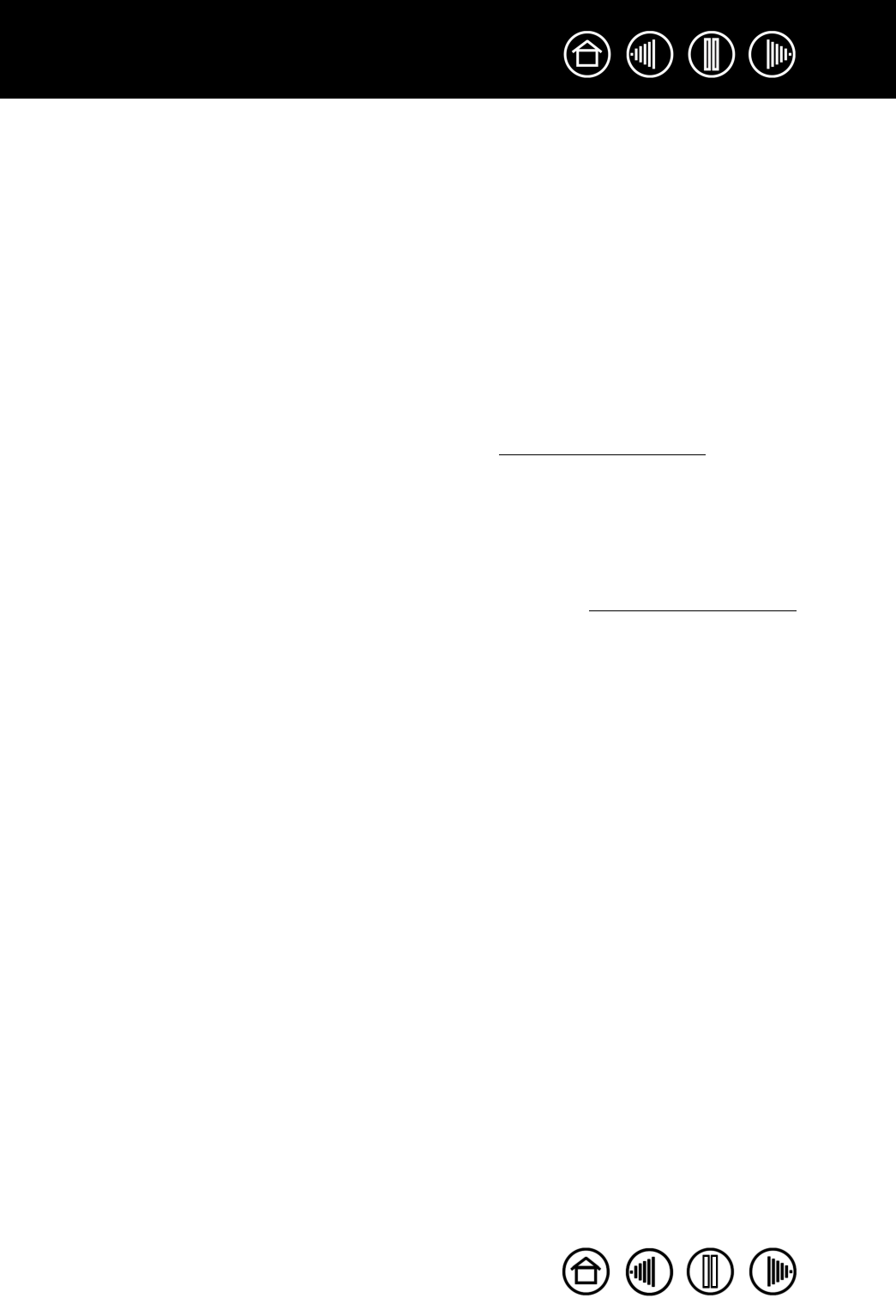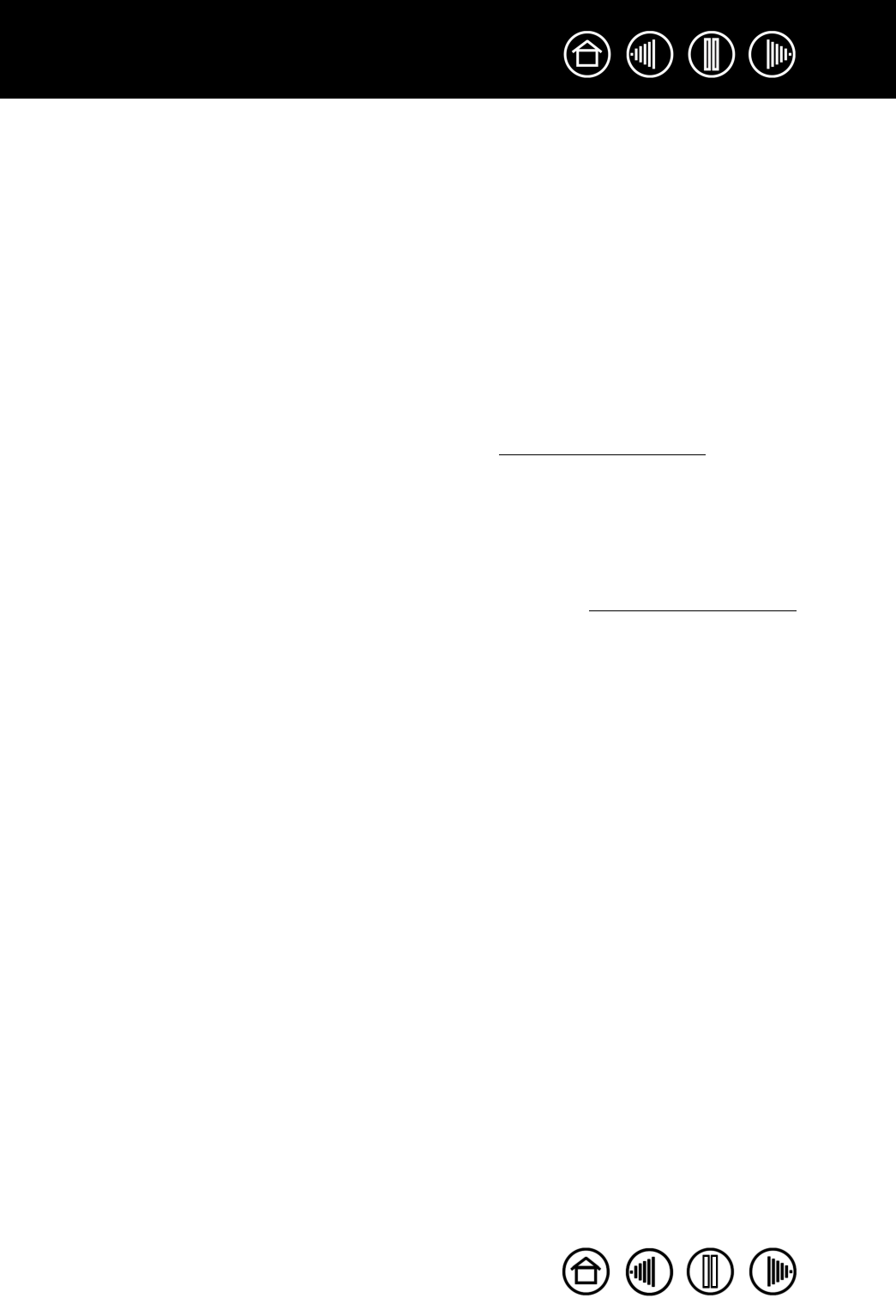
46
46
Index
Contents
Index
Contents
TESTING YOUR TOOLS
If your tool does not work as you expect, it is a good idea to first check the assigned functions or to reset the
tool to its default condition using the Pen Tablet control panel.
1. Check the pen.
• Move your pen across the active area of the tablet; the screen cursor should move in the
corresponding direction on your display screen.
• Press the pen tip against the surface of the tablet. The power indicator light should turn from blue to
green.
• Next, without applying pressure to the pen tip, hold the pen tip within approximately 5 mm (0.20 inch)
above the tablet surface and press the side switch. The power indicator light should again change
from blue to green.
• Turn the pen over and press the eraser against the surface of the tablet; the power indicator light
should change from blue to green.
• If not, you may have a defective pen or tablet. See t
echnical support options.
2. Check the cordless mouse.
• Move the cordless mouse across the active area of the tablet; the screen cursor should move in the
corresponding direction on your display.
• Test the buttons on your cordless mouse by clicking each button. The tablet power indicator light
should turn green when a button is pressed.
• If not, you may have a defective cordless mouse or tablet. See t
echnical support options.