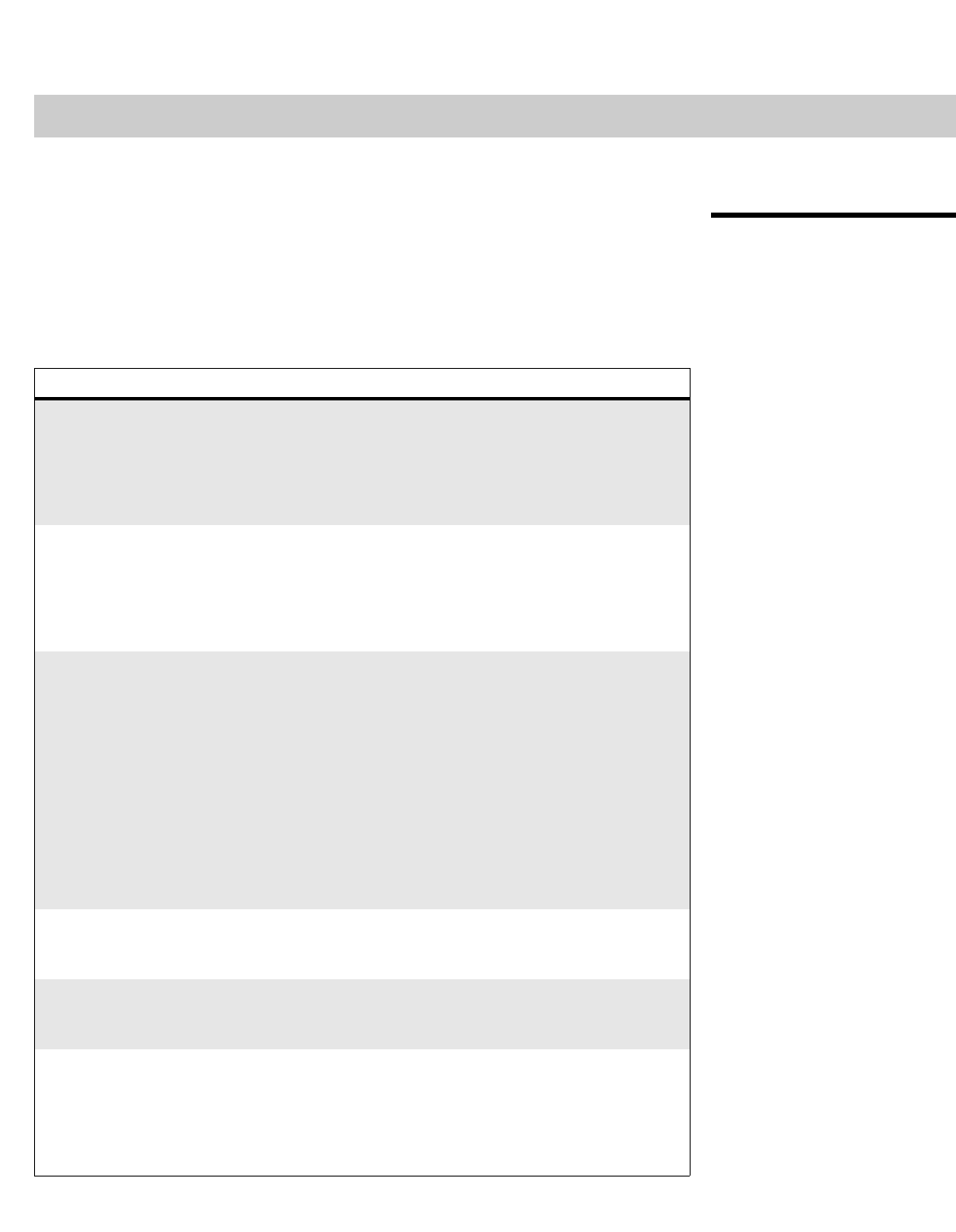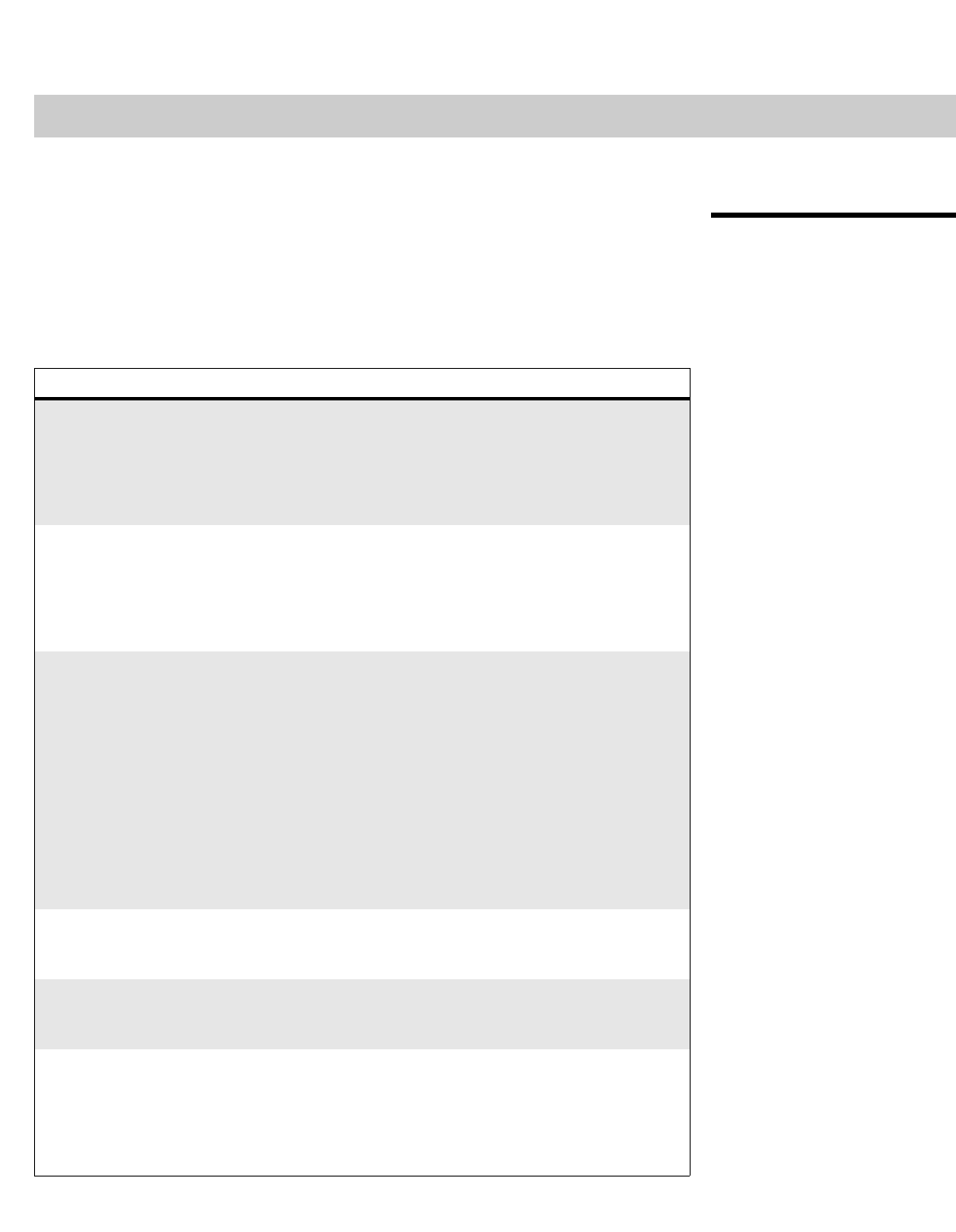
Vidikron VL-40 and VL-46 Owner’s Operating Manual 49
PRE
L
IMINAR
Y
5.1
Troubleshooting Tips
Table 5-1 provides some general guidelines for troubleshooting problems you may
encounter with the DView. If the suggested solutions fail to resolve the problem or if you
encounter an issue not described here, please contact your Vidikron dealer or Vidikron
Technical Support.
5Maintenance and Troubleshooting
Table 5-1. Troubleshooting Chart
Symptom Possible Cause(s) Solution
The display does not turn on
after initial installation.
• The DView is not plugged
in or the AC outlet is not
active.
• The remote control
batteries have run out.
• Ensure that the DView is
plugged in and that the AC
outlet is active.
• Replace the batteries.
The display is on, but there is
no picture.
• Incorrect source selection.
• Source component is not
turned on.
• Source component is
connected incorrectly or
not at all.
• Select the correct source.
• Turn on the source
component.
• Check video connections to
source component.
Picture is okay, but there is no
sound.
• Audio output is muted.
• Volume setting is too low.
• Source component is
connected incorrectly or
not at all.
• Speakers are connected
incorrectly or not at all.
• Audio settings are
incorrect.
•Press the MUTE button on
the remote control.
• Turn up the volume.
• Check audio connections to
source component.
• Check speaker connections
(
Figure 3-8).
• Check the following
settings:
Digital Audio Out
(page 36), TV Speaker
(page 36) and HDMI Audio
(page 41).
Image is too bright and/or
lacks definition in the bright
areas of the image.
• Contrast is set too high. • Lower the contrast setting.
Image appears “washed out”
and/or dark areas appear too
bright.
• Brightness is set too high. • Lower the brightness
setting.
Black or white dots appear on
all channels or a specific
channel.
• Antenna or cable TV source
is connected incorrectly or
not at all.
• Broadcast signal is weak.
• Check the antenna or cable
TV connection.
• If using an off-air antenna,
adjust its position or
location.