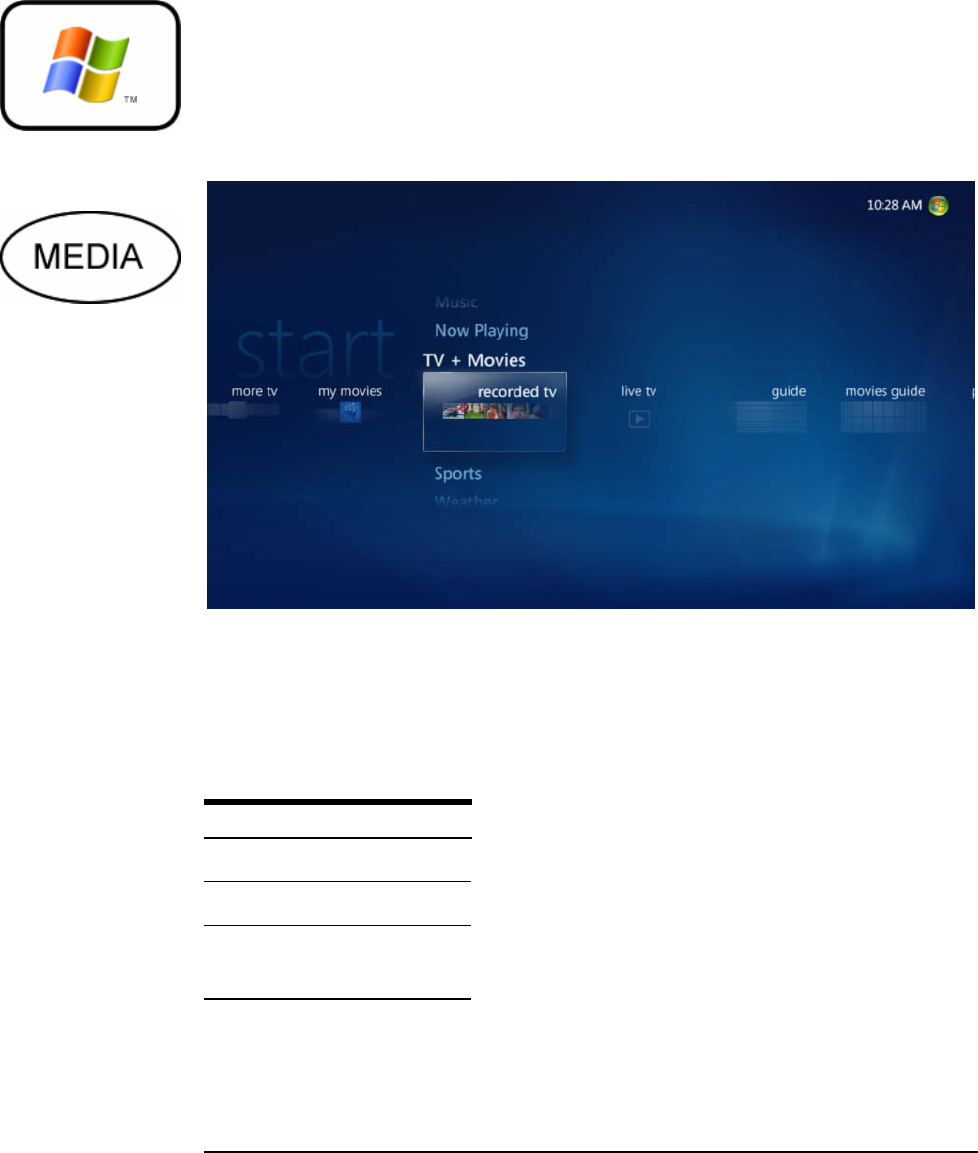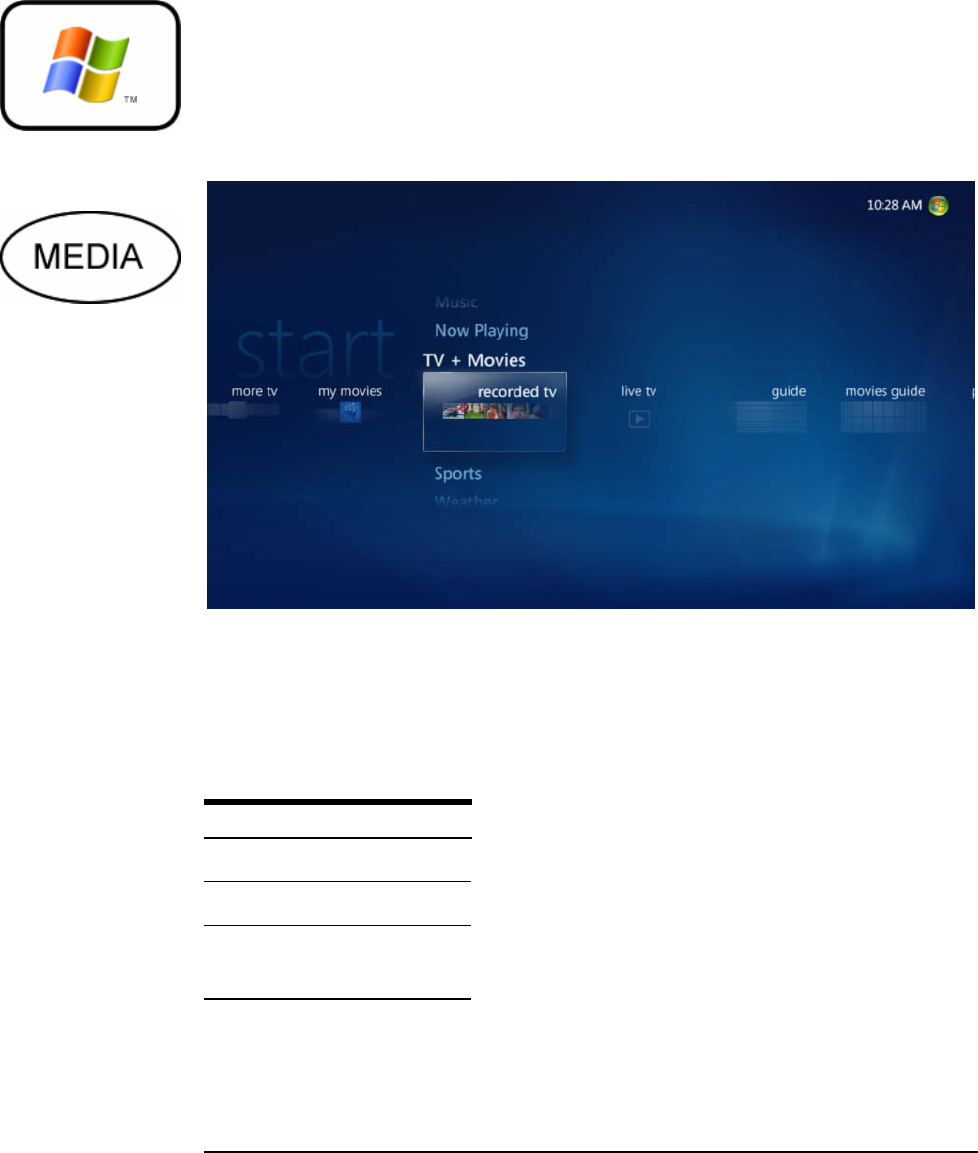
INTRODUCTION
1
How to Best Use This Guide
y design, the VidaBox™ was engineered to be intuitive and easy-to-use. Every
task – from playing a DVD to watching videos or from viewing photos to
listening to music – can be accessed from the Media Center Menu. You can
get to it at any time by pressing the green Media/Start Button in the middle of
your remote, as shown. Follow this guide to learn all the capabilities of the VidaBox™
or start navigating through the menu and explore its features.
Please take some time to follow and go through all of the guide’s pages, one-by-one, so
that you are familiar with all of the functions and features available on the VidaBox™.
For those of you who are already familiar with media center machines, you may wish to
skip ahead to the Advanced Functions section to learn more about the unique features
on the VidaBox™ that may not be readily apparent on the first glance.
Be sure to check out our website and support forum –
new tips, tricks, features, and answers can be found
there everyday!
Please pay close attention to these icons. They alert
you to key pieces of information that are needed for a
successful installation of the VidaBox™.
B
The Start Button –
Microsoft Remote
The Start Button –
Harmony® Remote
ICON KEY
Valuable Information
New Section
Answer Before
Proceeding