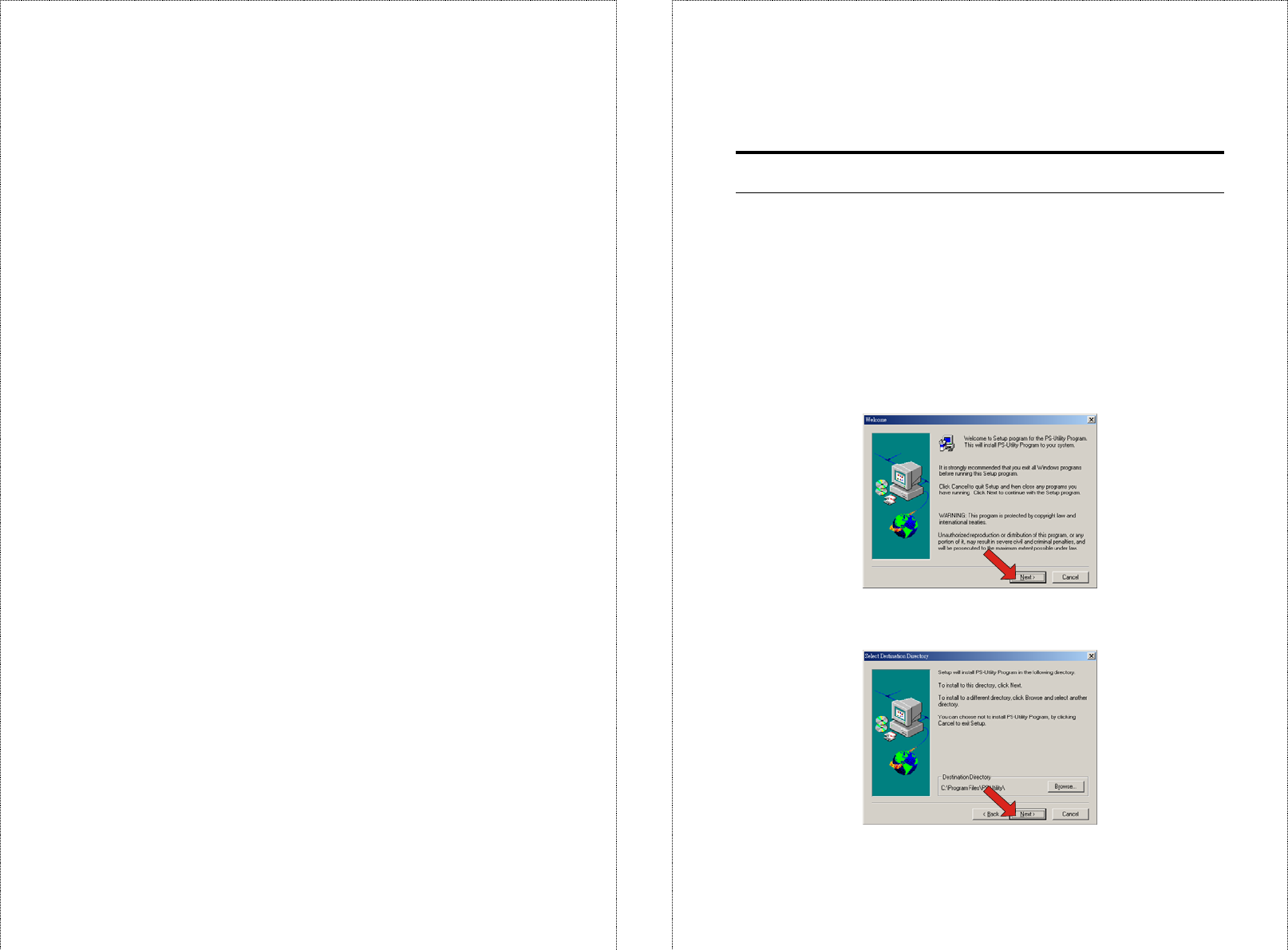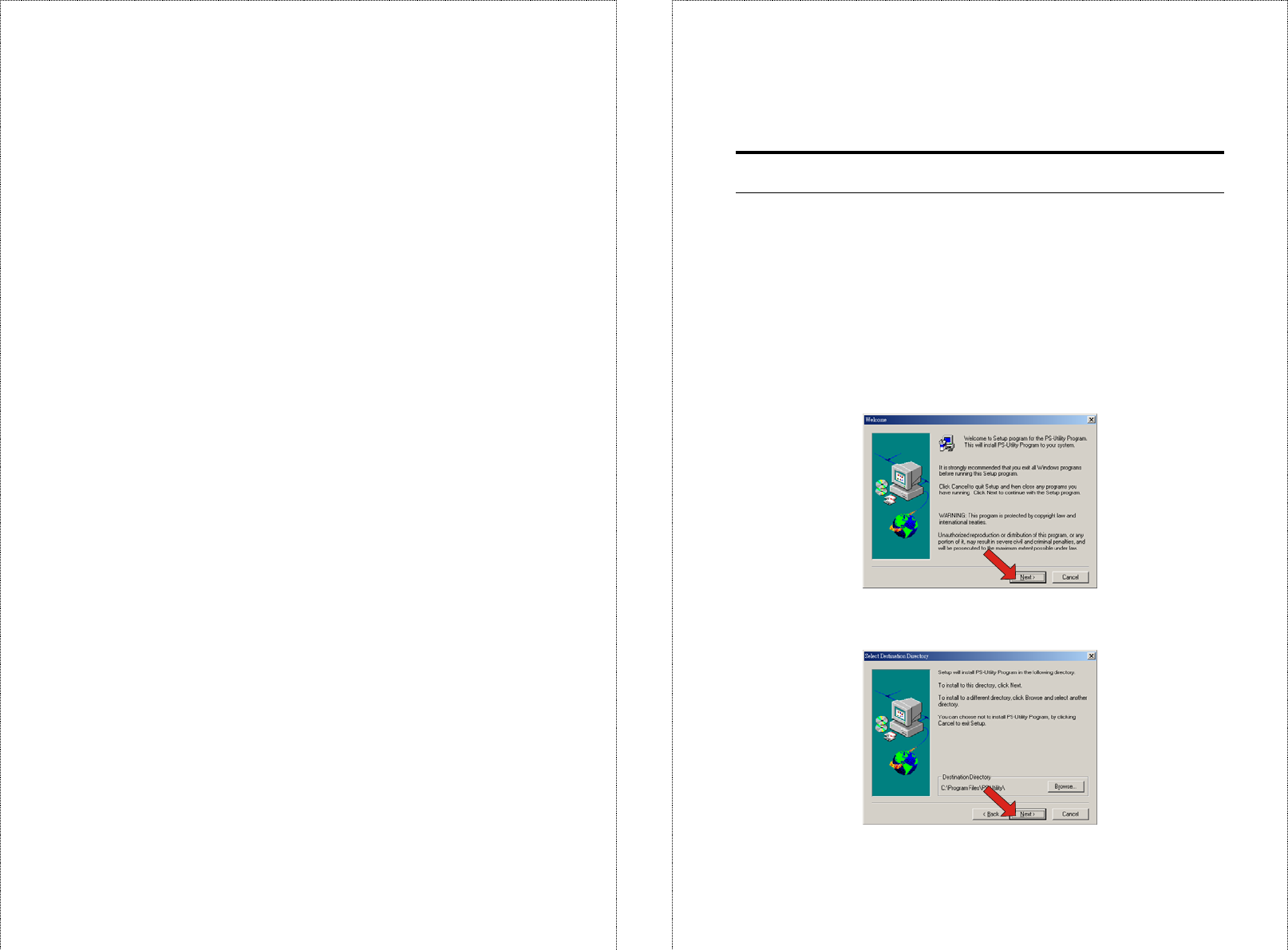
- 13 -
• User's Guide – click to preview the User's Guide in PDF format
for detailed information of the Wireless Print Server.
• Install Utility – click to install PS-Utility. Please refer to the
next section for detailed information on installing the utility.
• PS Wizard – click to launch the Printer Wizard program, which
is helpful to set up the printer configuration easily and quickly.
• Browse CD – if you want to browse the contents of the
Installation CD-ROM, click this button and the contents of the
CD will be available for preview.
• Exit – click to close the Auto-Run program.
- 14 -
PS-Utility
To avoid the conflict in your network, you can use PS-Utility to
change the related settings of your print server (such as the IP address)
after finishing the installation.
Installing PS-Utility
1. Click Install Utility from the Auto-Run menu screen. Once
executed, the Setup program will extract files to launch the
InstallShield Wizard; then, click Next > in the welcome screen of
InstallShield Wizard.
2. Choose the destination location. If no specific requirement,
leave the default setting and click Next >.