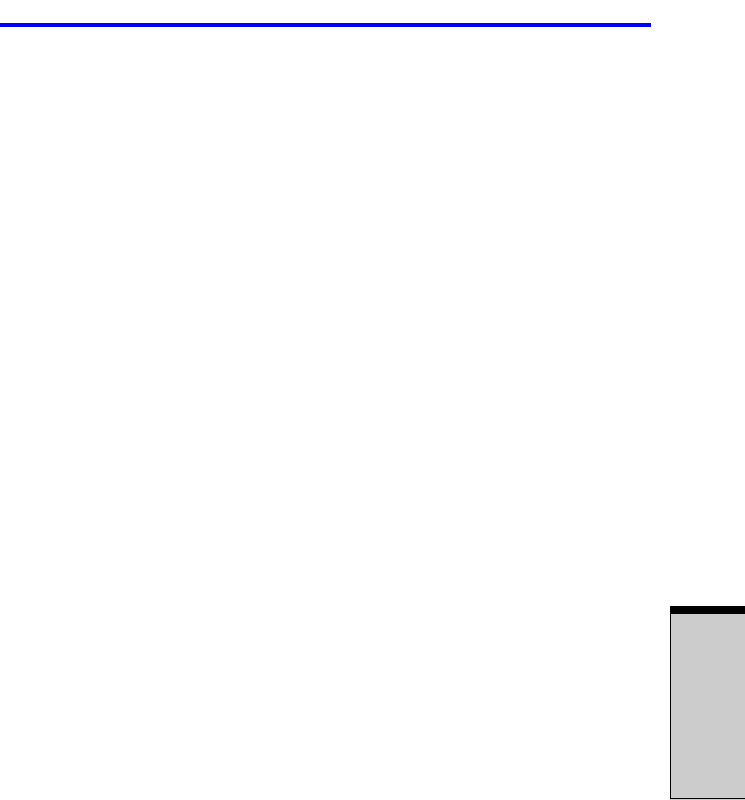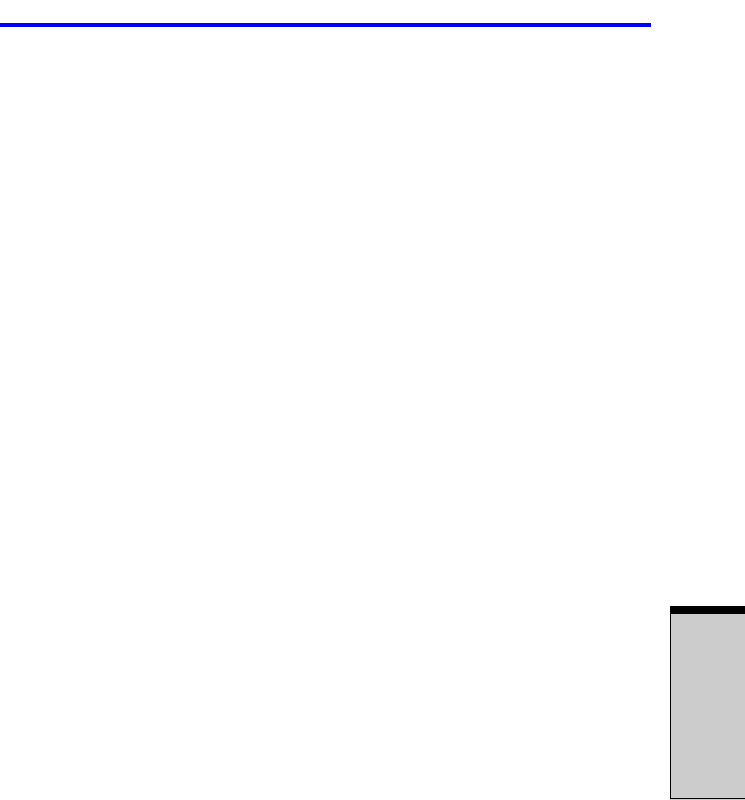
4-25
Writing CD/DVDs on DVD Super Multi drive supporting DVD+R
O
PERATING
B
ASICS
❑ Do not enter standby/hibernation mode while using WinDVD Creator.
❑ Do not operate WinDVD Creator immediately after turning on the com-
puter. Please wait until all Disc Drive activity has stopped.
❑ When recording to a DV-Camcorder, to ensure you capture all of your
data, let the camcorder record for a few seconds before you begin record-
ing your actual data.
❑ CD recorder, JPEG functions, DVD-Audio, miniDVD, and Video CD
functions are not supported in this version.
❑ While recording video to DVD or tape, please close all other programs.
❑ Do not run software like a screen saver because it can put a heavy load on
the CPU.
❑ Do not run communication applications like a modem or a LAN.
2. Before recording the video to DVD.
❑ When you record to DVD disc, please use only discs recommended by the
Drive manufacturer.
❑ Do not set the working drive to a slow device like a USB 1.1 hard disk
drive or it will fail to write DVD.
❑ Do not perform any of the following actions:
• Operate the computer for any other function, including using a mouse or
TouchPad or closing/opening the LCD panel.
• Bump or cause vibration to the computer.
• Use the Mode control button and Audio/Video control button to repro-
duce music or voice.
• Open the DVD drive.
• Install, remove or connect external devices, including the following: PC
card, SD card/Multi Media Card/Memory Stick, USB devices, external
display, i.LINK devices, optical digital devices.
❑ Please verify your disc after recording important data.
❑ DVD-R/+R/-RW disc cannot be written in VR format.
❑ A maximum of about 2 hours of video data can be written in DVD Video
format to DVD-R/+R/-RW/+RW disc.
❑ WinDVD Creator cannot export to DVD-Audio, VideoCD, miniDVD for-
mat.
❑ WinDVD Creator can write DVD-RAM/+RW in VR format, but the disc
may only play on your computer.
Writing CD/DVDs on DVD Super Multi drive supporting DVD+R DL