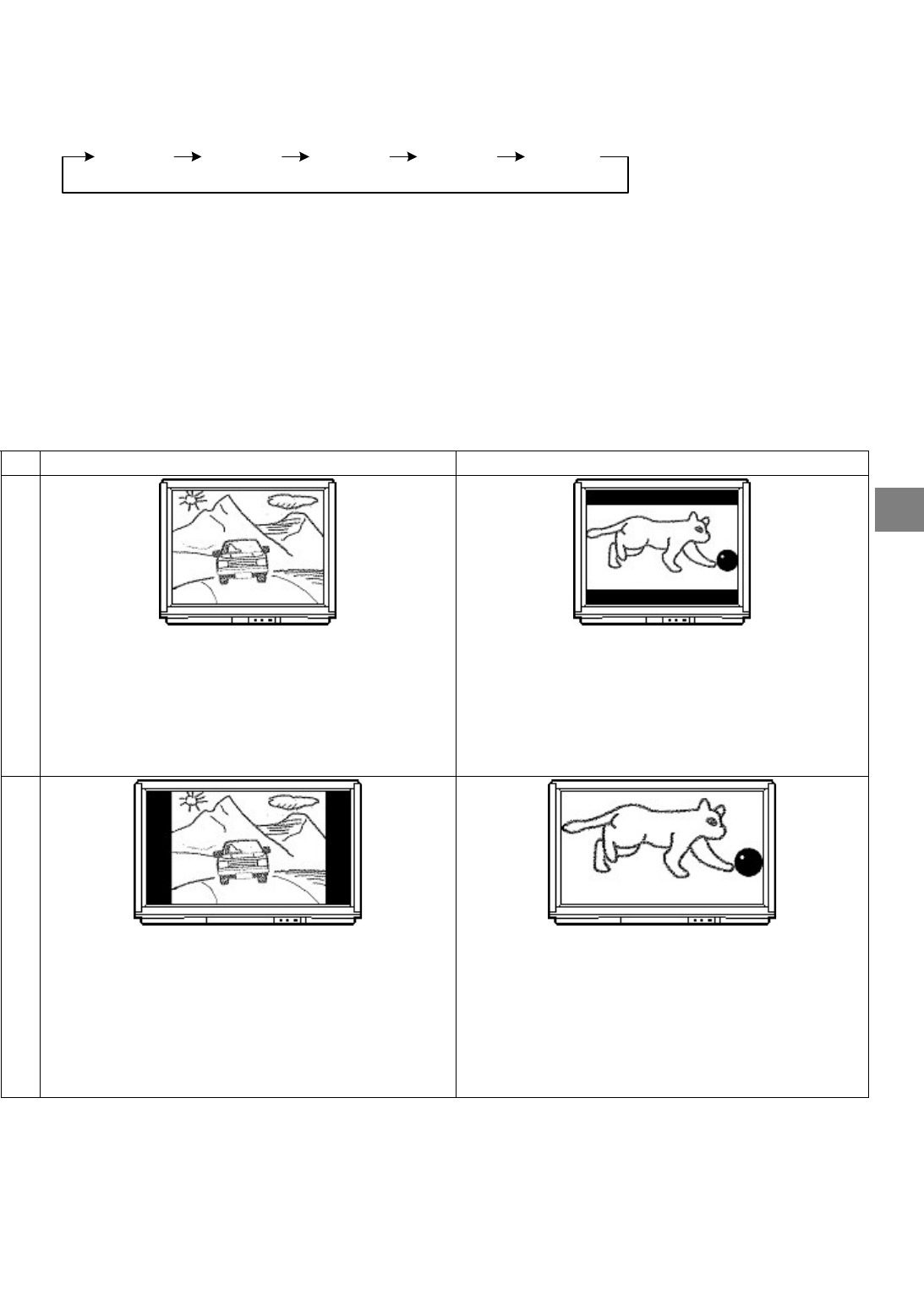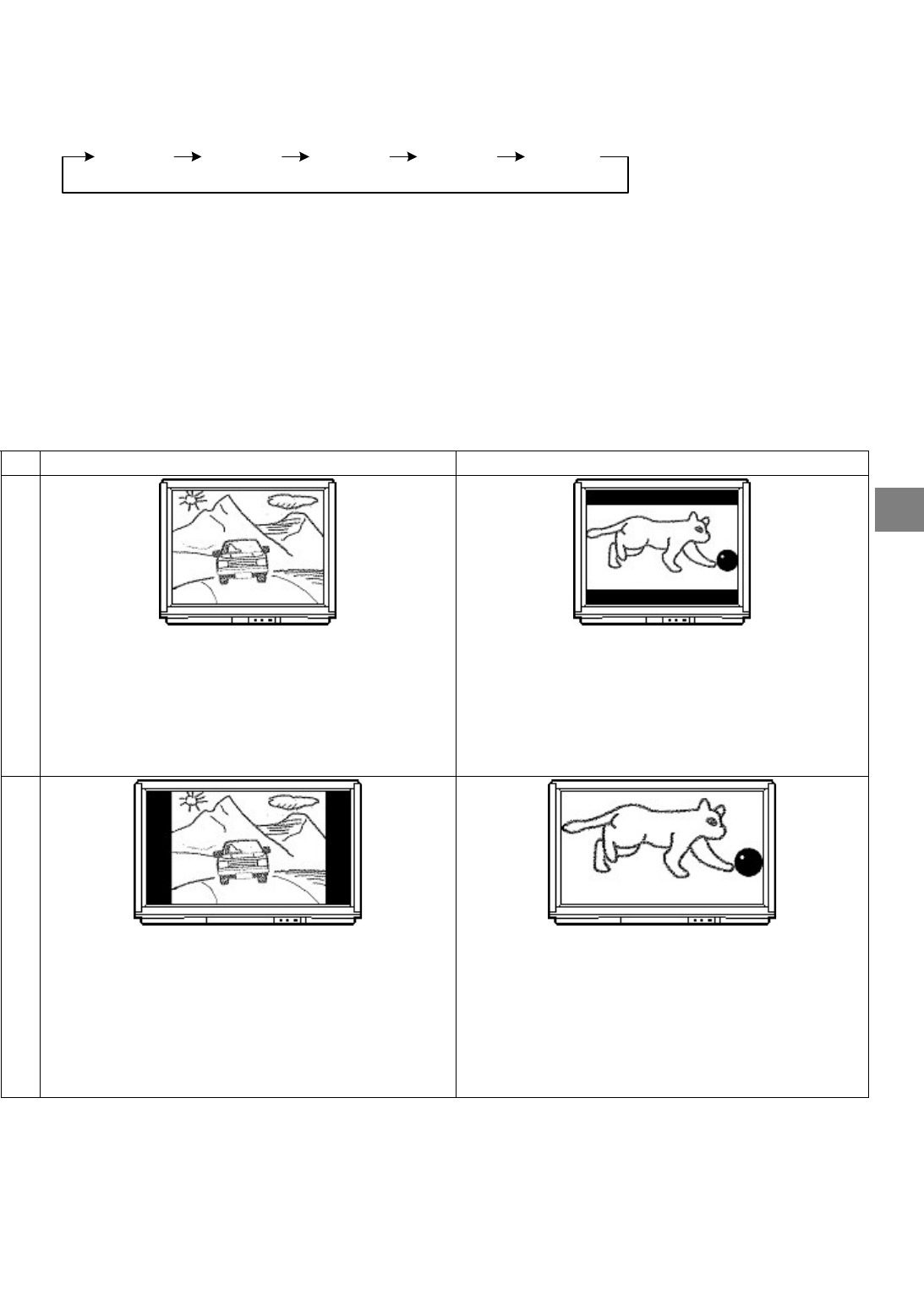
51
V.FORMAT (Video Format)
The “V.FORMAT” button on the remote control is used to change the video format setting among “576i”, “AUTO”,
“1080i”, “720p”, and “576p”.
1.
1
st
button press displays the current video format
2.
Next press (within 5 seconds) sets the video format to the next format.
AUTO 1080i 720p 576p576i
A.RATIO (ASPECT RATIO)
1.
Press the “A.RATIO” button on the remote control to show current aspect ratio.
2.
Within 5 seconds, pressing the “A.RATIO” button again will change the aspect ratio. Kee
ressin
this button
will adjust the aspect ratio among “Normal”, “Letterbox” and “Widescreen”.
3.
The recommended settings are shown in the table below:
If you are watching a 4:3 program If you are watching a 16:9 program
If you are using a 4:3 TV
Use “4:3 NORMAL”. If this settin
is selected and
our
ro
ram is in 16:9, both sides of the
icture will be cut
off to fill your 4:3 TV.
Use “4:3 LETTERBOX”. This settin
allows
ou to
dis
la
a 16:9
ro
ram on a 4:3 TV screen in letterbox
(with maskin
bars above and below the
icture). If
this viewin
is continued for a lon
eriod of time, it
may cause a permanent image burn to the TV screen.
If you are using a 16:9 TV
Use “16:9 WIDESCREEN”. This settin
allows
ou to
dis
la
a 4:3
ro
ram on a 16:9 TV screen in
widescreen (with maskin
bars on both sides of the
picture). If this viewin
is continued for a lon
eriod of
time, it may cause a
ermanent ima
e burn to the TV
screen.
Use “16:9 WIDESCREEN”. This is the default as
ect
ratio setting for Australia
.
Note: If, for purposes other than personal viewing, you display a program in an aspect ratio different from its
original setting, you may infringe on the copyrights that the program may be under.
RECEIVING