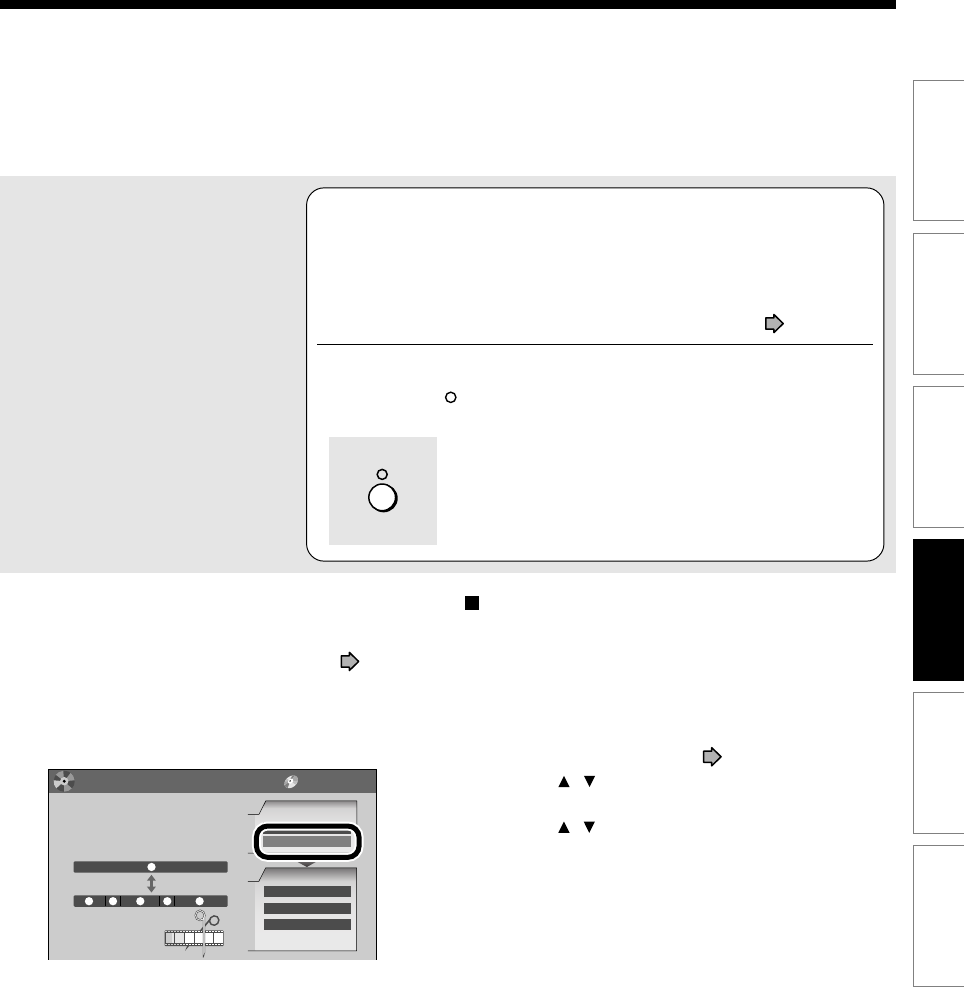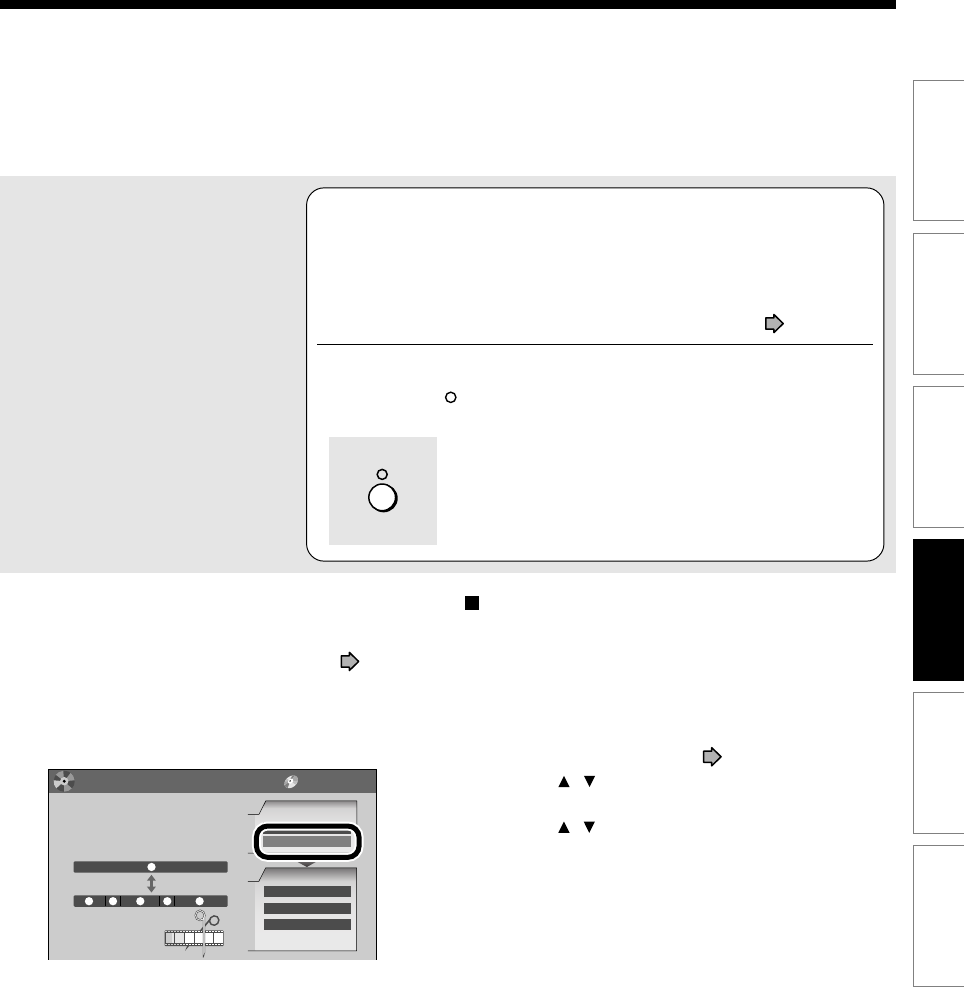
87
Editing
Others
Introduction
Function setup
Recording
Playback
Notes
• This recorder supports a limited number of chapters on a
disc. If exceeded, a message appears. In this event, reduce
the number of chapters by merging chapters. ( page 88)
• EDIT MENU Chapter Editing can also be viewed by
selecting “Edit Menu” from EASY NAVI Main Menu, then
“Chapter Editing”.
e.g.
• To exit the EDIT MENU Main Menu, press EASY NAVI
button.
• Making chapters in a title (Original) does not affect the
related titles (Playlist).
• There may be a small difference between a location you
marked and a chapter division actually played.
• Pausing a recording automatically creates a chapter
division.
EDIT
MENU
Chapters can be divided on frame
basis. Chapters can be merged and
assigned names.
Title
Merge
Divide
1
1
5432
Edit Functions
Playlist Editing
Del Selected Items
DVD-Video Finalizing
Source
DV Recording
Chapter Editing
Chapter Editing
Chapter Editing
Main Menu
DVD-RAM (VR)
10
Repeat steps 7 to 9.
Locations of chapter division are indicated by the markers on the
time bar.
To erase a chapter division, see “Merging chapters” ( page 88).
11
When all chapter divisions have been made,
press
.
The recorder displays a message, and starts saving the
chapter divisions on the time bar.
When complete, CONTENT MENU returns.
Creating chapters automatically when
recording
You can create chapter marks from the beginning of a
title at regular intervals automatically. (Chapter marks
are added to those already existing.)
This is convenient for long programs, such as live
sports games.
1) Perform steps 1 to 5 on
pages 84 to 85.
2) Press
/ to select “Auto chapter create”, then
press SELECT/ENTER.
3) Press
/ to select a chapter division interval,
then press SELECT/ENTER.
Chapter divisions are automatically marked at the
selected intervals.