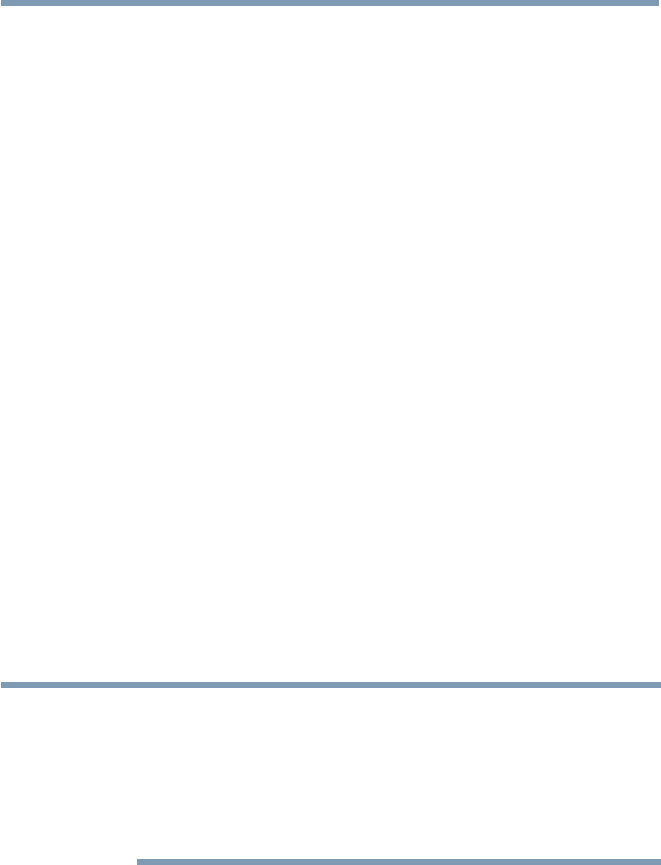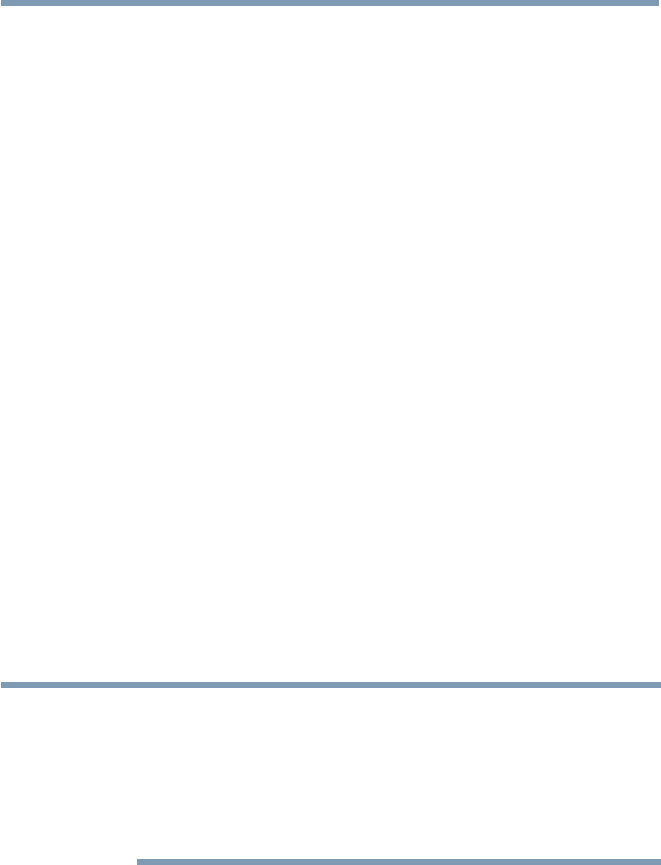
Advanced features
153
❖
Audio Settings
Adjust the speaker / ringtone volume manually.
The volume of your speakers will be different on Skype™ compared
to your normal TV volume level. The speaker volume range is 0 -
100% by 1 steps, and ringtone volume is 0 - 100% by 25 steps.
❖
Privacy Settings
Set who you allow calls from, whether it's Anyone or People in my
Contact list only.
❖
Blocked Contacts
If you do not want someone to reach you, simply block them by
entering their Skype™ Name or phone number from this menu.
Successfully blocked contacts are displayed in this window.
❖
Call Settings
If you're not signed into Skype™, you can forward incoming calls
to another phone number, Skype™ name or choose to accept voice
messages. However you'll need to have Skype™ Credit to turn this
feature on.
❖
About Skype
Displays information about Skype™.
MediaShare (Videos, Music, and Photos)
MediaShare provides a simple graphic interface to quickly access and
sharevideos,music,andimagelesacrossyourhomenetworkandthe
other connected devices.
To access the MediaShare Service, press the MEDIA SHARE button on
the remote or select the MediaShare tab from the Cloud TV Portal pages.
NOTE
❖
To use MediaShare please configure the network settings on your TV.
For more information, see “Connecting to a home network” on page
43.
❖
Do not insert/remove a USB device while in use.
❖
The SETUP button is not available while using the MediaShare
feature.
MediaShare specifications
Devices:
❖
USB device: USB Mass Storage Class devices (MSC)
❖
Connected Media Server:
Your computer (for example)
Using the Cloud TV Service features