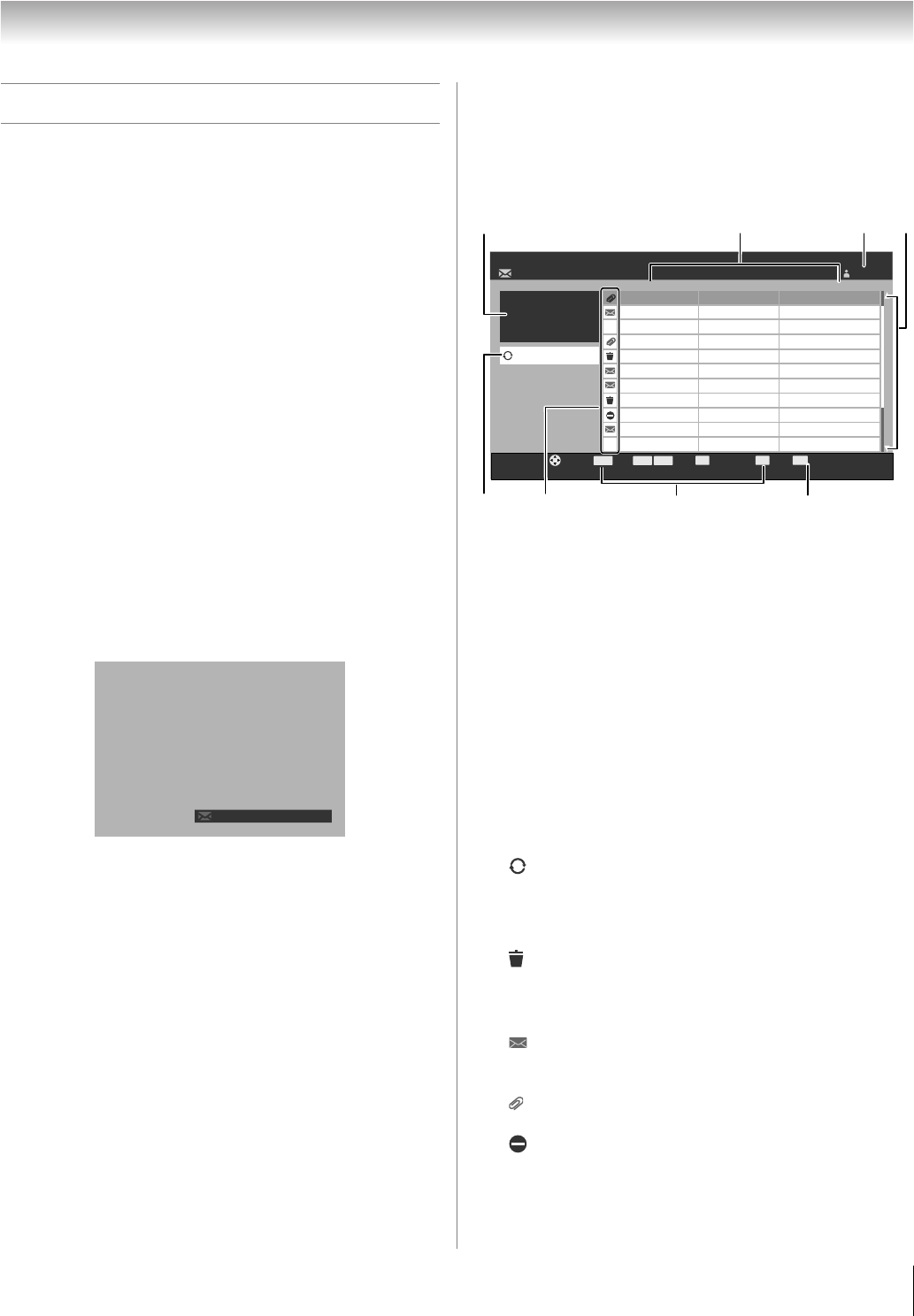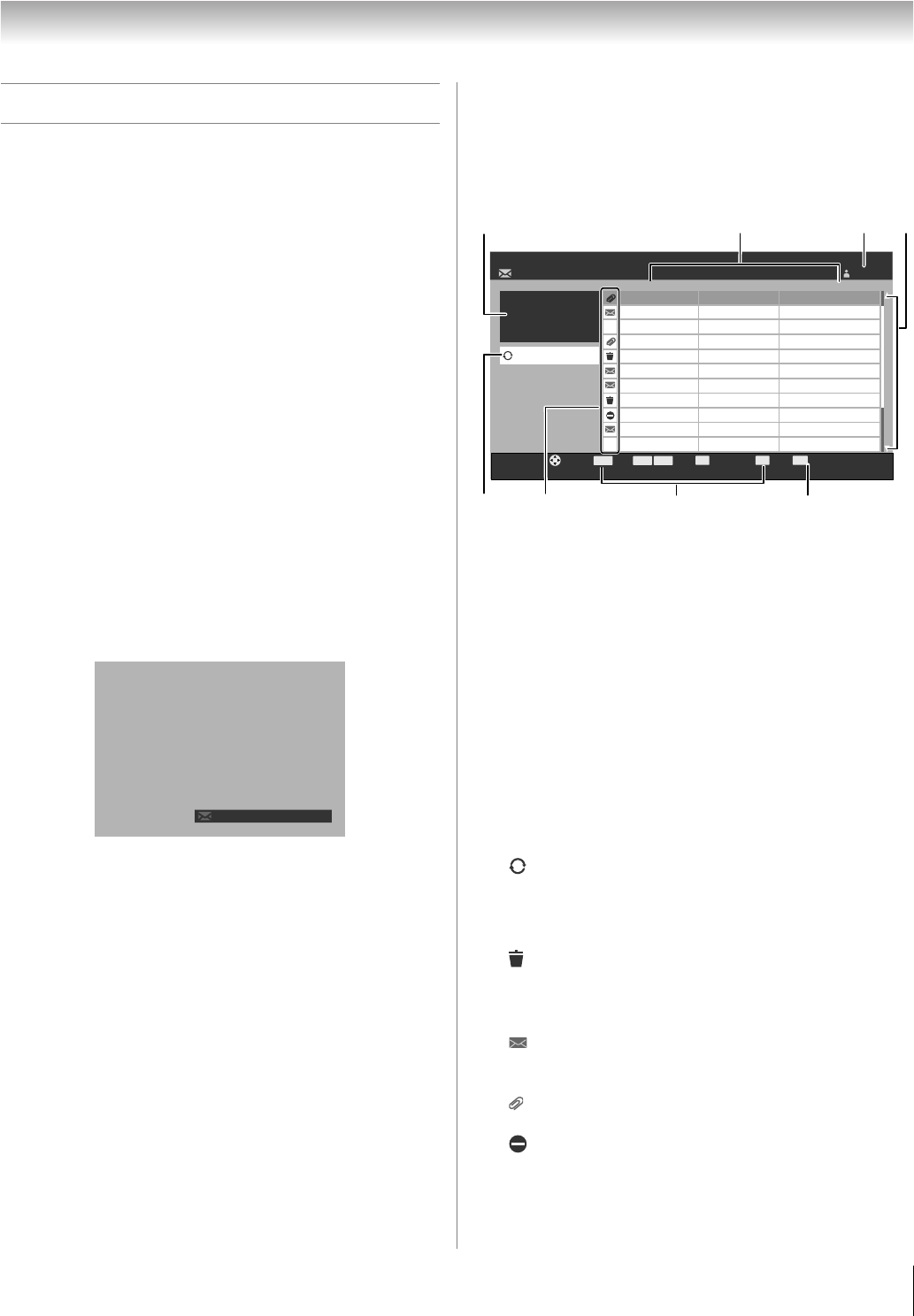
73
LZ196 (E/F) Web 213:276
Chapter 7: Using the THINC
™
home network feature
G. Using the Personal E-mail
The Personal E-mail feature allows you to:
1) Create new e-mails
2) View and reply to received messages
3) Forward received messages
4) View attached JPEG files (*Users will not be able to attach
files to messages that they send.)
In addition, multiple user accounts can be created (up to 4
users). These profiles can be PIN (- page 71) protected to
prevent unwanted activity.
Access to this feature will be available from several different
windows.
• By selecting Personal E-mail from the Applications
menu.
• By bringing up the THINC menu and selecting Personal
E-mail.
• By pressing T when the “unread e-mail notification”
appears (see below).
Unread E-mail Notification
The envelope notification will appear at the bottom right hand
corner of the screen when the TV detects unread e-mail in a
user’s inbox. It will show the user’s name and number of
unread messages.
Note:
• The frequency at which the system checks for unread
messages can be controlled by the user from the item
“Check for New Mail” in the E-mail Profile Setup menu
(- page 71).
• This message will not be displayed while other applications
such as Picture Viewer, Audio Player, etc. are running.
• This message will not be included in any video recorded
from the TV using the video outputs.
Press T while the unread e-mail is displayed to open the
Inbox View.
You can dismiss the unread e-mail notification and continue
watching TV by pressing O.
E-mail Inbox
You can bring up the inbox view by pressing T while the
unread e-mail icon is being displayed. From the inbox view,
you can view a list of e-mails received with unread messages
denoted by an envelope icon.
1 PIP window
As a special feature, you can continue viewing the current
channel through a PIP (picture-in-picture) window that
will be provided on the LEFT-hand side of the inbox view.
(You can change channels in the PIP window by pressing
< / , on the remote control unless the TV is currently
recording.)
2 From and Subject information will be shown for each
message.
3 User name
4 Scroll arrows
You can scroll down through additional messages one-by-
one using B b or page-by-page using x / X. Up to
100 messages can be accessed in the inbox.
5 (Refresh) button will remove messages marked for
deletion and check for newly arrived messages.
6 Various icons will convey information about messages in
the Inbox.
(Trash Can) mark will indicate that a message has
been marked for deletion. To mark a message for deletion,
you will select the message and press j. To remove the
delete mark, you can press j again.
A purple envelope will indicate that a message is new
and has not yet been viewed. After viewing, the envelope
will disappear.
A paperclip will indicate that a message has a jpeg
attachment.
A red "No Entry" sign will indicate that the size of a
message is too large and it cannot be opened. The
maximum allowable message size is 300 KB.
my name x 57
Personal E-mail Inbox Adam
Read Scroll New Message
EXIT
Exit
A
Delete
D
Anne
Nancy
Kent
Kent
07/14/06 10:40 AM
09/14/06 10:40 AM
09/14/06 10:50 AM
09/14/06 11:10 AM
09/14/06 11:15 AM
09/14/06 11:20 AM
09/14/06 11:30 AM
09/14/06 11:40 AM
09/14/06 11:40 AM
09/14/06 11:48 AM
09/14/06 11:55 AM
Ben
Ichiro
Nancy
Lucy
Nakata
Eve
Ben
E-mail
Pictures
Pictures
Fw:Pictures
Fw: Fwd: FW: Party
Re: Party
Re: Happy Birthday
Fw: Party
Party
RE: Happy Birthday
Fw: Party
Refresh
From Received Subject
Navigate
ENTER
+
PAGE
PAGE
-
1
5
6
7
8
2
34
(continued)
LZ196_EN.book Page 73 Tuesday, August 1, 2006 6:04 PM