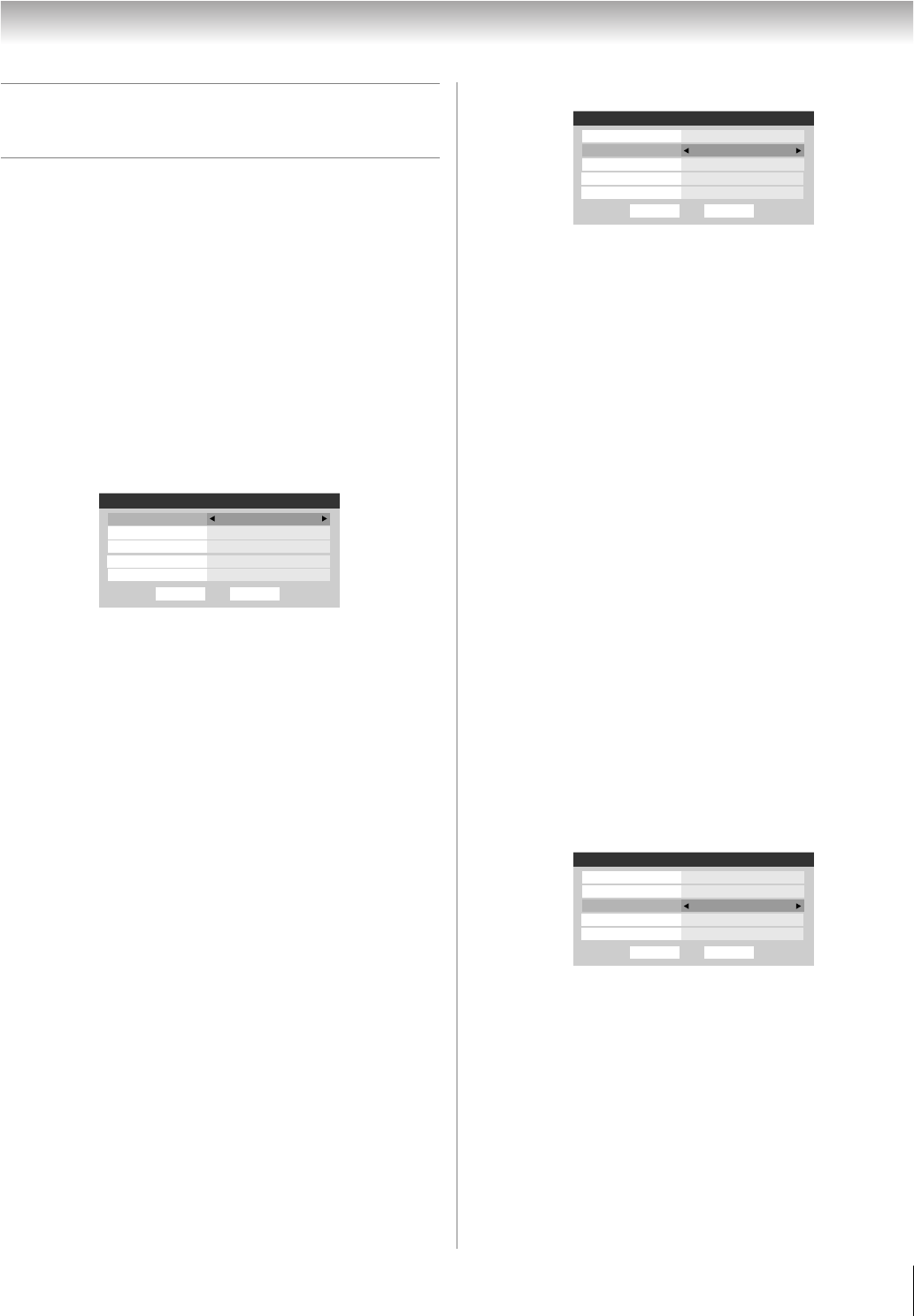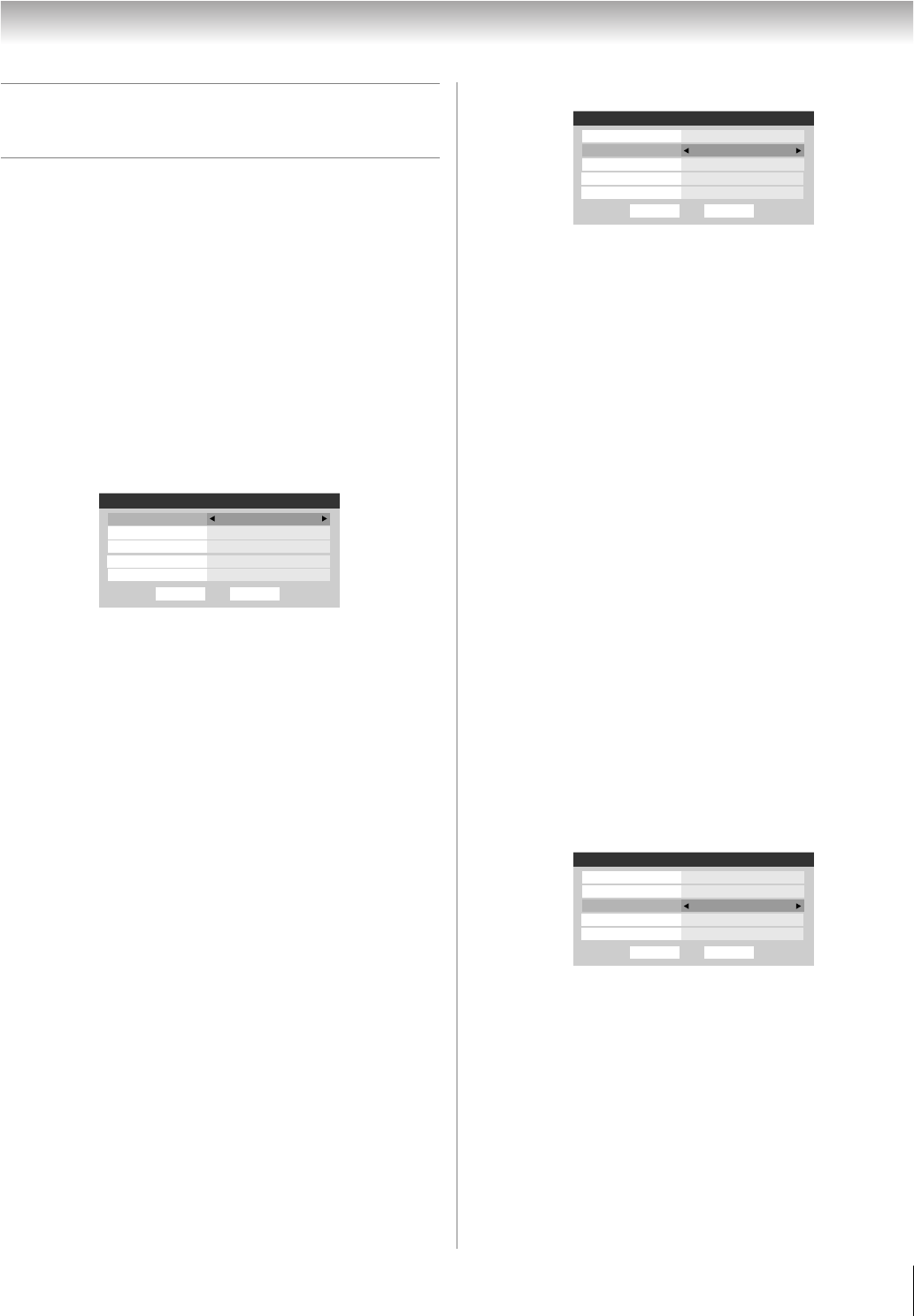
41
HL66 (E/F) Web 213:276
Chapter 6: Using the TV’s advanced features
Using the advanced picture settings
features
Using dynamic contrast
When dynamic contrast is set to On, the TV will detect
changes in the picture quality that affect the appearance of your
contrast settings and then automatically adjust the video.
When dynamic contrast is set to
Off, the settings selected in the
Contrast field in the Picture Settings menu will be used
(- “Adjusting the picture quality” on page 29.).
To select dynamic contrast preferences:
1 Press Y and open the Video menu.
2 Highlight Advanced Picture Settings and press T.
3 In the Dynamic Contrast field, select either On or Off.
\
4 To save the new settings, highlight Done and press T.
To revert to the factory defaults, highlight
Reset and
press T.
Note: If you select the Movie picture mode and then
set the dynamic contrast to On, the picture mode
automatically changes to Preference in the Picture
Settings menu (page 29).
Using CableClear
®
digital noise reduction
The CableClear
®
digital noise reduction feature allows you to
reduce visible interference in your TV picture. This may be
useful when receiving a broadcast with a weak signal
(especially a Cable channel) or playing a noisy video cassette
or disc.
To change the CableClear settings:
1 Press Y and open the Video menu.
2 Highlight Advanced Picture Settings and press T.
3 In the CableClear field, select your desired setting.
Note:
• If the current input is ANT 1, VIDEO 1, or VIDEO 2, the
menu will display the text “CableClear.” The available
selections are Auto, Low, Middle, High, and Off.
• If the current input is ColorStream HD1, ColorStream
HD2, or HDMI, the menu will display the text “DNR.” The
available selections are Auto, Low, Middle, High and
Off. Auto will react proportionally to the strength of the
noise. Low, Middle, and High will reduce the noise in
varying degrees, from lowest to highest, respectively.
4 To save the new settings, highlight Done and press T.
To revert to the factory defaults, highlight Reset and
press T.
Using MPEG noise reduction
The MPEG noise reduction feature allows you to reduce
visible interference caused by MPEG compression. Choices
for MPEG noise reduction are
Off, Low, Middle, and High. Off
is automatically selected when this feature is disabled (“grayed
out”).
To select the MPEG noise reduction level:
1 Press Y and open the Video menu.
2 Highlight Advanced Picture Settings and press T.
3 Press B or b to highlight the MPEG Noise Reduction
field, and then press C or c to select either Off, Low,
Middle, or High.
4 To save the new settings, highlight Done and press T.
To revert to the factory defaults, highlight Reset and
press T.
DoneReset
Cool
Game Mode Off
Color Temperature
Low
MPEG Noise Reduction
Dynamic Contrast On
ANT 1Advanced Picture Settings
CableClear
Auto
DoneReset
Cool
Game Mode Off
Color Temperature
Low
MPEG Noise Reduction
Dynamic Contrast On
ANT 1Advanced Picture Settings
CableClear
Auto
DoneReset
Cool
Game Mode Off
Color Temperature
Low
MPEG Noise Reduction
Dynamic Contrast On
ANT 1Advanced Picture Settings
CableClear
Auto
2632HL66_EN.book Page 41 Tuesday, July 18, 2006 3:47 PM