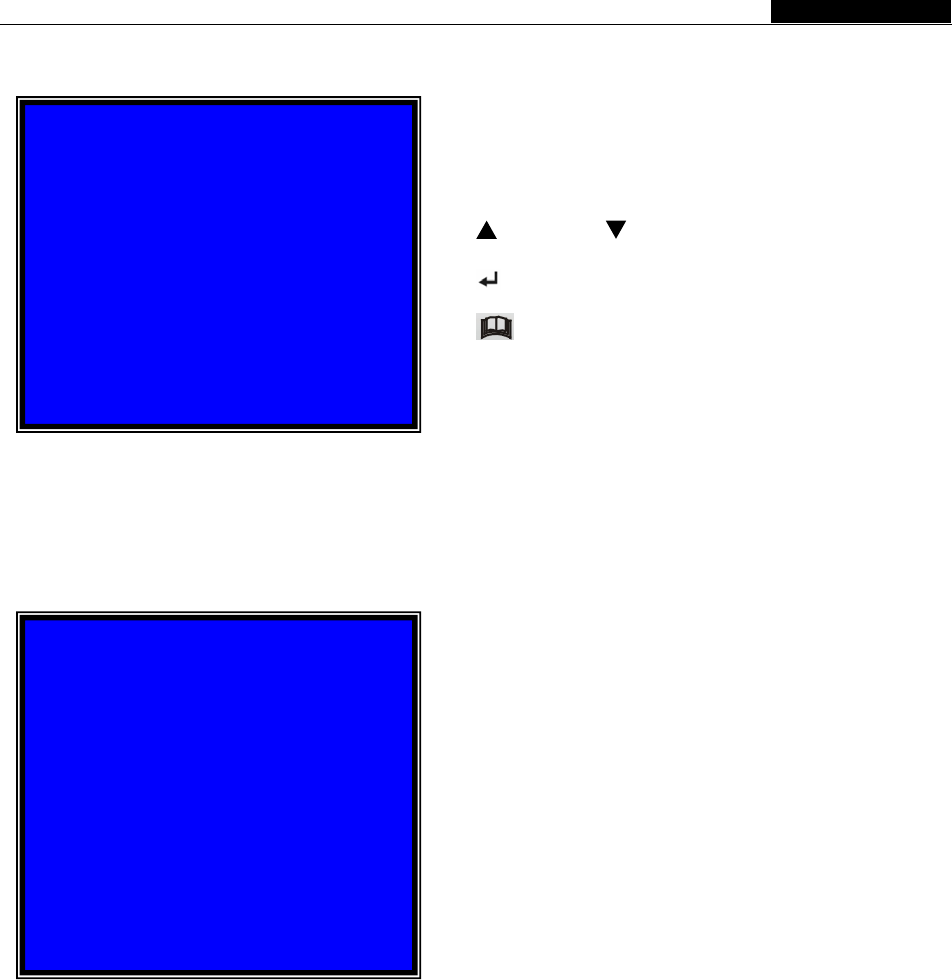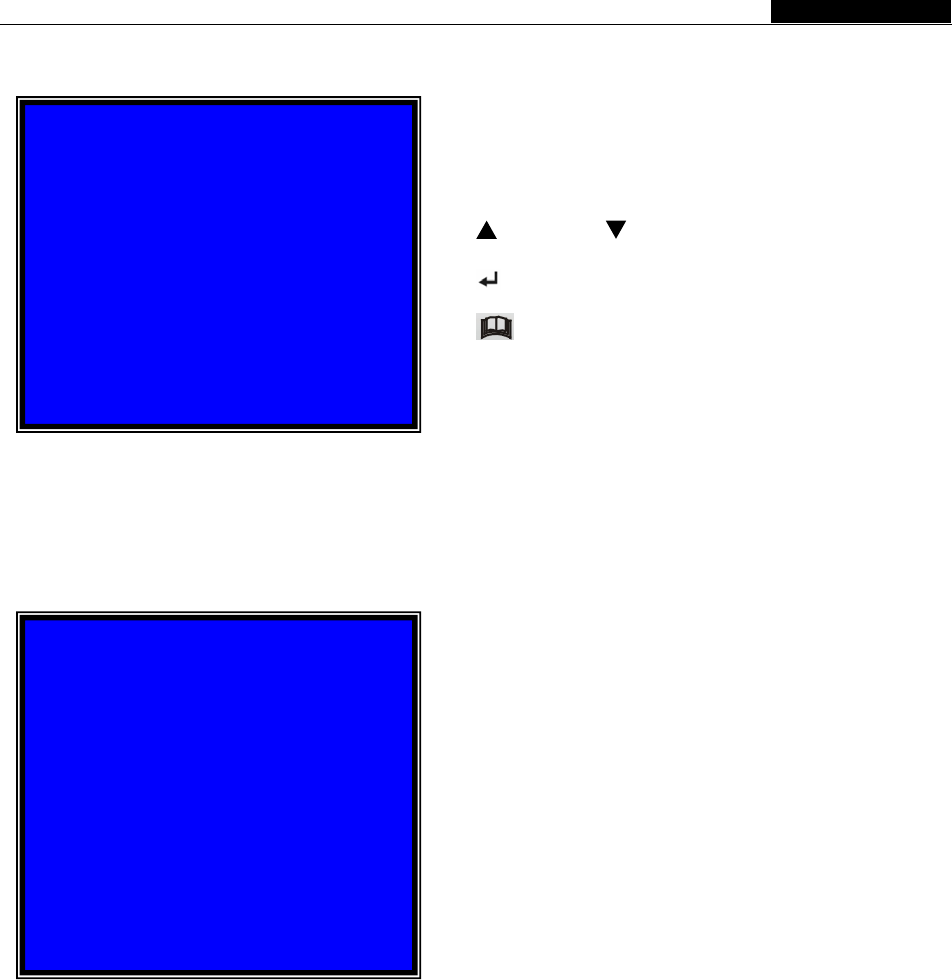
User Manual
5.12 Miscellaneous Menu-Time Set
- 10 -
5.13 Hard Disk Set
TIME SET
2008/08/08 20:08:08
PRESS (UP,DOWN), ENTER (SELECT)
PRESS (MENU) TO EXIT
HARD DISK SET
OVERWRITE ENABLED [YES]
MASTER HDD SIZ 120042MB
MASTER HDD USED 80865MB 77%
MASTER HDD FORMAT
SLAVE HDD SIZE N/A
SLAVE HDD USED N/A
SLAVE HDD FORMAT
PRESS (UP, DOWN), ENTER
(SELECT)
PRESS
MENU
TO EXIT
Configure syste
date and time:
[
Up] and [ Down]: move the cursor
[
SEL]: modify the value
[
Menu]: exit and save
If you choose “NO", the
recording process will stop when the
hard drive is full.
OVERWRITE ENABLED:
If you choose “YES”, recording
continues and overwrites oldest
recordings when the hard drive is full.
HDD SIZE:
Indicates the total capacity of the hard drive installed in the DVR.
HDD USED:
Indicates the actual space used on the hard drive and the percentage of hard
drive space used.
HDD FORMAT:
Choose this option to delete all data on a hard drive.
You will be prompted to input your password when formatting the HDD.
Note: When you install a new hard drive in the DVR, please use this function to
format the hard drive for use with the DVR.