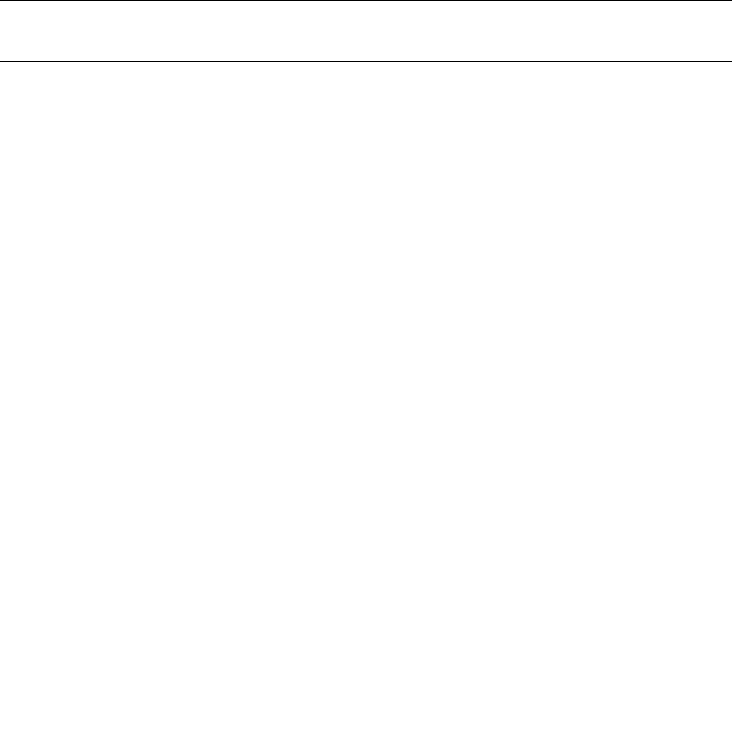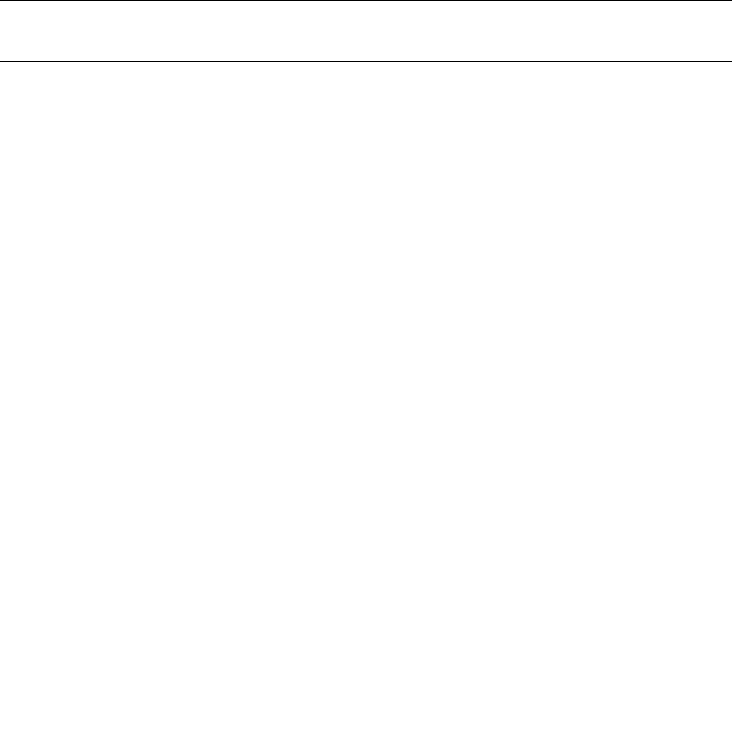
Chapter 2 Setting Up the Server Software 23
Connecting to ILOM Using an Ethernet
Connection
To access the full range of ILOM functionality such as the graphical user interface
(GUI), you must connect a LAN to the Ethernet port and configure your Ethernet
connection.
ILOM supports Dynamic Host Configuration Protocol (DHCP) and static IP
addressing.
■ To configure using DHCP, see “Configuring ILOM Ethernet Settings Using
DHCP” on page 23.
■ To configure using a static IP address, see “Configuring ILOM Using Static
Ethernet Settings” on page 26.
Configuring ILOM Ethernet Settings Using DHCP
Note – This procedure assumes that you have already completed the hardware
setup and have applied standby power for your server, as described in Chapter 1.
1. Verify that your DHCP server is configured to accept new media access control
(MAC) addresses by checking with your system administrator.
2. Connect an Ethernet cable to the server’s RJ-45 NET MGT Ethernet port. See
FIGURE 1-11 or FIGURE 1-12.
If the ILOM SP is not using static IP addresses, it broadcasts a DHCPDISCOVER
packet with the ID of its MAC address. A DHCP server on your LAN returns a
DHCPOFFER packet containing an IP address and other information. The ILOM SP
then manages its “lease” of that IP address that was assigned to it by the DHCP
server.
3. Obtain the ILOM SP IP address from one of the following locations. Record the IP
address for future reference.
■ CLI commands. The SP has a serial port to which you can attach a terminal
device. If you log in to the SP and enter the CLI command show /SP/network,
the SP displays the current IP address.
■ The system BIOS setup screen. Press F2 during bootup, then choose Advanced →
IPMI 2.0 Configuration
→ Set LAN Configuration → IP address.
■ DHCP server log files. If you use this method, use Step a through Step c below.
Otherwise, skip to Step 4.