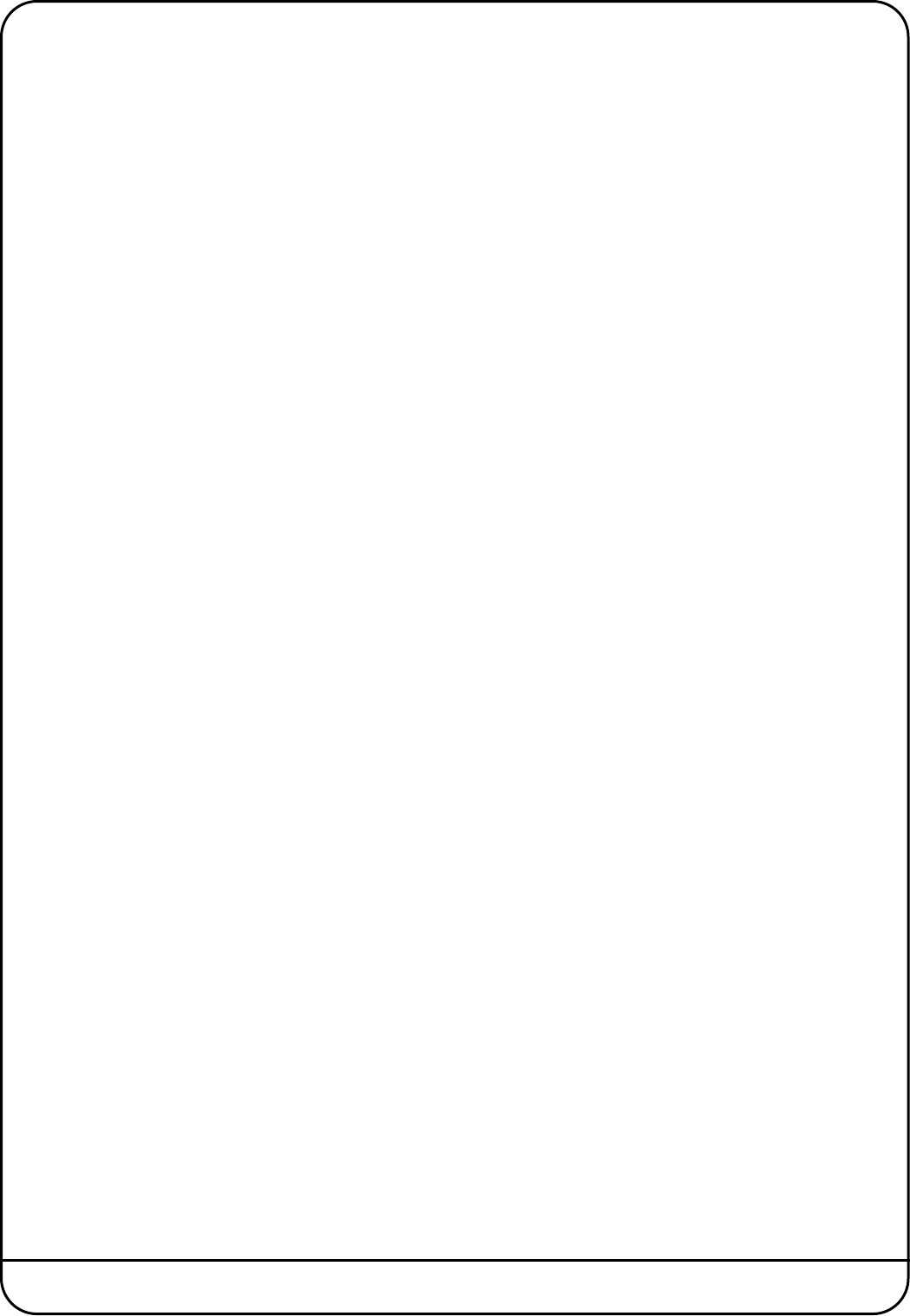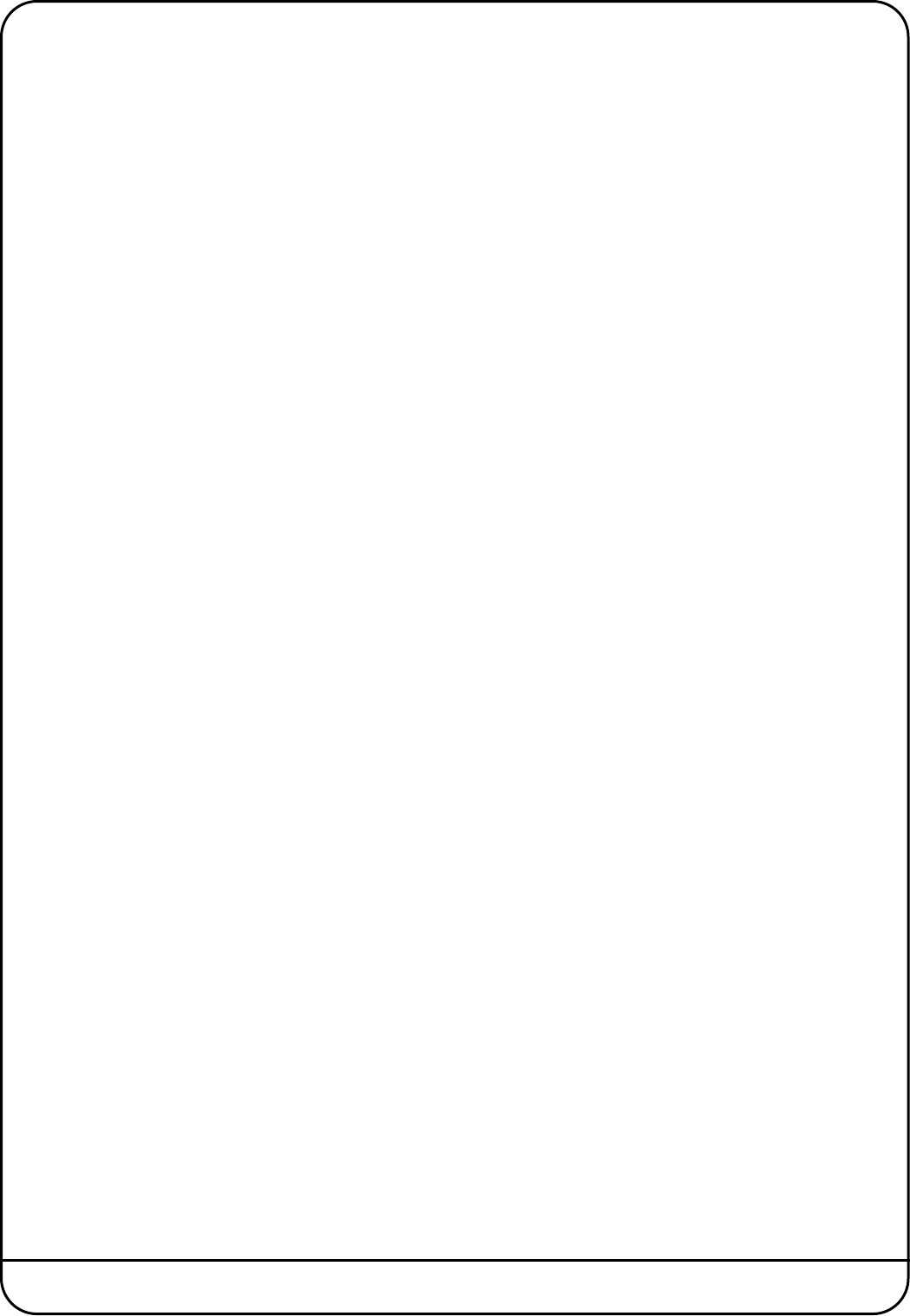
Page 2 Nucleus Reason Profile Guide
U
SING THE REASON 6 MIXER
Reason 6 adds a more comprehensive mixer than the standard 14:2 previously used.
To control the Reason 6 mixer with the Nucleus, the 1st thing you need to do is right click on the master section in the rack
view and select 'create track for master section'.
W
ith this new track selected in sequencer, the Nucleus faders now control the Reason mixer's faders, and you can bank left
a
nd right to access all available tracks.
The VPots can control many different things depending on what mode they are in, which is set by the buttons above the left
hand display.
Working through the options from left to right:
With the Instrument button selected, the VPots 1-8 control the FX Returns 1-8 levels and VPots 9-16 control FX Returns 1-8 Pans.
With the Plugin button selected VPots 1-5 control the master compressor, VPots 9-12 control the master inserts, and VPots
14-16 control the Control Room section.
With the EQ button selected the Vpots control the channel input gain, which if you then hit a channel select button, VPots 1-
8 toggle to controlling the selected channel's dynamic section.
With the Pan button selected the VPots control Pan, which if you then hit a channel select button, VPots 1-8 toggle to
controlling the selected channel's filters, rotaries, width and pan.
With the Send button selected the VPots control FX1 send level, which if you then hit a channel select button, VPots 1-16
toggle to controlling the selected channel's FX sends, Rotaries, width and Pan.
With the Track button selected the VPots control FX2 send level, which if you then hit a channel select button, VPots toggle
to controlling the selected channel's Filters and EQ.
Once you get used to this control methodology, it becomes very quick and easy to control the entire Reason 6 mixer, toggling
between seeing one parameter for ever channel (e.g. Pan) to having total control of an entire mixer section for the selected
channel, (e.g. EQ).
Hopefully this makes sense, and should increase your enjoyment of Nucleus within the Reason environment even more.
Once you have mastered controlling the mixer, if you want to get really advanced it is also possible to set up 2 Nucleus layers
to both control Reason simultaneously. Then, by using surface locking, DAW layer 1 can be set to always control the Reason
mixer and DAW layer 2 can be used to control the rest of the rack, edit all your devices etc...
Nucleus’ User definition and Reason’s creative habitat make for a powerful combination.