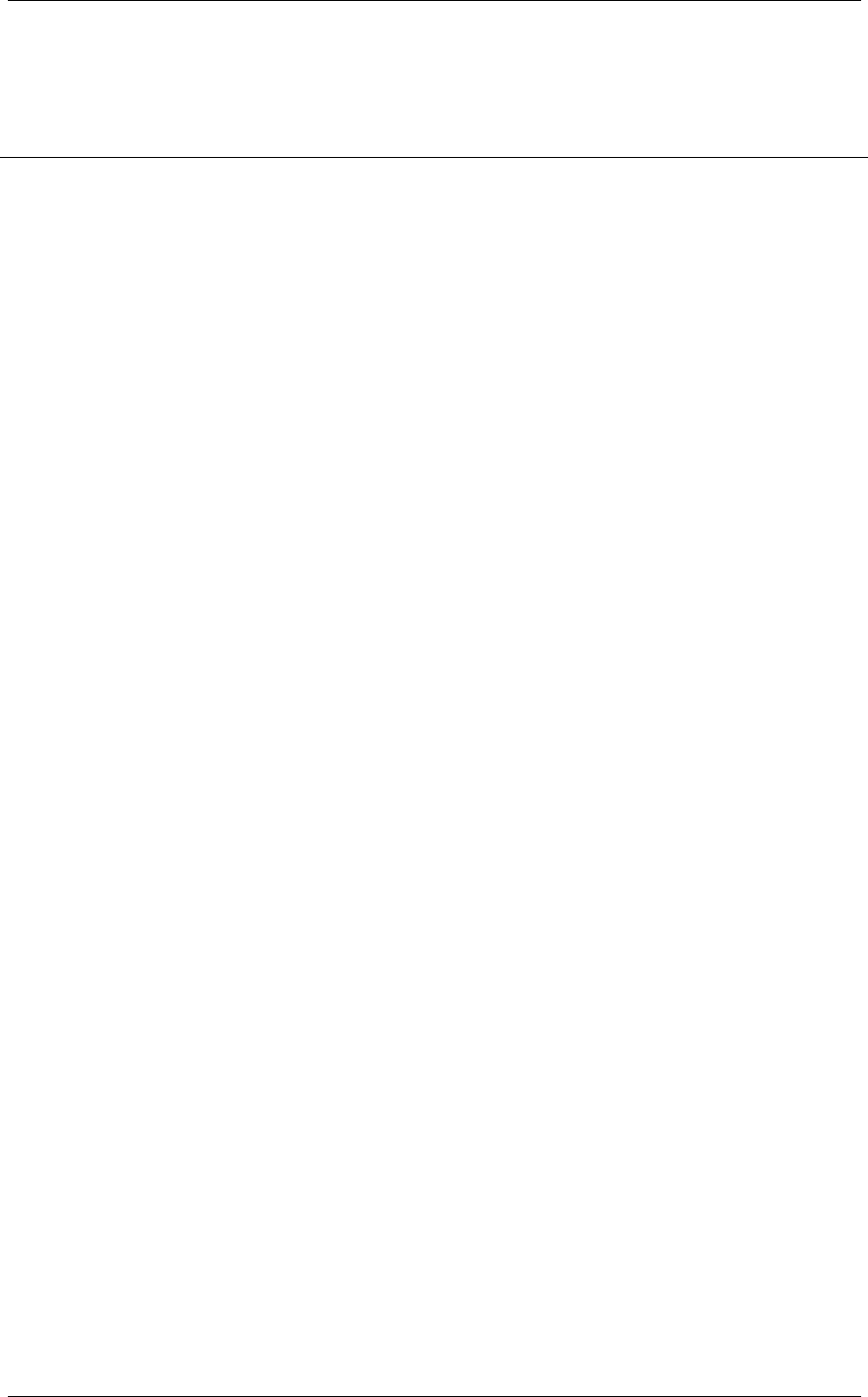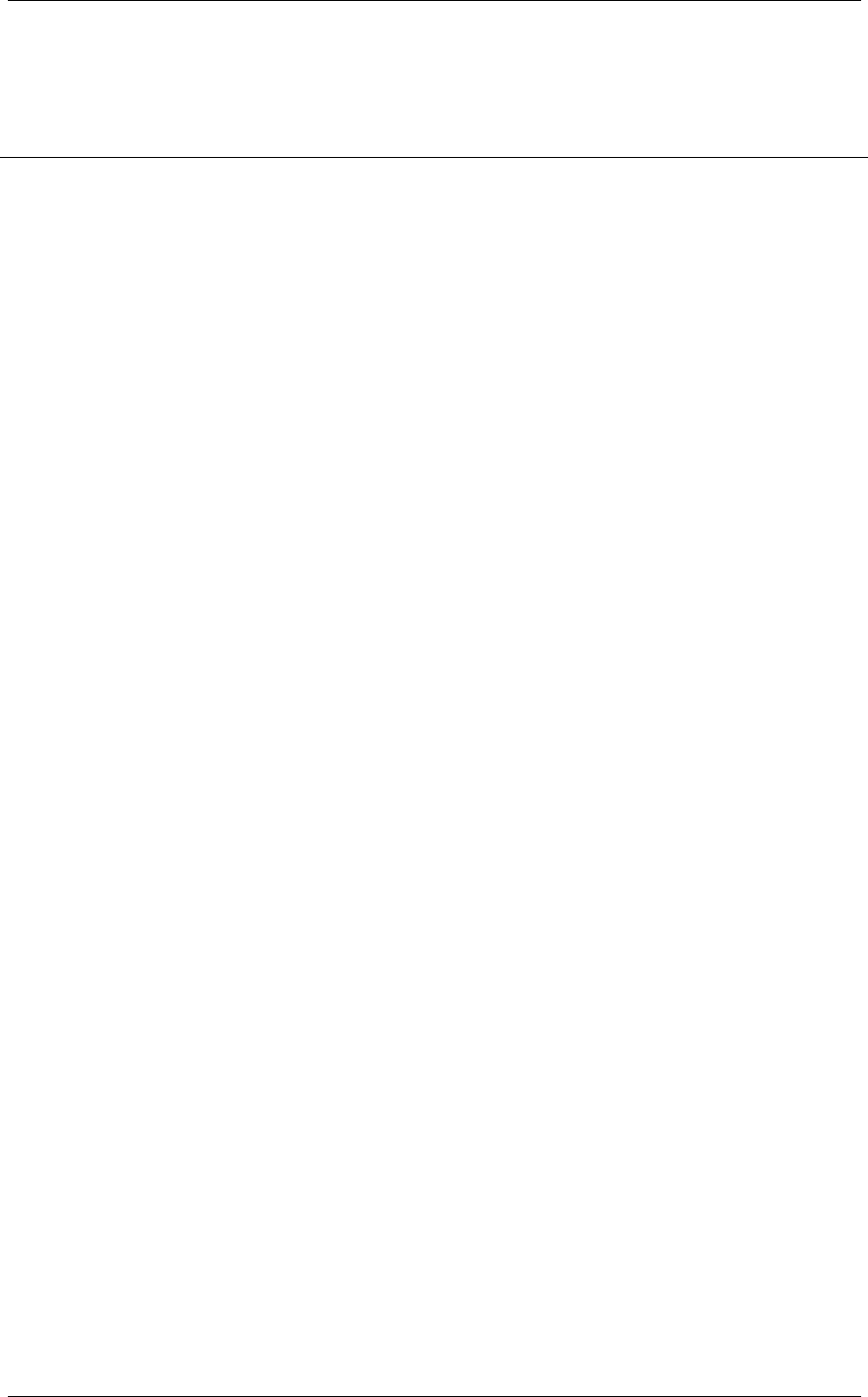
SpectraLink Corporation Link Wireless Telephones and Accessories User Guide
Operating Instructions
Basic Operation
Turn the Wireless Telephone on
Press the
PWR key for about one second. You will hear a double
chirp. Your extension will display. The
NO SVC message will display
briefly. When it goes out, you are ready to make and receive calls.
Turn the Wireless Telephone off
Press the
PWR key for about one second. You will hear a single
chirp.
If you accidentally turn your Wireless Telephone off during a
conversation, you can restore your conversation by pressing the
PWR key and then the START key, provided the person you are
talking to has not hung up.
Place a call
Press the
START key, wait for dial tone, then dial the number. Dial
calls with the Wireless Telephone exactly as with your desk phone.
Your telephone system may require you to select a line by pressing
the
LINE key, followed by a line number.
To hang up when you’ve finished the call, press the
END key.
Do not use the
PWR key to end a call, because that will turn your
Wireless Telephone off and you will not receive calls until you turn
the Wireless Telephone back on.
Mute microphone
To mute the microphone so you can hear but won’t be heard, press
FCN then press 1. MUTED appears on the Wireless Telephone
display. Press
FCN then 1 again to restore voice pickup.
Answer a call
The Wireless Telephone will ring or vibrate to alert you.
Additionally, a line indicator on the display may flash, and the
display may show information about the call, such as caller’s name
and extension.
To answer a call, press the
START key and hold the earpiece to your
ear.
If you are on a call and hear subdued ringing, a call is coming in on
a second line. To answer this call, put your first call on hold and
press the
Line key then the line number of the second call.
Access telephone system
features
To access the features of your telephone system from the Wireless
Telephone, press
FCN anytime while in a call to display a menu of
available features. Press the key(s) for the desired feature, or press
FCN again to display more options. Select EXIT MENUS to exit.
If your telephone system supports softkeys, pressing
FCN provides
access to softkey functions. You will need to press
FCN twice to
display the feature menu.
Because softkey and system features vary, your system administrator
will explain them for your telephone system.
Change volume
The Wireless Telephone has two volume levels, low and high. Set
the low volume level by pressing
FCN until VOLUME displays. Use
keypad to select a level from
1 (softest) to 8 (loudest). High volume
is automatically set two levels higher than low volume. Toggle
between high and low volume by pressing the
VOL key while in a
call.
Part Number: 72-0035-51-I.doc Page 7