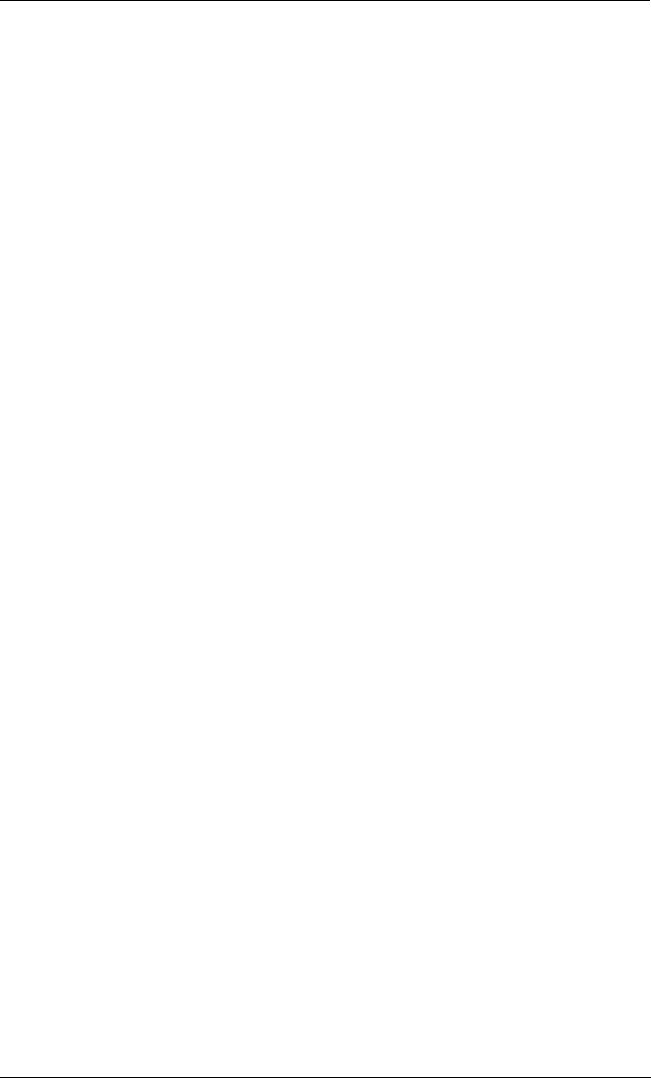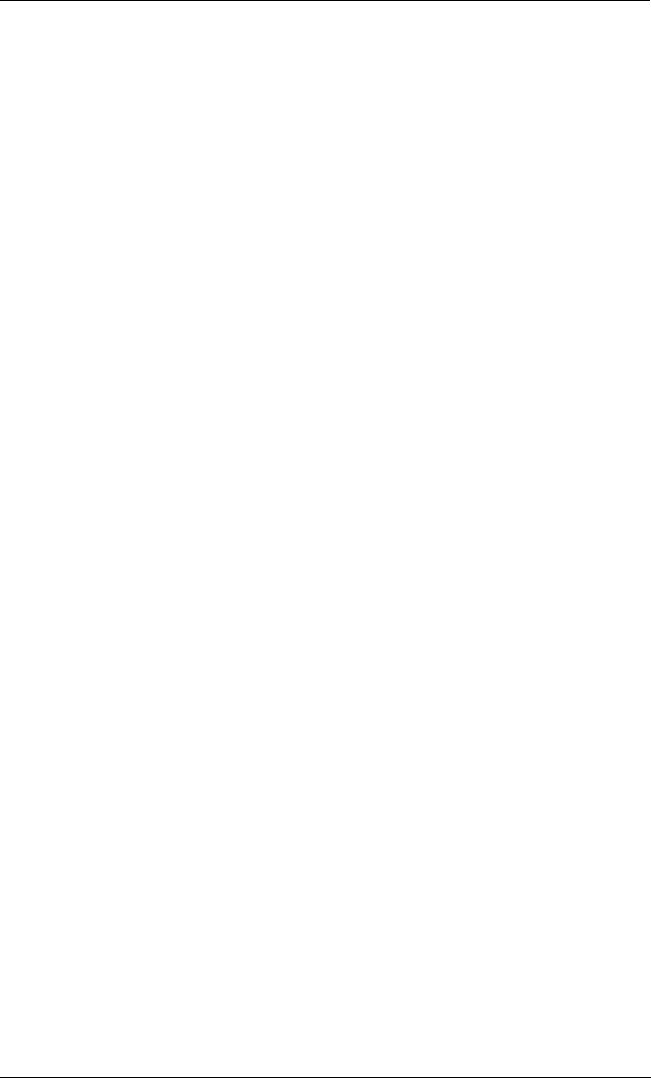
Recording CDs
22
SmartDisk FireWire CD-R/W User Guide
Recording CDs
To record CDs, you must have CD Recording software installed on your computer. For
more information, see “Installing the Software” on page 12. For instructions on how
to record to CDs, refer to the CD Recording software documentation as described
below.
Macintosh
Please refer to the Toast User Guide on the SmartDisk Installation CD or the Online
Help in the Toast application.
PC
Please refer to the
Easy CD Creator
Online Help. To start Easy CD Creator, from the
Windows Start menu select Programs > Roxio Easy CD Creator > Easy CD Creator
(or CD Copier).
CD Recording Tips
To ensure the CD recording process is a success:
•
Deactivate the screen saver.
•
Shut down your network connection.
•
Close all open windows.
•
Defragment your hard drive.
•
If necessary, use a slower Write Speed in the CD Recording software options.
Types of CDs
The SmartDisk FireWire CD-R/W Drive plays back CD-ROM disks and records to
CD-R and CD-RW disks.
CD-ROM
These type of CDs are not recordable. CD-ROMs are pre-recorded disks such as audio
CDs and data disks that you can play back or read using SmartDisk FireWire CD-R/W.
CD-R
CD-Rs are recordable disks that can be recorded to only once. Once the CD-R is
recorded, it can be read on most CD-ROM drives and played back on most CD audio
players. CD-Rs are also compatible with most DVD-ROM drives.