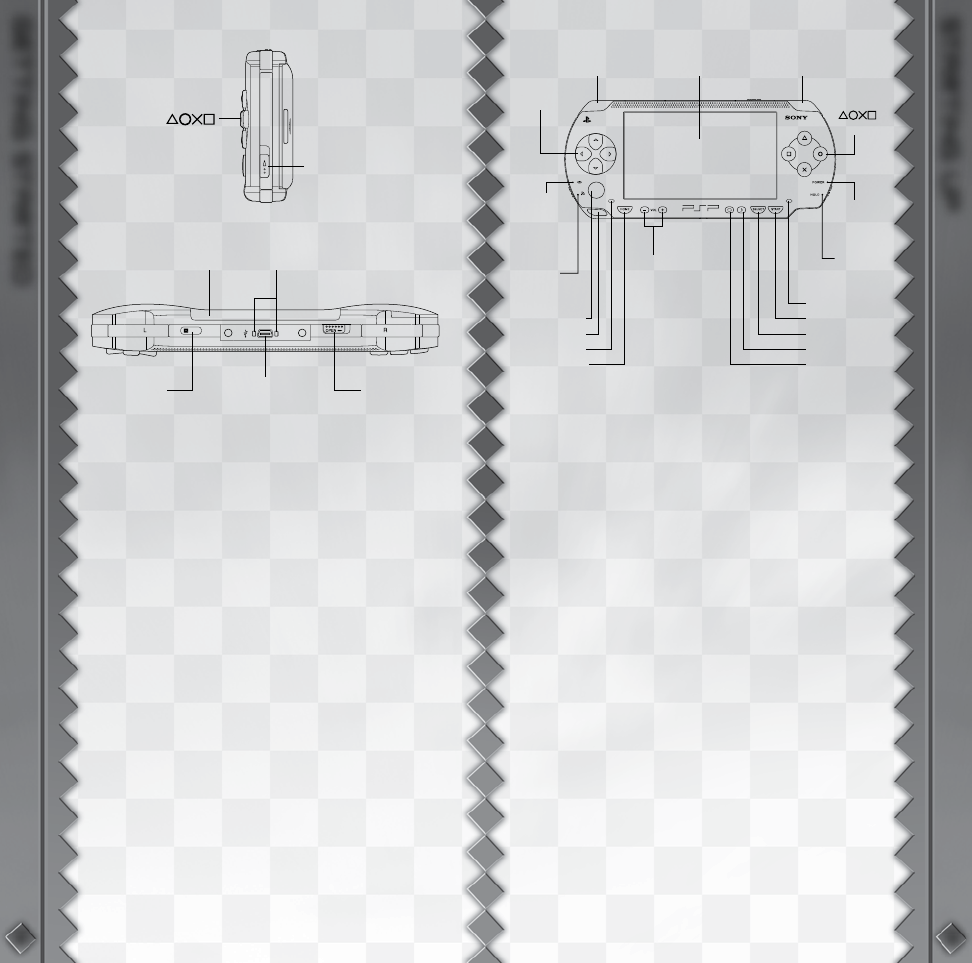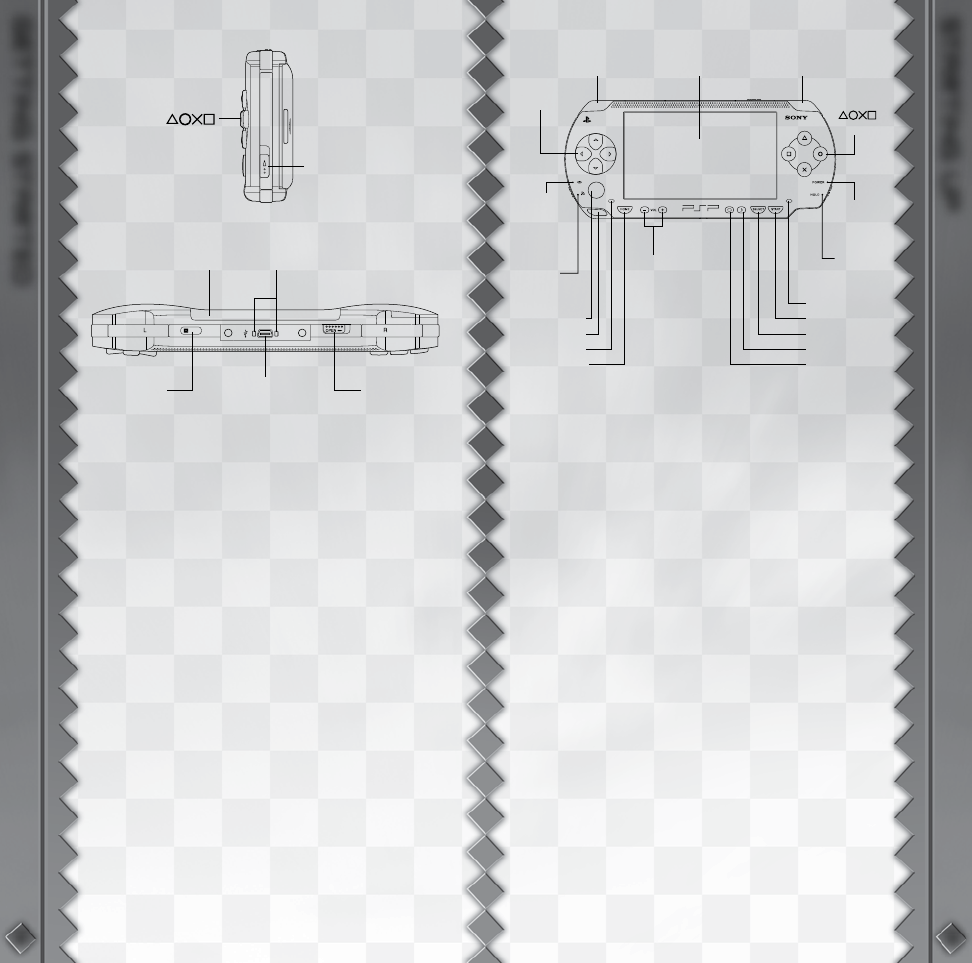
GETTING STARTED
RIGHT SIDE VIEW
FRONT VIEW
Set up your PSP® (PlayStation®Portable) system
according to the instructions in the manual supplied with
the system. Turn the system on. The power indicator lights
up in green and the home menu is displayed. Press the
OPEN latch to open the disc cover. INSERT the Sonic™
Rivals disc with the label facing away from the system,
slide until fully inserted and close the disc cover. From
the PSP® system’s home menu, select the Game icon
and then the UMD icon. A thumbnail for the software is
displayed. Select the thumbnail and press the s button
of the PSP® to start the software. Follow the on-screen
instructions and refer to this manual for information on
using the software.
NOTICE: Do not eject a UMD™ while it is playing.
Memory Stick Duo™
Warning! Keep Memory Stick Duo media out of reach
of small children, as the media could be swallowed by
accident.
To save game settings and progress, insert a Memory
Stick Duo into the memory stick slot of your PSP. You can
load saved game data from the same memory stick or any
Memory Stick Duo containing previously saved games.
Note: A Memory Stick Duo™ or Memory Stick PRO Duo™
with at least 256 KB of free space is required for a “Save
Game” file.
Saving Profiles and Settings
Your profile and settings are automatically saved after
changing settings and options and when you return to the
Main Menu.
Auto Save
As you progress, a message will appear on screen indicat-
ing your profile and settings are being saved. While this
message is on screen, DO NOT remove the
Memory Stick Duo™ or Memory Stick PRO Duo™ or turn
off your handheld.
Loading Saved Game Settings
Your saved game settings will automatically be loaded
when first booting up Sonic™ Rivals. You can also choose
to manually load saved data at the Change Profile Menu by
selecting LOAD PROFILE.
Wireless (WLAN) Features
Software titles that support Wi-Fi functionality allow you to
communicate with other PSP (PlayStation Portable) systems,
download data and compete against other players via
connection to a wireless local area network (WLAN). You
can adjust the network settings to allow connection to a
wireless local area network (WLAN). There are two WLAN
modes: Ad hoc and Infrastructure Mode. Note: Sonic™
Rivals supports Ad Hoc Mode. Please see the Multiplayer
section of this manual for further details.
Ad Hoc Mode: Ad Hoc Mode is a wireless feature that allows
two or more individual PSP (PlayStation Portable) systems
to communicate directly with each other.
STARTING UP
GETTING STARTED
STARTING UP
POWER
indicator
buttons
R buttonLCD screenL button
Directional
buttons
MEMORY
STICK
DUO™
access
indicator
WLAN
access
indicator
Analog stick
Strap holder
Left speaker
HOME button
Volume
HOLD
indicator
Right speaker
START button
SELECT button
Sound button
Display button
Disc cover DC OUT connectors
USB
connector
IR port OPEN latch
POWER/HOLD switch
buttons
GETTING STARTED
STARTING UP
POWER
indicator
buttons
R buttonLCD screenL button
Directional
buttons
MEMORY
STICK
DUO™
access
indicator
WLAN
access
indicator
Analog stick
Strap holder
Left speaker
HOME button
Volume
HOLD
indicator
Right speaker
START button
SELECT button
Sound button
Display button
Disc cover DC OUT connectors
USB
connector
IR port OPEN latch
POWER/HOLD switch
buttons
PSP® (PlayStation®Portable) system
configuration