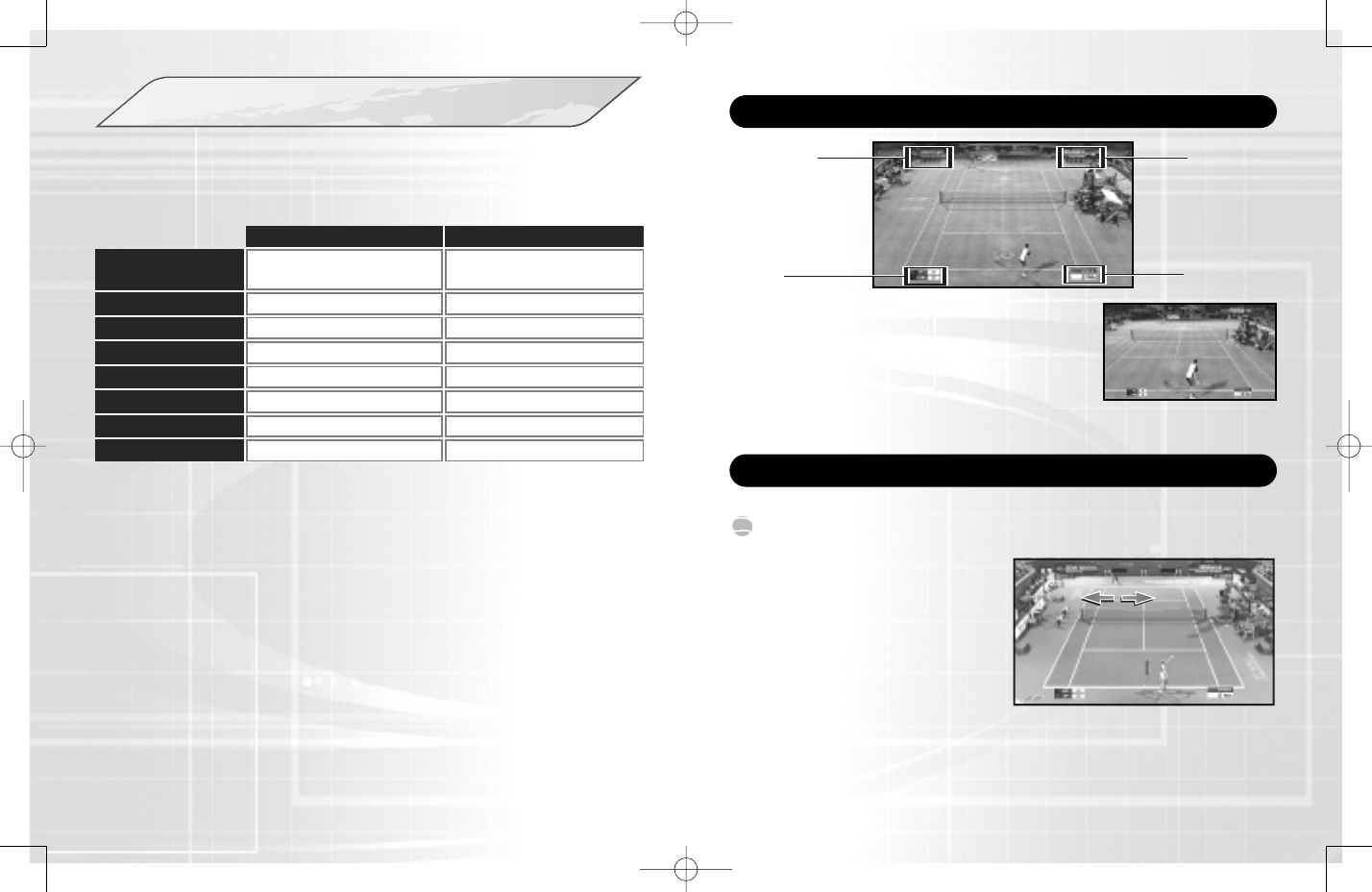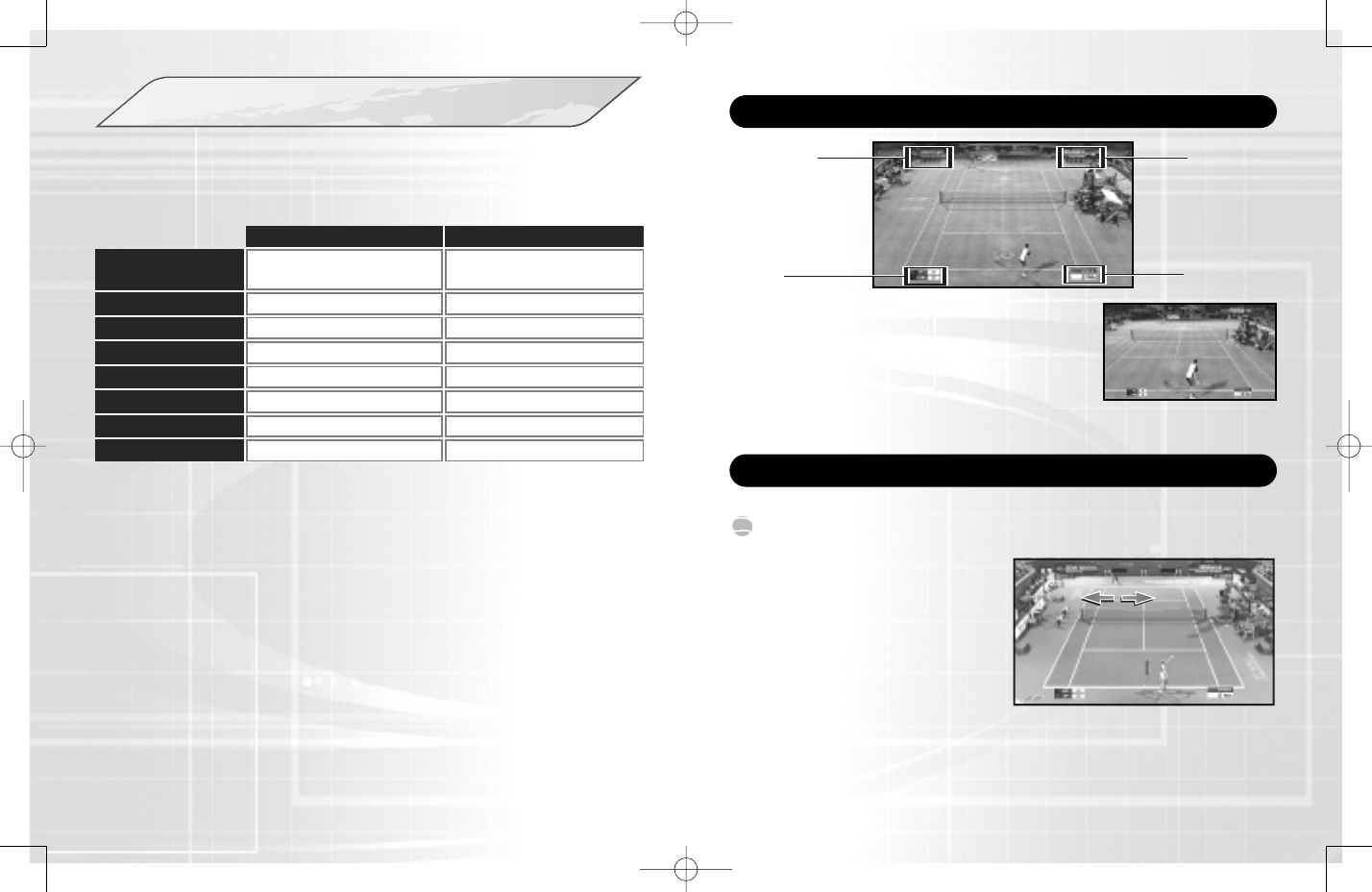
54
CONTROLS
The following controls are used in this game. Please note that all explanations
assume A Type configuration. Configuration can be changed via Options
(p.10) and the Pause Menu (p.19).
VIEWING THE GAME SCREEN
Press the SELECT button to switch between Court
Cam (default) and Player Cam. Court Cam offers a
TV Gantry view of the action from 45° above the
court. Player Cam shows a court level view over
the shoulder of the player.
Player Cam View
Player/COM
Information
❚ Name
❚ Play Style
❚ Match Count
(Games and Sets won)
❚ Name
❚ Play Style
❚ Match Count
Points
Player /COM
Information
Serve Speed
By selecting D Type configuration, you can add a new dimension to your
gameplay by using the motion sensing function of the SIXAXIS™ wireless
controller (for PLAYSTATION
®
3). To move the player around the court, simply
tilt the controller left, right, forwards and backwards in the direction you wish
to run. You can also deliver a number of hard hitting shots by using the
controller in a similar fashion to a tennis racket. Swing the controller
horizontally left or right for a top spin shot, vertically down for a slice shot,
or vertically up for a lob shot.
BASIC TECHNIQUES
MENU CONTROLS GAME CONTROLS
left stick /
directional buttons
Move player/Aim/Aftertouch
gS button
Select/Open menu Top spin shot
gA button
Top spin shot
gD button
Cancel/Exit menu Lob shot
gF button
Not Used Slice shot
SELECT button
Not Used Toggle viewpoint
tQ / tE button
Not Used Instruct COM partner
START button
Open Main Menu Pause game
CV Highlight menu item
ZX Change option
Cancel/Exit menu
1 Use the left stick or directional
buttons to set your start position
and press a shot button to begin
the Serve Gauge.
2 Hold the left stick or directional
buttons in the direction you wish to
serve. Take care as holding it too
long will cause the ball to fault.
3 Press the shot button again so that the Serve Gauge stops on Max.
The closer it is to Max, the stronger the serve will be.
SERVING
VT3_PS3_MNLGUTS.qxp 2/5/07 9:09 PM Page 4