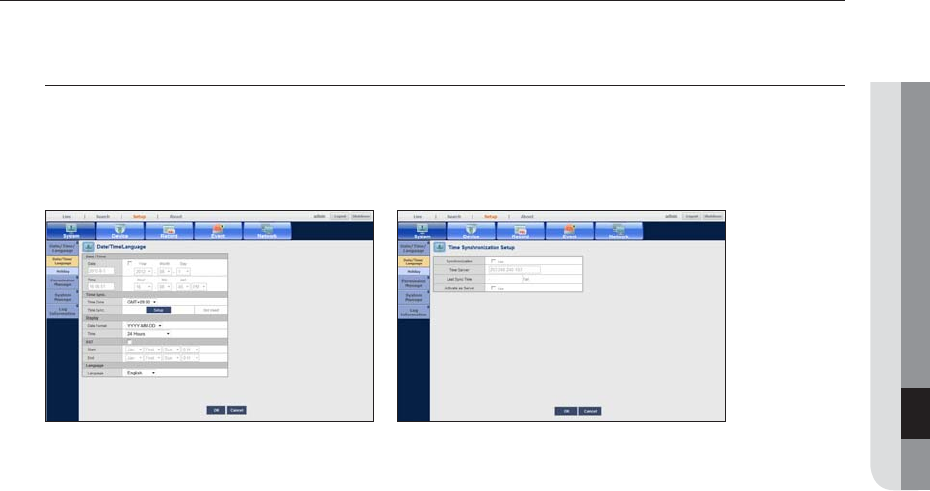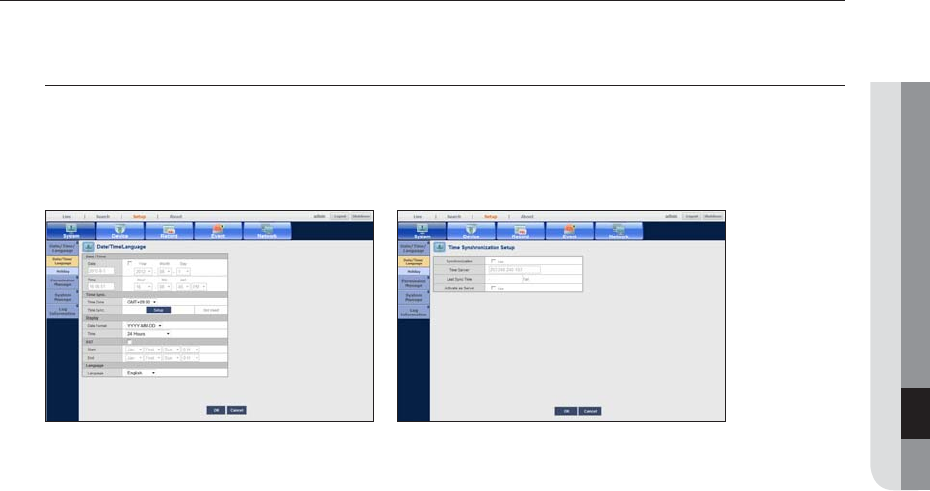
English _51
● MENU SETUP
SYSTEM SETUP
You can setup Date/Time/Language, Permission, System Properties and Log.
Date/Time/Language
Setting the Date/Time/Language
You can check and setup the current Date/Time and time related properties, as well as the language used for
the interface on the screen.
• Date: Set the date displayed on screen.
• Time : Set the time displayed on screen.
• Time Zone : Sets the time zone of your area based on the Greenwich Mean Time (GMT).
` GMT (Greenwich Mean Time) is standard World Time and the basis of world time zone.
• Time Sync. : Specify the use of synchronization with the time server.
Click the <Setup> button to display Time Sync. Setup screen.
If you select to use the <Time Server>, the current time will be synchronized on a regular basis by the server
defined as <Time Server>.
If this is the case, you cannot change the time setting manually.
-
Synchronization : Specify the use of synchronization with the time server.
-
Time Server : Enter an IP or URL address of the time server.
-
Last Sync Time : Displays the most recent synchronization time from the selected time server.
-
Activate as Server : Set to <Use> to allow the NVR to act as a Time Server for other NVRs.
M
` On the right side of the Time Synchronization item, specify whether to apply time synchronization.
• Display : Select date and time display format.
• DST : Set up Daylight Saving Time with its period to make the time earlier than the GMT of its time zone by
1 hour during the set period.
• Language : Select your language. Sets the language for the interface.
English, French, German, Spanish, Italian, Chinese, Russian, Korean, Polish, Japanese, Dutch, Portuguese,
Turkish, Czech, Danish, Swedish, Thai, Romanian, Serbian, Croatian, Hungarian
, Greek, Finnish and
Norwegian are available.