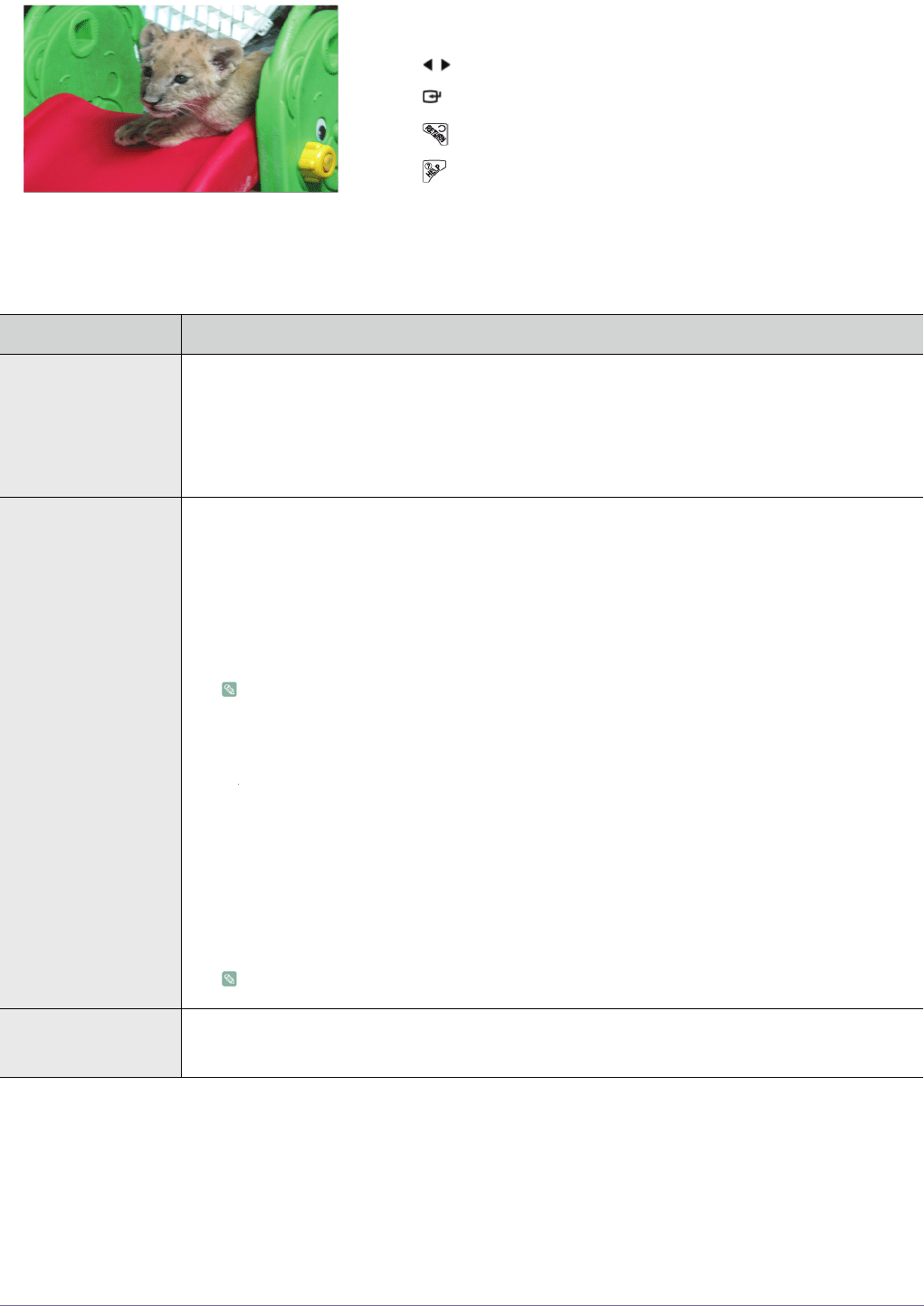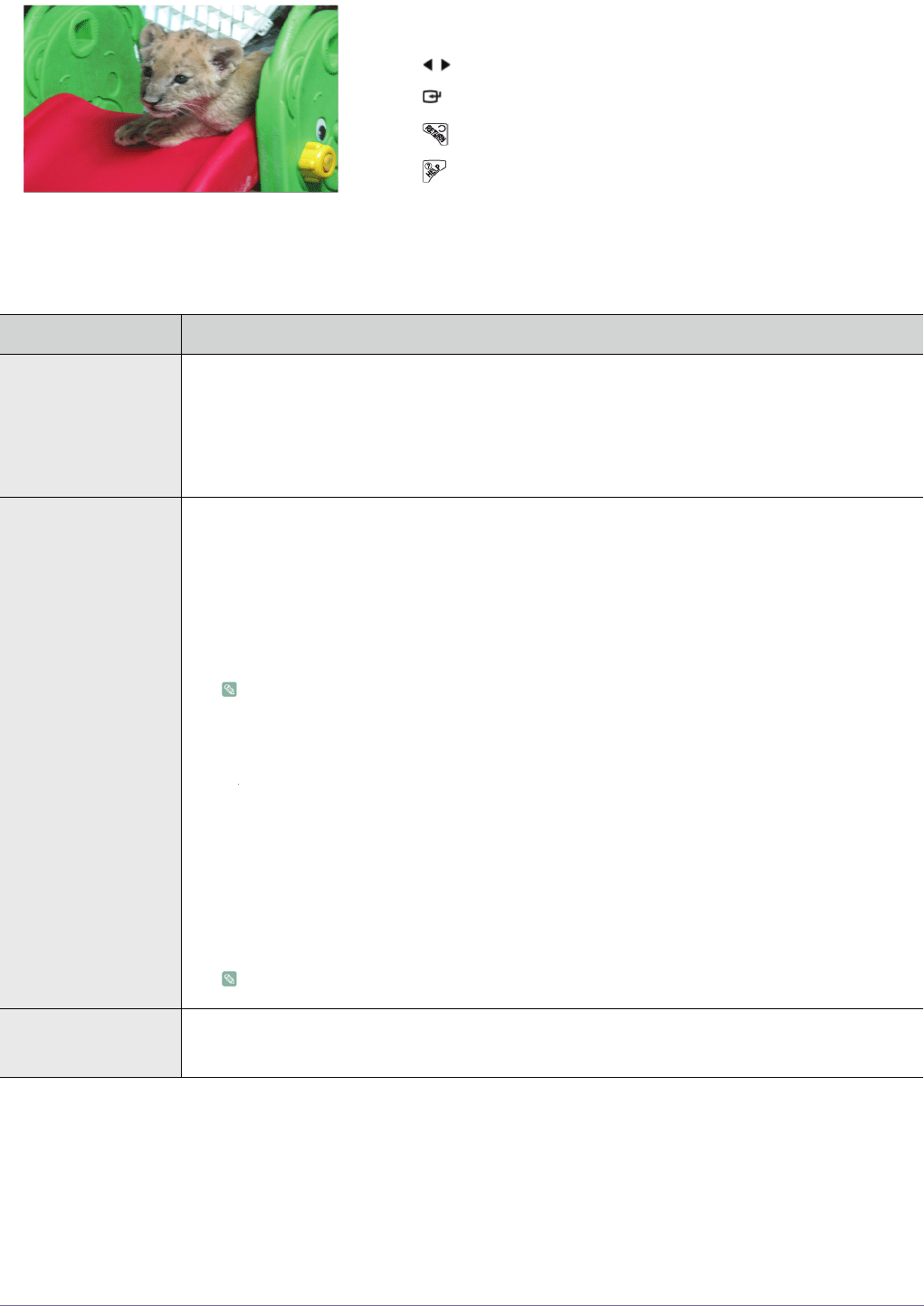
Media Play Function 4-5
Menu displayed when playing a movie
Select the file you want using the ▲/▼ buttons on the projector or remote control.
If you press the
[
MEDIA.P
]
button when playing a movie, the following menu appears.
Using the remote control while playing video
• MEDIA.P :Open the video menu
• / : Play the previous or next video file
• : Pause or resume playing video
• : Return to the previous stage
• : Only enabled in the document menu..
MENU ITEM DESCRIPTION
Play Mode • <All Movies> : Plays all available video files.
• <Movie in Folder> : Plays all video files in a selected folder.
• <Shuffle all movies> : Randomly plays all available video files.
• <Shuffle movie in Folder> : Randomly plays all video files in a selected folder.
• <Repeat one movie> : Plays a selected video file repeatedly.
Subtitle Setting • <Subtitle Setting>: Switch the subtitle function <On> or <Off>
• <Language> : Select the subtitle language.
• <Background> : Change the subtitle background settings.
•<
On
> - <Off>
• <Position> : Change the subtitle location settings.
•<
Down
> - <
Up
> - <
Reset
>
• The video must have external subtitles in order to view them with the Caption feature
turned on.
• See the table for supported subtitle file types. Refer to the "4-7 Supported File Formats".
• Subtitle files must be in same directory as the video file.
• <Font> : Change the <Font Size>, <Font Color> and <Shadow Effect> settings for subtitles.
• <Font Size> : <Small> - < Middle> - <Large>
• <Font Color> : <White> - <Black> - <Red> - <Green> - <Blue> - <Yellow>
•<
Shadow Effect
> : <Off> - <On>
• <Sync> : Use in the occurrence of a mismatch between a video and subtitles.
•<
- 0.5Sec
> - <
Reset
> - <
+0.5Sec
>
Not supported for video files with internal subtitles.
Aspect Ratio Change the screen aspect ratio settings.
• <4:3> - <16:9> - <Original Ratio>