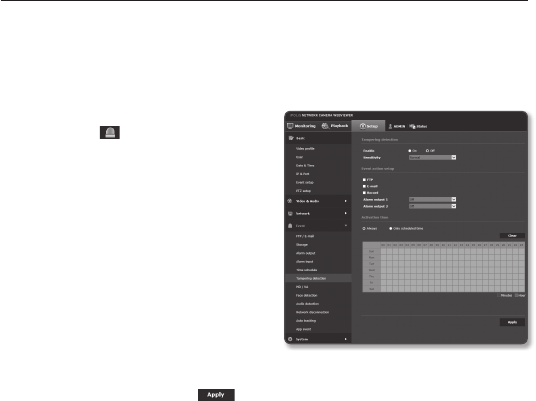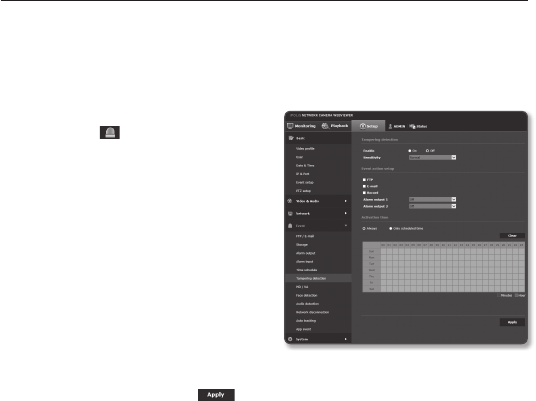
Tampering detection
You can set to detect tampering attempts and trigger events, such as sudden change
of camera’s framing direction, blocked lens and other overall change of scenes from the
video.
1. From the Setup menu, select the
<Event (
)> tab.
2. Click <Tampering detection>.
3. Set whether or not to <Enable>.
J
`
DIS cannot be used if tampering detection
is used.
4. Set the tampering detection sensitivity.
The higher the sensitivity, detects the
minutest tampering attempts.
5. Specify the activation time and
activation condition.
`
For more information about <Activation
time> and <Action>, refer to “Alarm input”.
(page 119)
6. When done, click [Apply (
)].
J
`
The default tampering detection function may not work properly in the following cases:
-
Under circumstances of simple background or low illumination and night time may lower the
detection sensitivity.
-
A severe shaking of the camera or a drastic change to the illumination can be considered a
tampering by mistake.
-
Detection of the tampering may take some time (maximum 5 seconds) right after the
tampering was made.
-
Once a tampering is detected, the camera will resume a normal operating after a certain
stability time (approx. 5 seconds) during which no detection will be performed.
setup screen
122_ setup screen