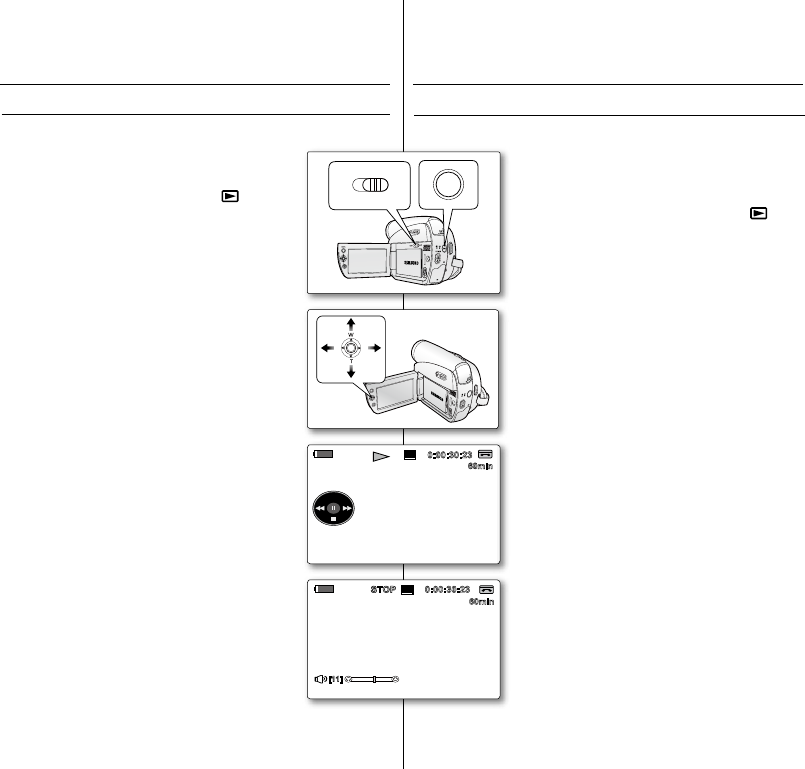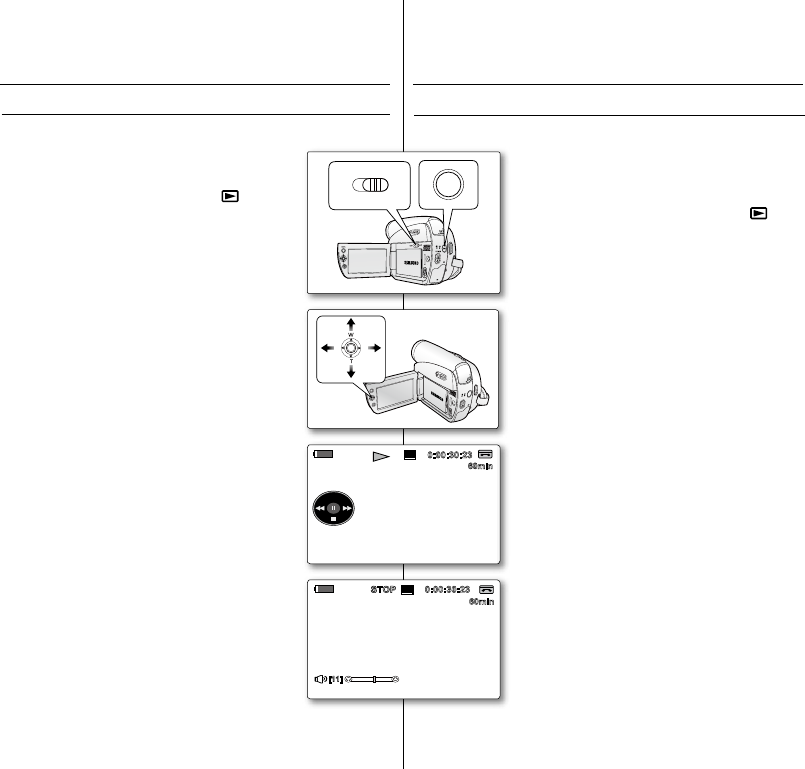
REPRODUCCIÓN DE UNA CINTA EN LA PANTALLA LCD
La función de reproducción y los parlantes sólo están operativos en el
modo Player.
➥
página 18
Es posible ver una grabación en la pantalla LCD.
1. Introduzca la cinta que desee ver.
➥
página 34
2. Coloque el interruptor de Selección en TAPE.
(sólo SC-D383/D385)
3.
Presione el botón MODE para denir Player ( ).
4. Abra la pantalla LCD.
Ajuste el ángulo de la pantalla y, si es necesario, el
brillo y el color.
➥
página 31
5. Presione el Joystick y mueva el a
la izquierda o a la derecha para rebobinar o hacer
avanzar la cinta al punto inicial.
Para detener el rebobinado o el avance, mueva
hacia abajo el Joystick (
).
La videocámara se detiene automáticamente
cuando nalice el rebobinado o el avance.
6. Presione el Joystick para empezar la reproducción.
Puede ver en la pantalla LCD la imagen grabada.
Para detener la operación de reproducción, mueva
hacia abajo el Joystick (
).
Ajuste del brillo y el color de la pantalla
LCD durante la reproducción
Es posible ajustar el brillo y color de la pantalla LCD
durante la reproducción.
El método de ajustes es el mismo que se emplea en el
modo Camera (Cam).
➥
página 31
Ajuste del volumen
Cuando se usa la pantalla LCD para la reproducción,
se puede oír el sonido a través del parlante incorporado.
- Siga los pasos que se indican a continuación para
disminuir el volumen o borrar el sonido al reproducir
una cinta en la videocámara.
Cuando escuche sonido una vez que la cinta empiece
a reproducirse, utilice la palanca de Zoom (VOL) para
ajustar el volumen.
-
Aparecerá el nivel de volumen en la pantalla LCD.
- Los niveles se pueden ajustar entre "00" y "19".
- Si cierra la pantalla LCD durante la reproducción,
no se oirá ningún sonido por el parlante.
Cuando se conecte el cable de audio/video a la
videocámara, no podrá oír nada en el parlante
incorporado y no podrá ajustar el volumen.
•
•
•
•
•
•
•
•
•
•
•
•
reproducción
PLAYING BACK A TAPE ON THE LCD SCREEN
The playback function and speaker works only in Player mode.
➥
page 18
You can monitor the playback picture on the LCD screen.
1. Insert the tape you wish to view.
➥
page 34
2. Set the Select switch to TAPE. (SC-D383/D385 only)
3. Press the MODE button to set Player
( ).
4. Open the LCD screen.
Adjust the angle of the LCD screen and set the
brightness or color if necessary.
➥
page 31
5. Press the Joystick, then move the Joystick
left
or right
to rewind or forward the tape to the starting point.
To stop rewinding or forwarding, move
down
the
Joystick
(
).
The camcorder stops automatically after rewinding or
forwarding is completed.
6. Press the Joystick to start playback.
You can view the picture you recorded on the LCD
screen.
To stop the play operation, move
down
the Joystick
(
)
.
during Playback
You can adjust the LCD bright/LCD color during
playback.
The adjustment method is the same procedure as used
in Camera mode.
➥
page 31
Adjusting the Volume
When you use the LCD screen for playback, you can
hear recorded sound from the built-in speaker.
- Take the following steps to lower the volume or mute
the sound while playing a tape on the camcorder.
When sound is heard once the tape is in play, use
the Zoom(VOL) lever
to adjust the volume.
-
A volume level display will appear on the LCD screen.
- Levels may be adjusted from anywhere between
"00" to "19".
-
If you close the LCD screen while playing, you
will not hear sound from the speaker.
When the Audio/Video cable is connected to the
camcorder, you cannot hear sound from the built-In
speaker and cannot adjust the volume.
•
•
•
•
•
•
•
•
•
•
•
•
playback
A
V
D
V
B
A
TT
.
M
E
N
U
W
T
M
O
D
E
P
O
W
E
R
C
H
G
MOV_0001
12:00 1.JAN.2008
0:00:30:23
60min
SP
[11]
STOP
MIX[1+2]
16BIt
S
AV In
12:00 1.JAN.2008
0:00:30:23
60min
SP
(SC-D383/D385 only)