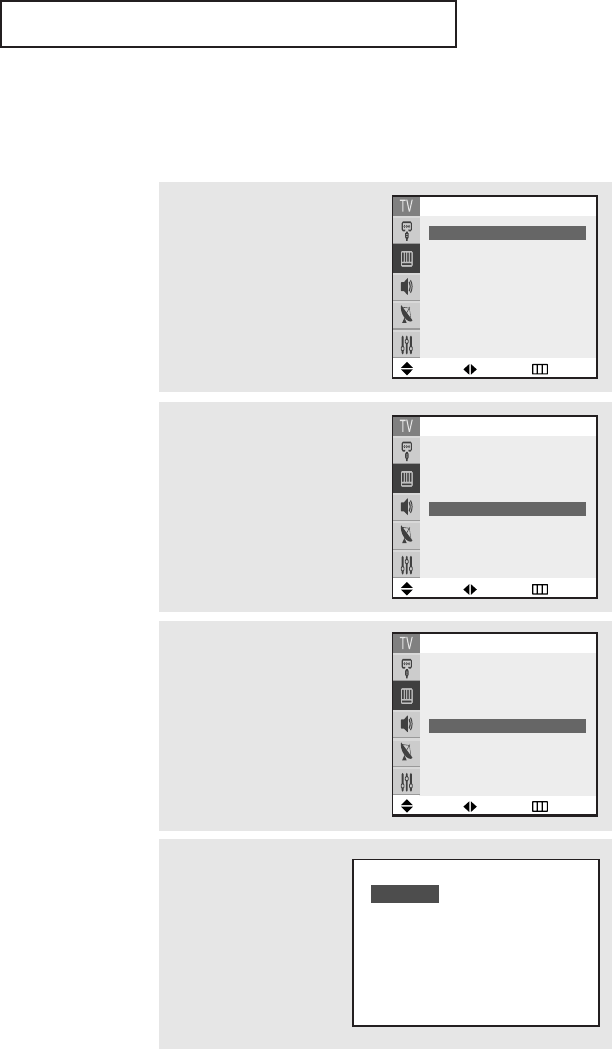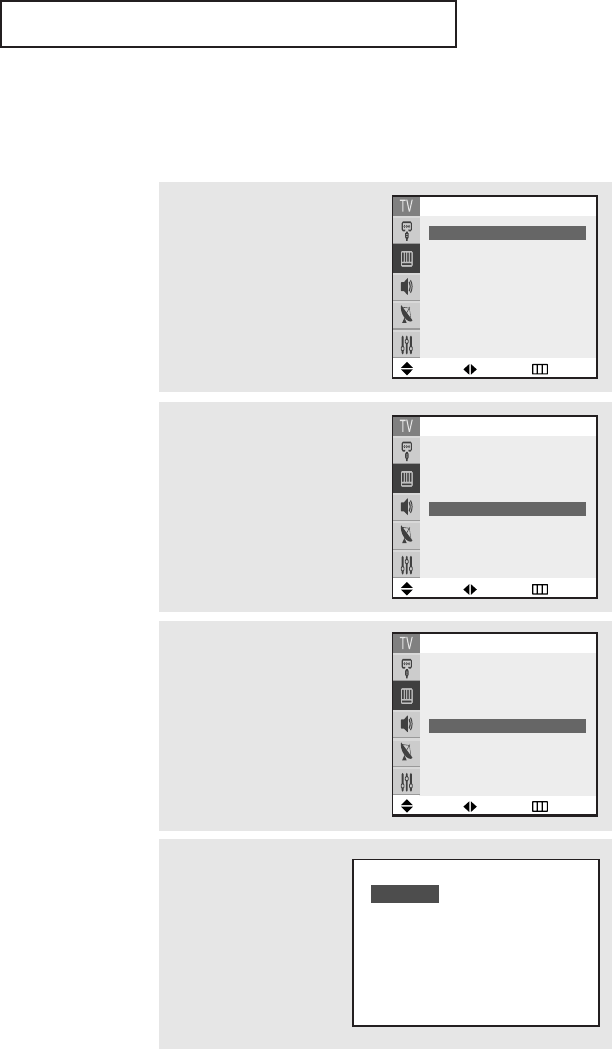
SPECIAL FEATURES
43
• Wide: Sets the picture to 16:9 wide mode.
• Panorama: Use this mode for the wide aspect ratio of a panoramic picture.
(Option)
• Zoom1: Magnifies the size of the picture on screen.
You can also move the picture on screen using the ▲ or ▼ button on the
remote control.
• Zoom2: Magnifies the size of the picture more than Zoom1.
You can also move the picture on screen using the ▲ or ▼ button on the
remote control.
• 4:3(Normal): Sets the picture to 4:3 normal mode.
Notes: Screen size cannot be changed in the Component (480p, 720p and 1080i) mode.
Changing the Screen Size
1
Press the MENU button to dis-
play the menu.
Press the or button to
select “Picture”, then press the
ENTER button.
Move Adjust Return
Picture
Mode
ˇˇ
Dynamic
ˆˆ
Custom
ˆˆ
Color tone : Warm1
Size : Wide
Digital NR : On
Tilt : 0
2
Press the or button to
select “Size”.
Move Adjust Return
Picture
Mode : Dynamic
Custom
ˆˆ
Color tone : Warm1
Size
ˇˇ
Wide
ˆˆ
Digital NR : On
Tilt : 0
Move Adjust Return
Picture
Mode : Dynamic
Custom
ˆˆ
Color tone : Warm1
Size
ˇˇ
Wide
ˆˆ
Digital NR : On
Tilt : 0
3
Press the ˇ or ˆ button to
select “Wide”, “Panorama
(Depending on the model)”,
“Zoom1”, “Zoom2”, or “4:3”
(Normal).
Press the EXIT button to exit the
menu.
Alternate method:
Simply press the P.SIZE
button on the remote con-
trol to change a screen
size.
Wide