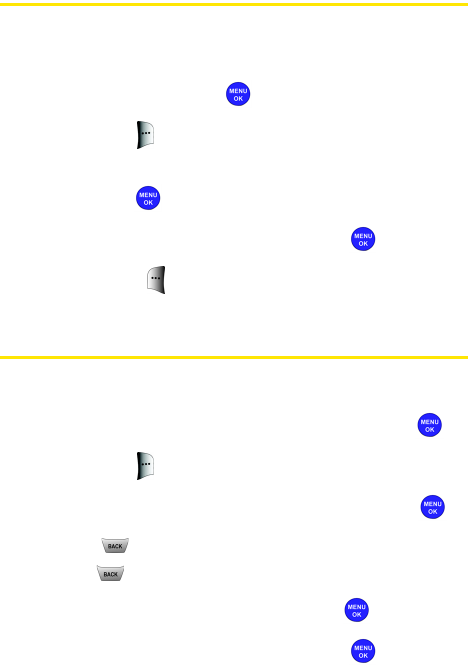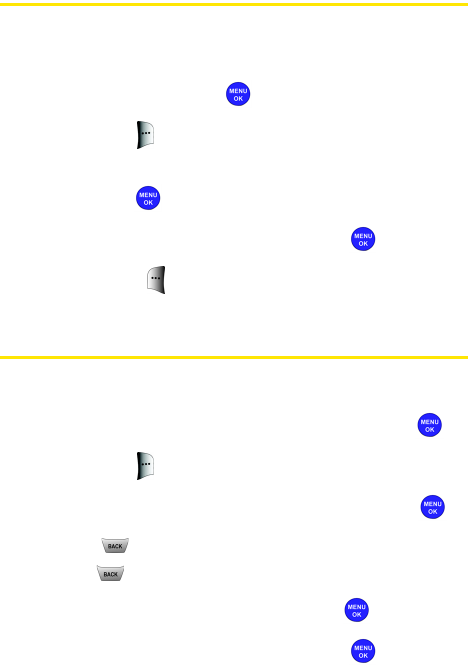
94 Section 2F: Using Contacts
Adding a Phone Number to a Contacts
Entry
To add a phone number to an entry:
1. Display a Contacts entry (see “Finding Contacts Entries”
on page 91) and press .
2. Press Edit ().
3. Highlight [Add Number], enter the new phone number,
and press
.
4. Select a label for the number and press
.
5. Press Done ( ) to save the new number.
Editing a Contacts Entry’s Phone Number
To edit an entry’s phone number:
1. Display a Contacts entry (see page 91) and press .
2. Press Edit ().
3. Highlight the number you wish to edit and press
.
4. Press to clear one digit at a time, or press and
hold
to erase the whole number.
5. Re-enter or edit the number and press
.
6. Select a label for the number and press
.